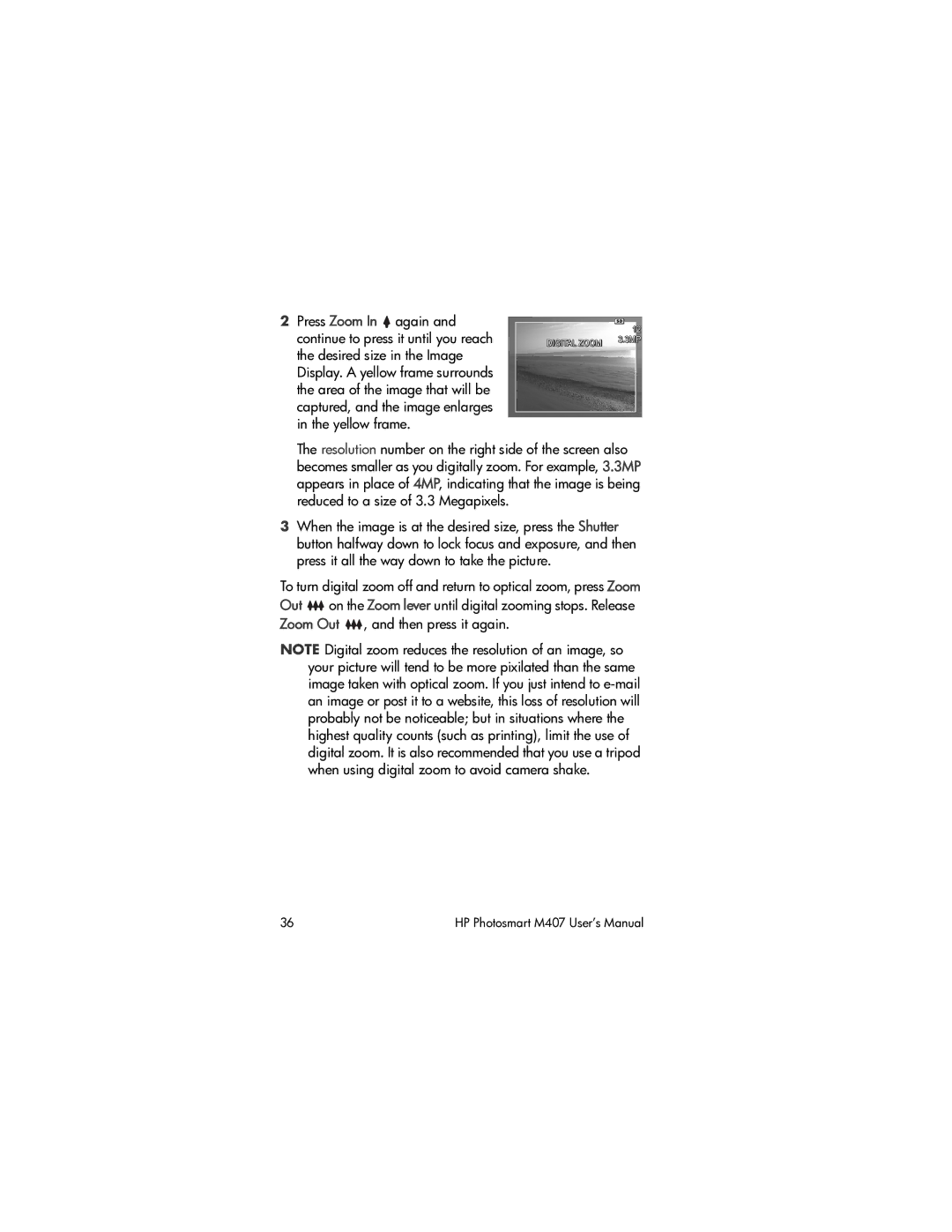2Press Zoom In ![]() again and continue to press it until you reach the desired size in the Image Display. A yellow frame surrounds the area of the image that will be captured, and the image enlarges in the yellow frame.
again and continue to press it until you reach the desired size in the Image Display. A yellow frame surrounds the area of the image that will be captured, and the image enlarges in the yellow frame.
The resolution number on the right side of the screen also becomes smaller as you digitally zoom. For example, 3.3MP appears in place of 4MP, indicating that the image is being reduced to a size of 3.3 Megapixels.
3When the image is at the desired size, press the Shutter button halfway down to lock focus and exposure, and then press it all the way down to take the picture.
To turn digital zoom off and return to optical zoom, press Zoom Out ![]() on the Zoom lever until digital zooming stops. Release Zoom Out
on the Zoom lever until digital zooming stops. Release Zoom Out ![]() , and then press it again.
, and then press it again.
NOTE Digital zoom reduces the resolution of an image, so your picture will tend to be more pixilated than the same image taken with optical zoom. If you just intend to
36 | HP Photosmart M407 User’s Manual |