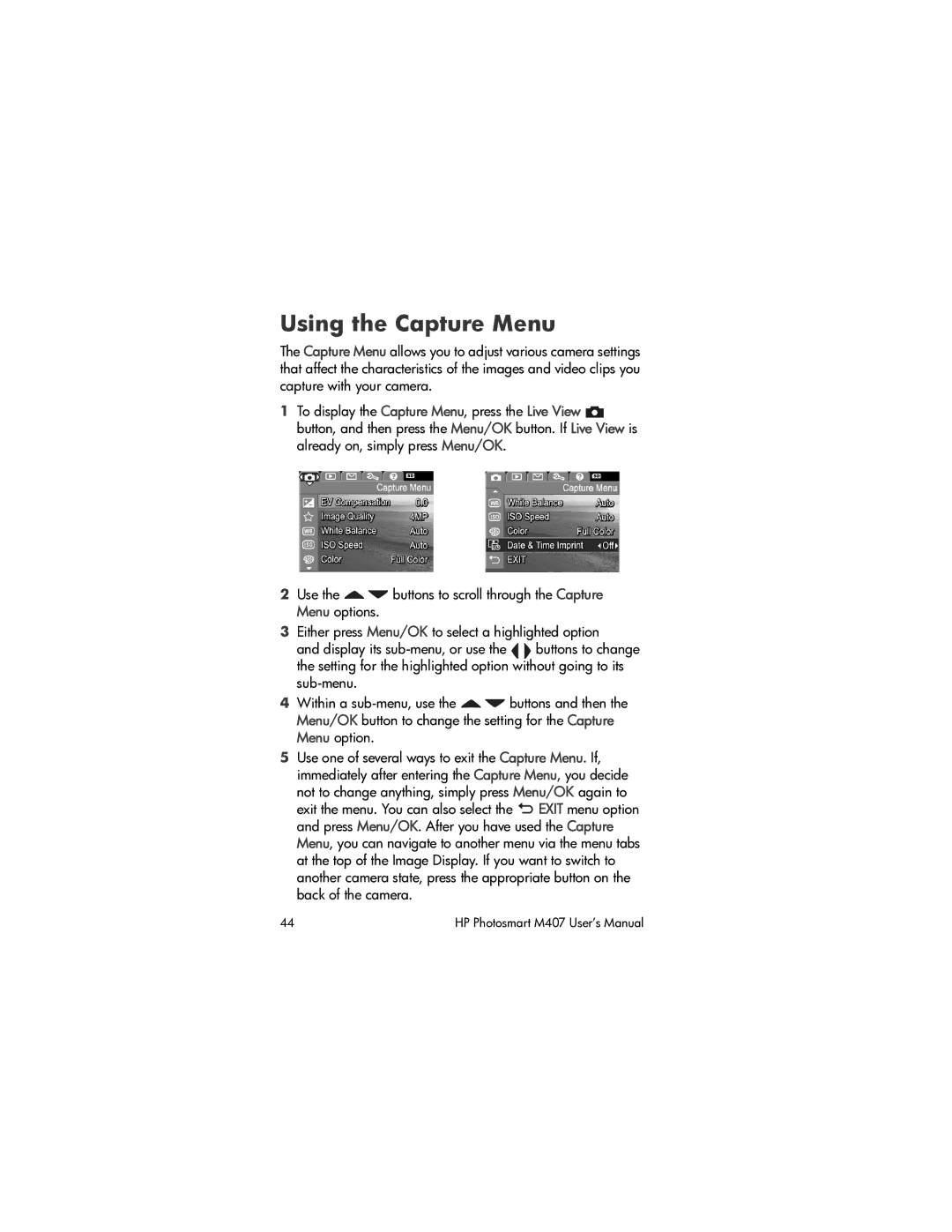Using the Capture Menu
The Capture Menu allows you to adjust various camera settings that affect the characteristics of the images and video clips you capture with your camera.
1To display the Capture Menu, press the Live View ![]() button, and then press the Menu/OK button. If Live View is already on, simply press Menu/OK.
button, and then press the Menu/OK button. If Live View is already on, simply press Menu/OK.
2Use the ![]()
![]() buttons to scroll through the Capture Menu options.
buttons to scroll through the Capture Menu options.
3Either press Menu/OK to select a highlighted option
and display its
4Within a ![]()
![]() buttons and then the Menu/OK button to change the setting for the Capture Menu option.
buttons and then the Menu/OK button to change the setting for the Capture Menu option.
5Use one of several ways to exit the Capture Menu. If, immediately after entering the Capture Menu, you decide not to change anything, simply press Menu/OK again to exit the menu. You can also select the ![]() EXIT menu option and press Menu/OK. After you have used the Capture Menu, you can navigate to another menu via the menu tabs at the top of the Image Display. If you want to switch to another camera state, press the appropriate button on the back of the camera.
EXIT menu option and press Menu/OK. After you have used the Capture Menu, you can navigate to another menu via the menu tabs at the top of the Image Display. If you want to switch to another camera state, press the appropriate button on the back of the camera.
44 | HP Photosmart M407 User’s Manual |