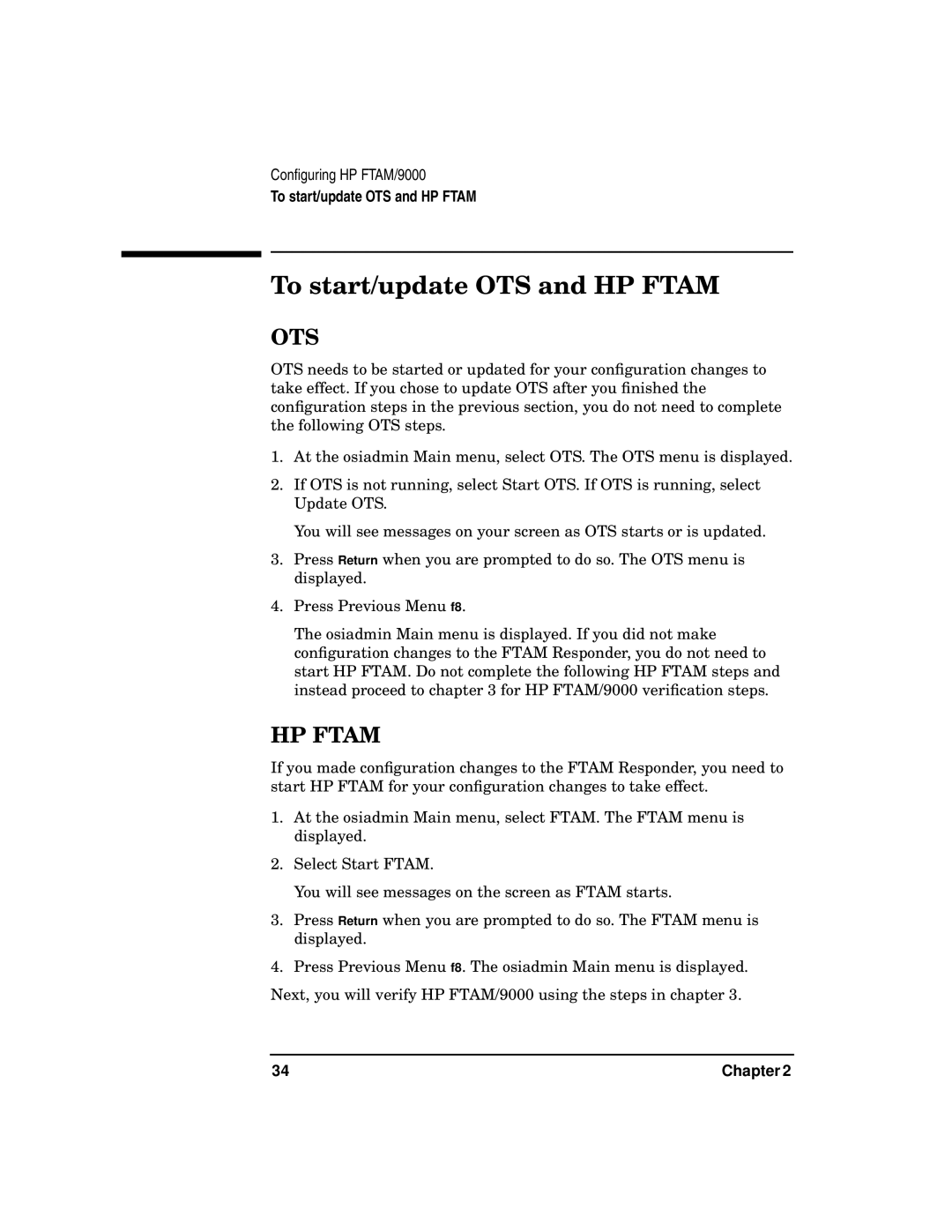Configuring HP FTAM/9000
To start/update OTS and HP FTAM
To start/update OTS and HP FTAM
OTS
OTS needs to be started or updated for your configuration changes to take effect. If you chose to update OTS after you finished the configuration steps in the previous section, you do not need to complete the following OTS steps.
1.At the osiadmin Main menu, select OTS. The OTS menu is displayed.
2.If OTS is not running, select Start OTS. If OTS is running, select Update OTS.
You will see messages on your screen as OTS starts or is updated.
3.Press Return when you are prompted to do so. The OTS menu is displayed.
4.Press Previous Menu f8.
The osiadmin Main menu is displayed. If you did not make configuration changes to the FTAM Responder, you do not need to start HP FTAM. Do not complete the following HP FTAM steps and instead proceed to chapter 3 for HP FTAM/9000 verification steps.
HP FTAM
If you made configuration changes to the FTAM Responder, you need to start HP FTAM for your configuration changes to take effect.
1.At the osiadmin Main menu, select FTAM. The FTAM menu is displayed.
2.Select Start FTAM.
You will see messages on the screen as FTAM starts.
3.Press Return when you are prompted to do so. The FTAM menu is displayed.
4.Press Previous Menu f8. The osiadmin Main menu is displayed. Next, you will verify HP FTAM/9000 using the steps in chapter 3.
34 | Chapter 2 |