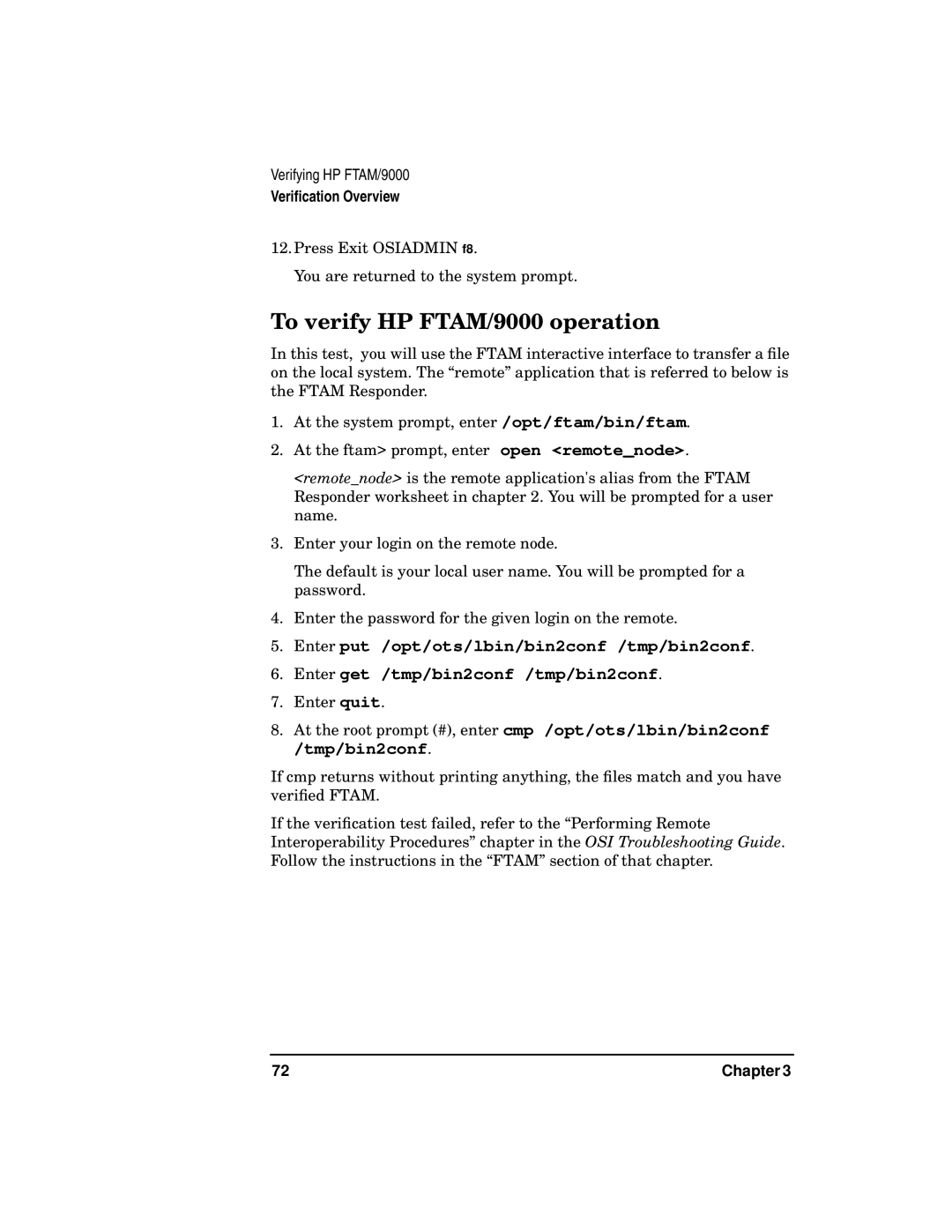Verifying HP FTAM/9000
Verification Overview
12.Press Exit OSIADMIN f8.
You are returned to the system prompt.
To verify HP FTAM/9000 operation
In this test, you will use the FTAM interactive interface to transfer a file on the local system. The “remote” application that is referred to below is the FTAM Responder.
1.At the system prompt, enter /opt/ftam/bin/ftam.
2.At the ftam> prompt, enter open <remote_node>.
<remote_node> is the remote application's alias from the FTAM Responder worksheet in chapter 2. You will be prompted for a user name.
3.Enter your login on the remote node.
The default is your local user name. You will be prompted for a password.
4.Enter the password for the given login on the remote.
5.Enter put /opt/ots/lbin/bin2conf /tmp/bin2conf.
6.Enter get /tmp/bin2conf /tmp/bin2conf.
7.Enter quit.
8.At the root prompt (#), enter cmp /opt/ots/lbin/bin2conf /tmp/bin2conf.
If cmp returns without printing anything, the files match and you have verified FTAM.
If the verification test failed, refer to the “Performing Remote Interoperability Procedures” chapter in the OSI Troubleshooting Guide. Follow the instructions in the “FTAM” section of that chapter.
72 | Chapter 3 |