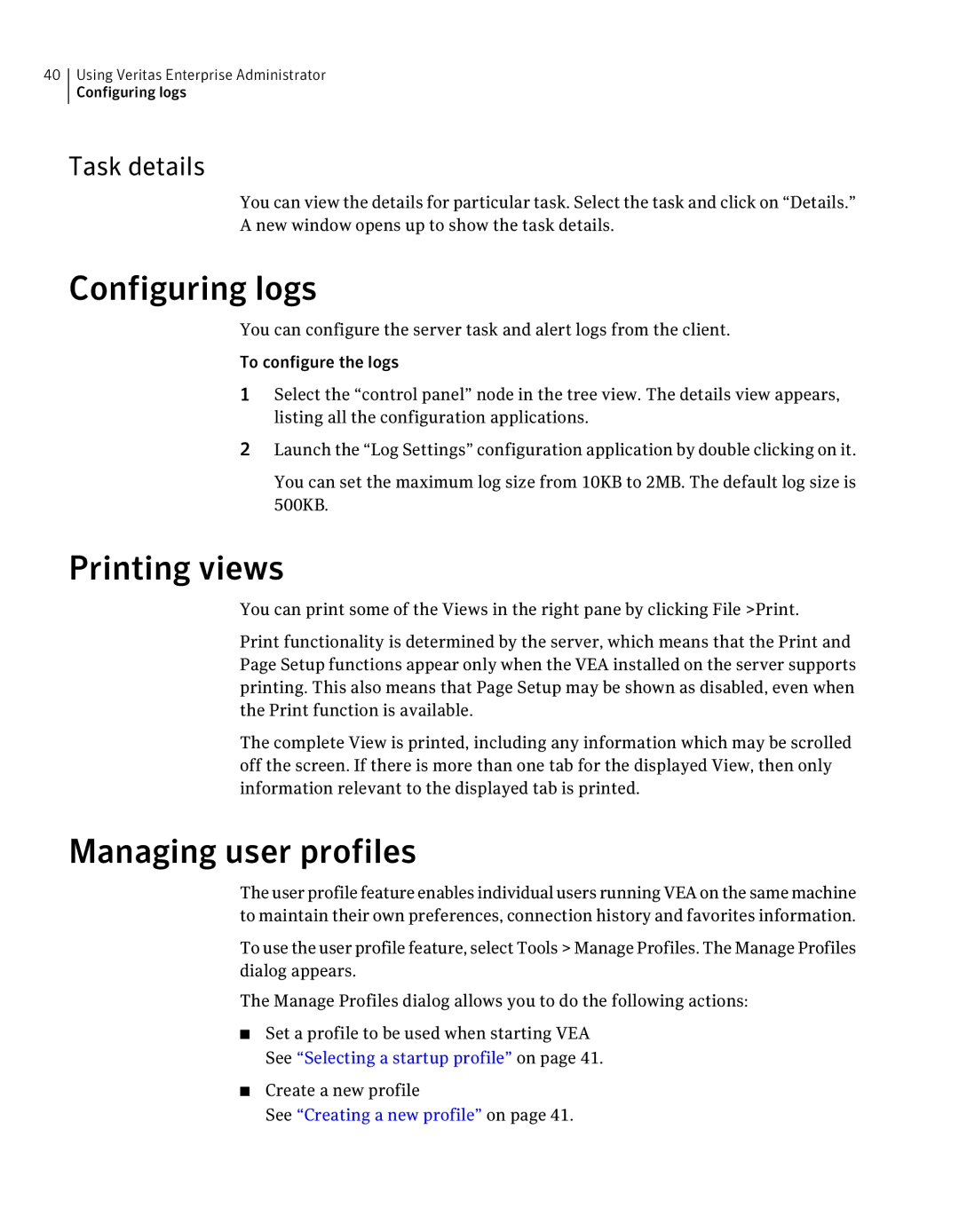40Using Veritas Enterprise Administrator Configuring logs
Task details
You can view the details for particular task. Select the task and click on “Details.” A new window opens up to show the task details.
Configuring logs
You can configure the server task and alert logs from the client.
To configure the logs
1Select the “control panel” node in the tree view. The details view appears, listing all the configuration applications.
2Launch the “Log Settings” configuration application by double clicking on it.
You can set the maximum log size from 10KB to 2MB. The default log size is 500KB.
Printing views
You can print some of the Views in the right pane by clicking File >Print.
Print functionality is determined by the server, which means that the Print and Page Setup functions appear only when the VEA installed on the server supports printing. This also means that Page Setup may be shown as disabled, even when the Print function is available.
The complete View is printed, including any information which may be scrolled off the screen. If there is more than one tab for the displayed View, then only information relevant to the displayed tab is printed.
Managing user profiles
The user profile feature enables individual users running VEA on the same machine to maintain their own preferences, connection history and favorites information.
To use the user profile feature, select Tools > Manage Profiles. The Manage Profiles dialog appears.
The Manage Profiles dialog allows you to do the following actions:
■Set a profile to be used when starting VEA See “Selecting a startup profile” on page 41.
■Create a new profile
See “Creating a new profile” on page 41.