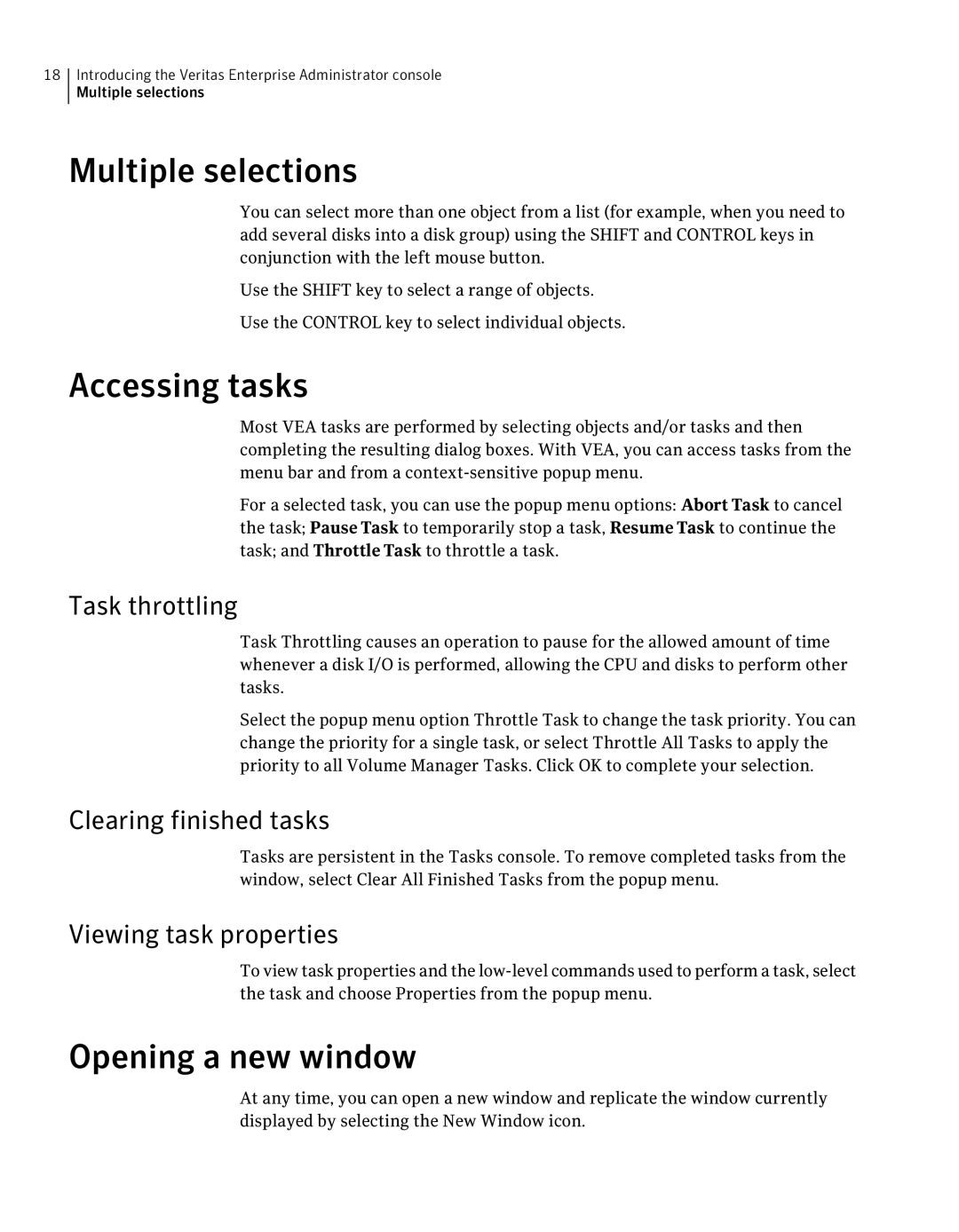18Introducing the Veritas Enterprise Administrator console Multiple selections
Multiple selections
You can select more than one object from a list (for example, when you need to add several disks into a disk group) using the SHIFT and CONTROL keys in conjunction with the left mouse button.
Use the SHIFT key to select a range of objects.
Use the CONTROL key to select individual objects.
Accessing tasks
Most VEA tasks are performed by selecting objects and/or tasks and then completing the resulting dialog boxes. With VEA, you can access tasks from the menu bar and from a
For a selected task, you can use the popup menu options: Abort Task to cancel the task; Pause Task to temporarily stop a task, Resume Task to continue the task; and Throttle Task to throttle a task.
Task throttling
Task Throttling causes an operation to pause for the allowed amount of time whenever a disk I/O is performed, allowing the CPU and disks to perform other tasks.
Select the popup menu option Throttle Task to change the task priority. You can change the priority for a single task, or select Throttle All Tasks to apply the priority to all Volume Manager Tasks. Click OK to complete your selection.
Clearing finished tasks
Tasks are persistent in the Tasks console. To remove completed tasks from the window, select Clear All Finished Tasks from the popup menu.
Viewing task properties
To view task properties and the
Opening a new window
At any time, you can open a new window and replicate the window currently displayed by selecting the New Window icon.