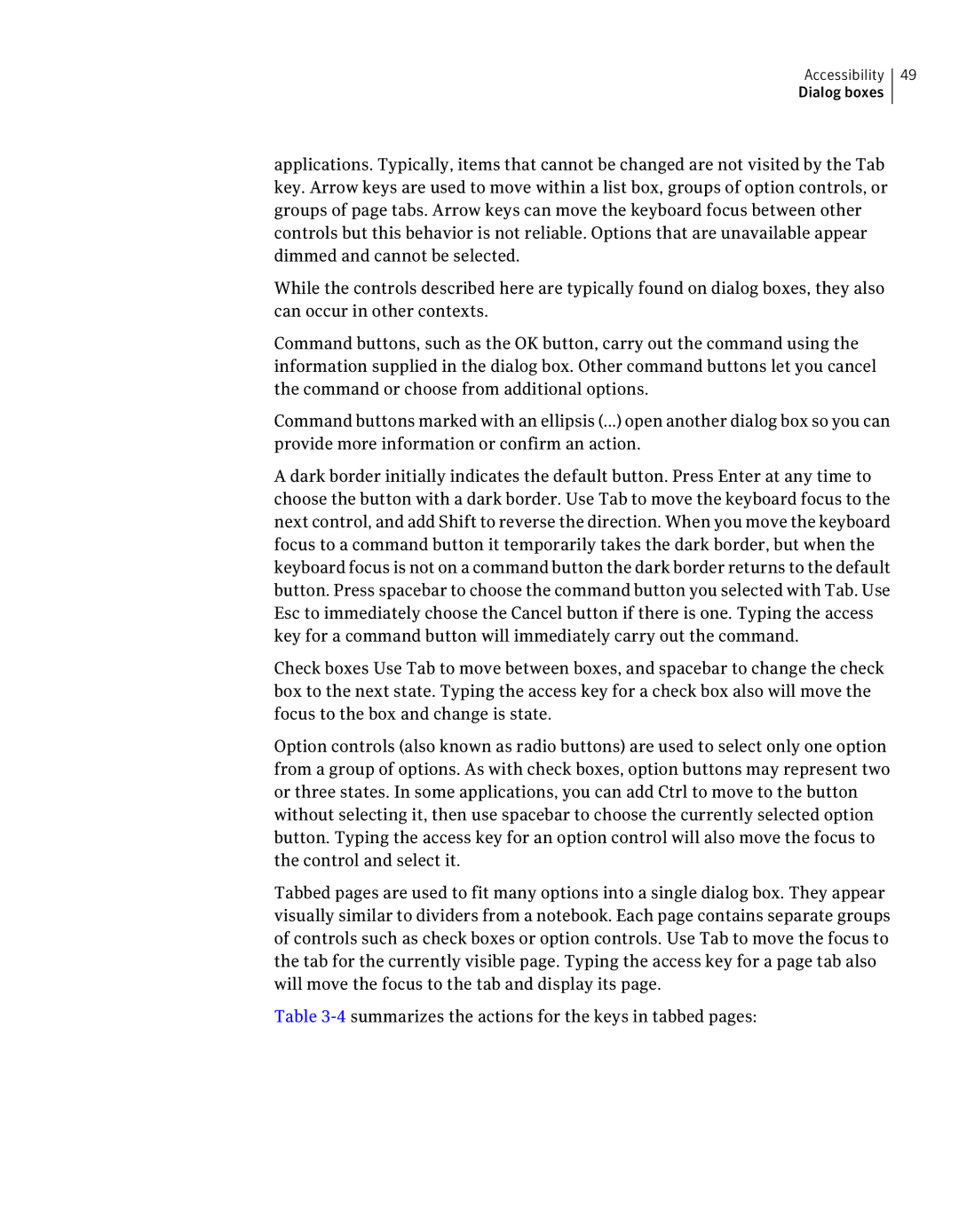Accessibility 49
Dialog boxes
applications. Typically, items that cannot be changed are not visited by the Tab key. Arrow keys are used to move within a list box, groups of option controls, or groups of page tabs. Arrow keys can move the keyboard focus between other controls but this behavior is not reliable. Options that are unavailable appear dimmed and cannot be selected.
While the controls described here are typically found on dialog boxes, they also can occur in other contexts.
Command buttons, such as the OK button, carry out the command using the information supplied in the dialog box. Other command buttons let you cancel the command or choose from additional options.
Command buttons marked with an ellipsis (...) open another dialog box so you can provide more information or confirm an action.
A dark border initially indicates the default button. Press Enter at any time to choose the button with a dark border. Use Tab to move the keyboard focus to the next control, and add Shift to reverse the direction. When you move the keyboard focus to a command button it temporarily takes the dark border, but when the keyboard focus is not on a command button the dark border returns to the default button. Press spacebar to choose the command button you selected with Tab. Use Esc to immediately choose the Cancel button if there is one. Typing the access key for a command button will immediately carry out the command.
Check boxes Use Tab to move between boxes, and spacebar to change the check box to the next state. Typing the access key for a check box also will move the focus to the box and change is state.
Option controls (also known as radio buttons) are used to select only one option from a group of options. As with check boxes, option buttons may represent two or three states. In some applications, you can add Ctrl to move to the button without selecting it, then use spacebar to choose the currently selected option button. Typing the access key for an option control will also move the focus to the control and select it.
Tabbed pages are used to fit many options into a single dialog box. They appear visually similar to dividers from a notebook. Each page contains separate groups of controls such as check boxes or option controls. Use Tab to move the focus to the tab for the currently visible page. Typing the access key for a page tab also will move the focus to the tab and display its page.
Table