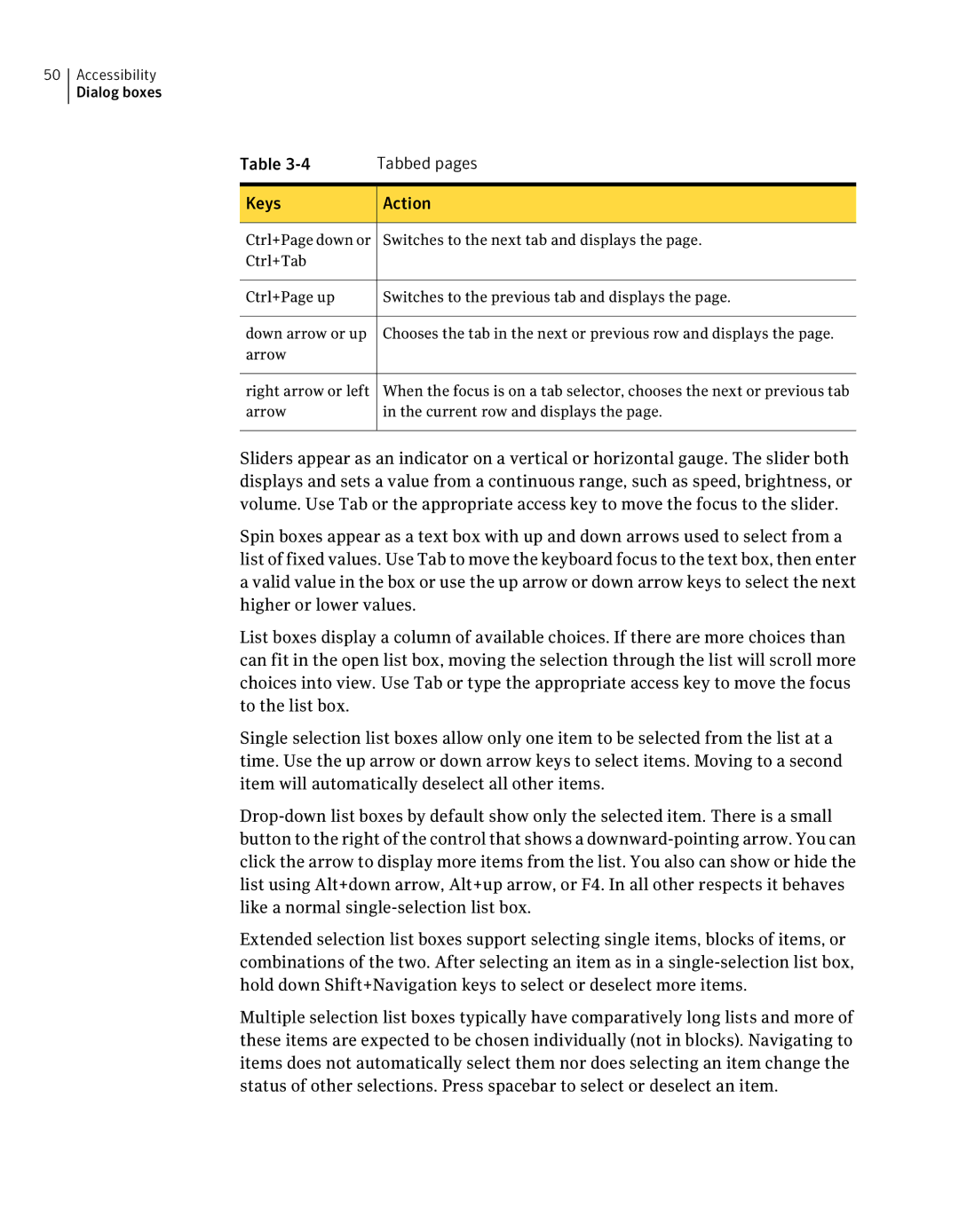50Accessibility Dialog boxes
Table | Tabbed pages |
Keys | Action |
Ctrl+Page down or | Switches to the next tab and displays the page. |
Ctrl+Tab |
|
Ctrl+Page up | Switches to the previous tab and displays the page. |
down arrow or up | Chooses the tab in the next or previous row and displays the page. |
arrow |
|
right arrow or left | When the focus is on a tab selector, chooses the next or previous tab |
arrow | in the current row and displays the page. |
Sliders appear as an indicator on a vertical or horizontal gauge. The slider both displays and sets a value from a continuous range, such as speed, brightness, or volume. Use Tab or the appropriate access key to move the focus to the slider.
Spin boxes appear as a text box with up and down arrows used to select from a list of fixed values. Use Tab to move the keyboard focus to the text box, then enter a valid value in the box or use the up arrow or down arrow keys to select the next higher or lower values.
List boxes display a column of available choices. If there are more choices than can fit in the open list box, moving the selection through the list will scroll more choices into view. Use Tab or type the appropriate access key to move the focus to the list box.
Single selection list boxes allow only one item to be selected from the list at a time. Use the up arrow or down arrow keys to select items. Moving to a second item will automatically deselect all other items.
Extended selection list boxes support selecting single items, blocks of items, or combinations of the two. After selecting an item as in a
Multiple selection list boxes typically have comparatively long lists and more of these items are expected to be chosen individually (not in blocks). Navigating to items does not automatically select them nor does selecting an item change the status of other selections. Press spacebar to select or deselect an item.