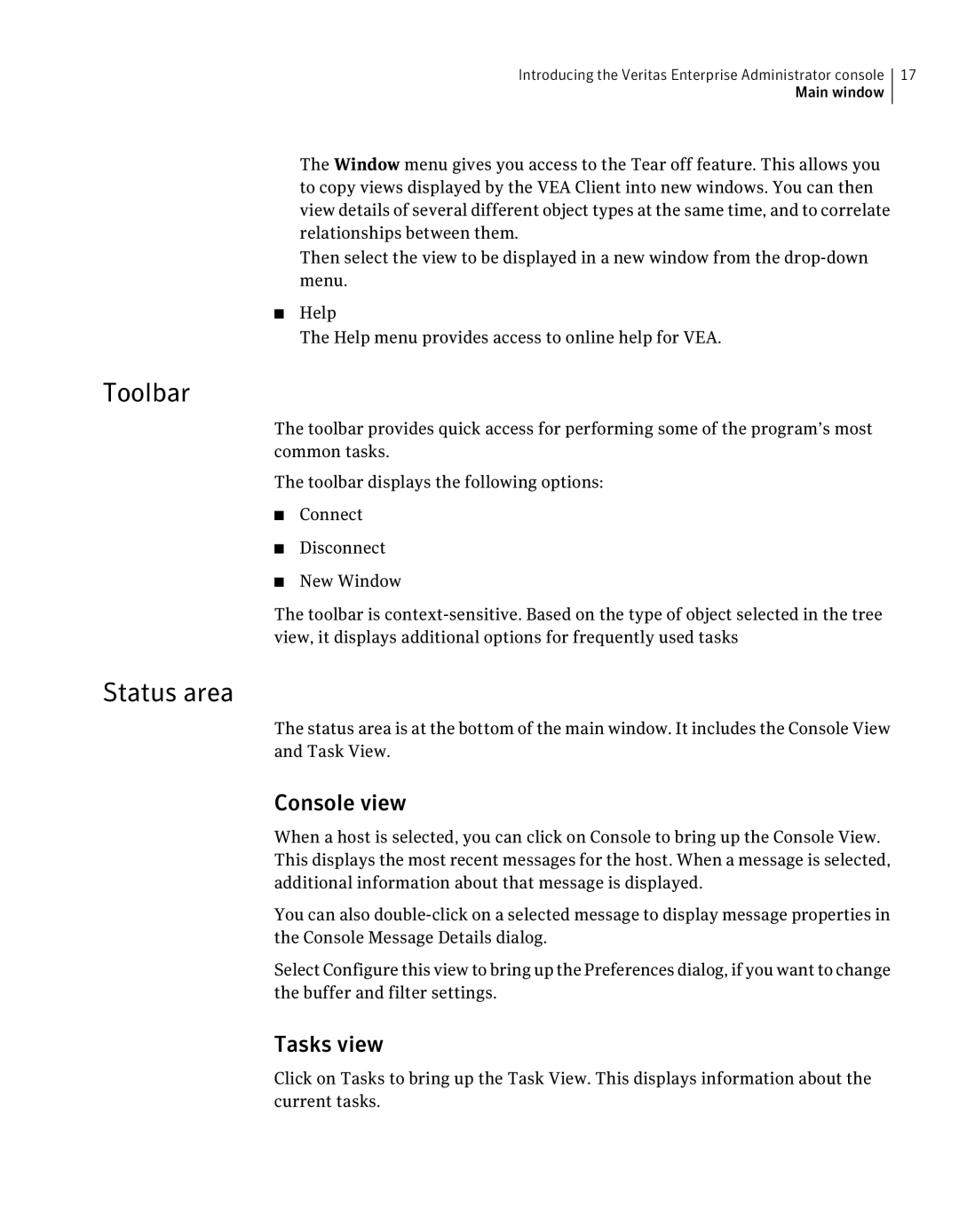Introducing the Veritas Enterprise Administrator console | 17 |
Main window |
|
The Window menu gives you access to the Tear off feature. This allows you to copy views displayed by the VEA Client into new windows. You can then view details of several different object types at the same time, and to correlate relationships between them.
Then select the view to be displayed in a new window from the
■Help
The Help menu provides access to online help for VEA.
Toolbar
The toolbar provides quick access for performing some of the program’s most common tasks.
The toolbar displays the following options:
■Connect
■Disconnect
■New Window
The toolbar is
Status area
The status area is at the bottom of the main window. It includes the Console View and Task View.
Console view
When a host is selected, you can click on Console to bring up the Console View. This displays the most recent messages for the host. When a message is selected, additional information about that message is displayed.
You can also
Select Configure this view to bring up the Preferences dialog, if you want to change the buffer and filter settings.
Tasks view
Click on Tasks to bring up the Task View. This displays information about the current tasks.