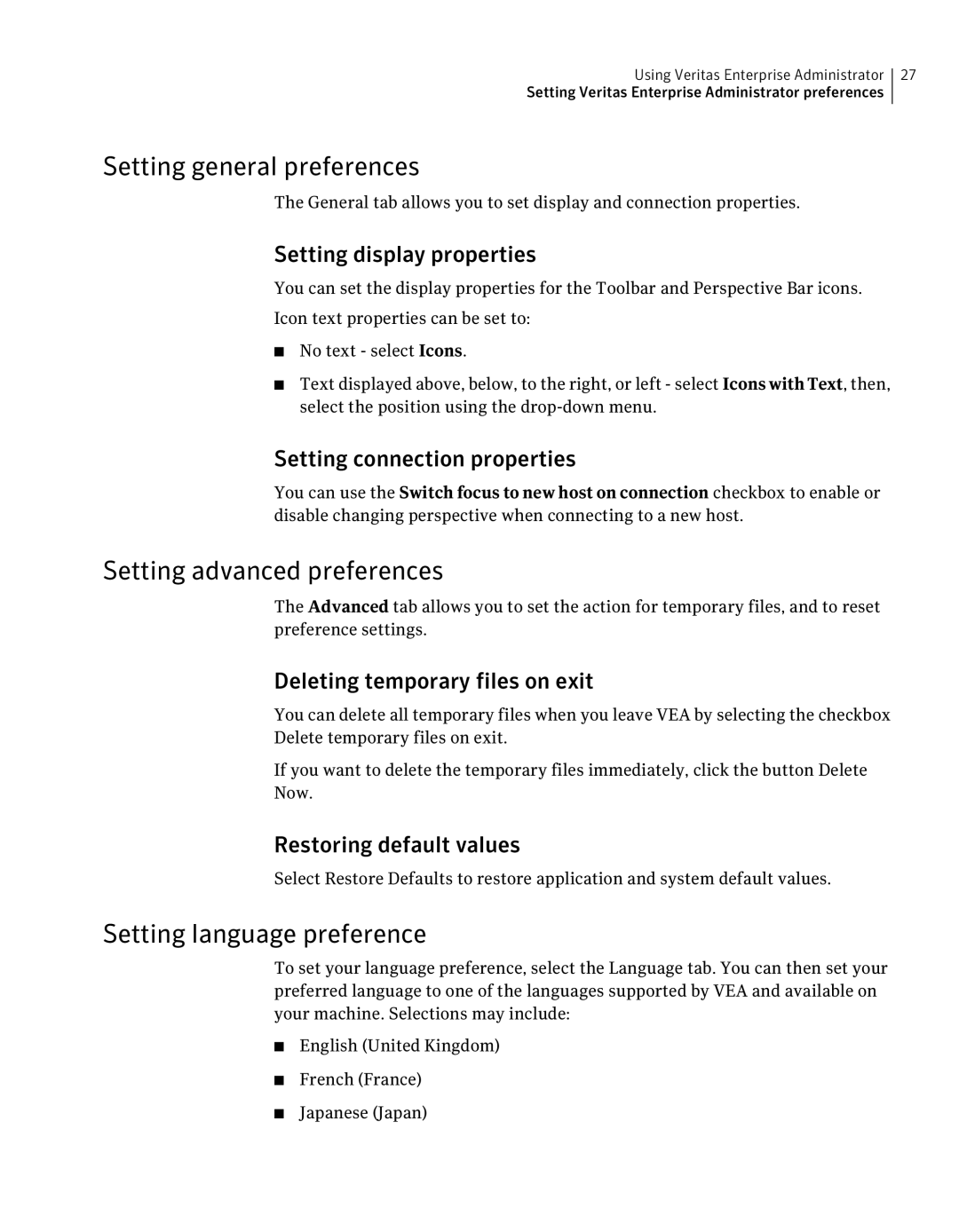Using Veritas Enterprise Administrator 27
Setting Veritas Enterprise Administrator preferences
Setting general preferences
The General tab allows you to set display and connection properties.
Setting display properties
You can set the display properties for the Toolbar and Perspective Bar icons.
Icon text properties can be set to:
■No text - select Icons.
■Text displayed above, below, to the right, or left - select IconswithText, then, select the position using the
Setting connection properties
You can use the Switch focus to new host on connection checkbox to enable or disable changing perspective when connecting to a new host.
Setting advanced preferences
The Advanced tab allows you to set the action for temporary files, and to reset preference settings.
Deleting temporary files on exit
You can delete all temporary files when you leave VEA by selecting the checkbox Delete temporary files on exit.
If you want to delete the temporary files immediately, click the button Delete
Now.
Restoring default values
Select Restore Defaults to restore application and system default values.
Setting language preference
To set your language preference, select the Language tab. You can then set your preferred language to one of the languages supported by VEA and available on your machine. Selections may include:
■English (United Kingdom)
■French (France)
■Japanese (Japan)