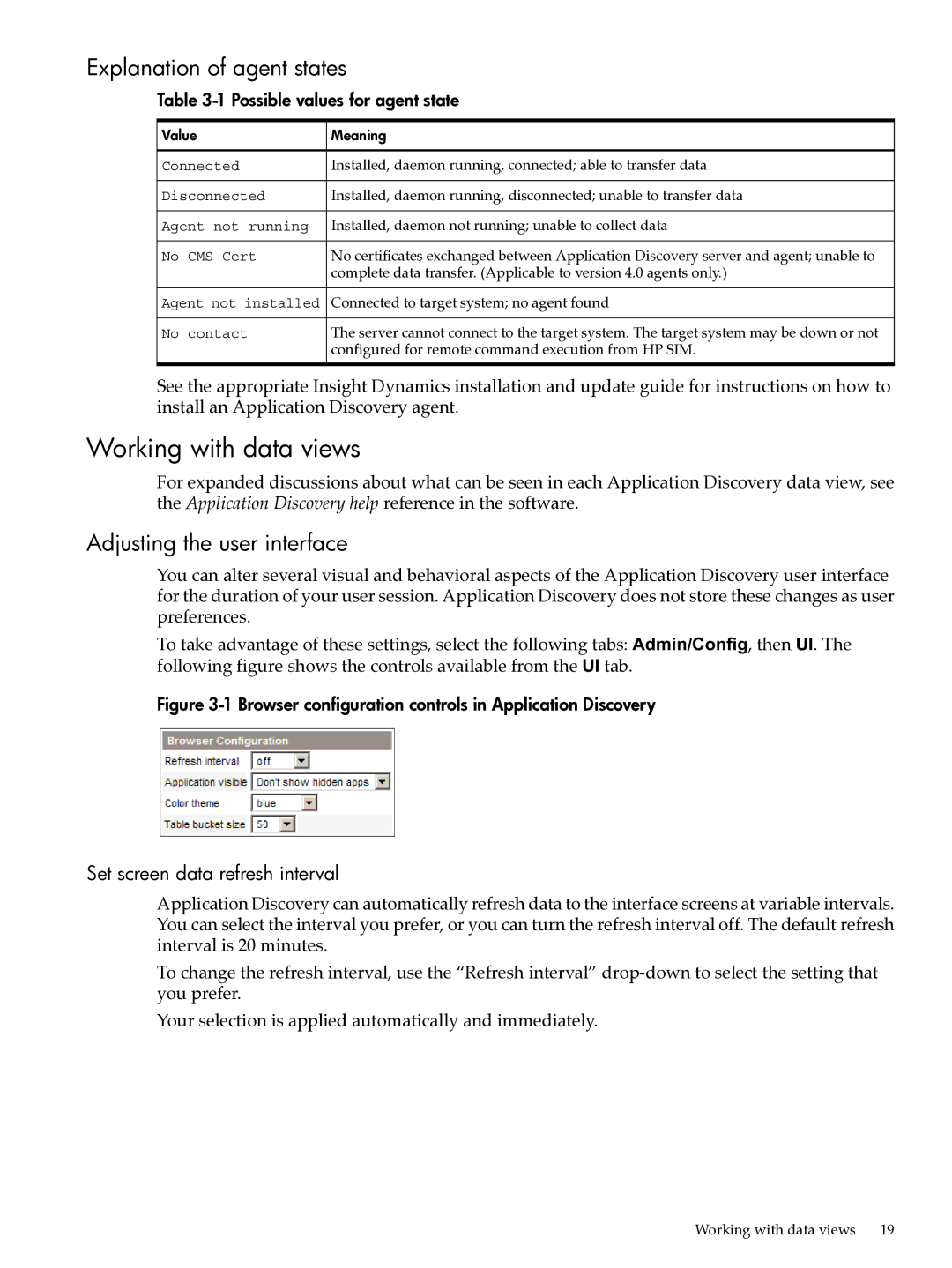Explanation of agent states
Table 3-1 Possible values for agent state
Value | Meaning |
Connected | Installed, daemon running, connected; able to transfer data |
Disconnected | Installed, daemon running, disconnected; unable to transfer data |
Agent not running | Installed, daemon not running; unable to collect data |
No CMS Cert | No certificates exchanged between Application Discovery server and agent; unable to |
| complete data transfer. (Applicable to version 4.0 agents only.) |
Agent not installed | Connected to target system; no agent found |
No contact | The server cannot connect to the target system. The target system may be down or not |
| configured for remote command execution from HP SIM. |
See the appropriate Insight Dynamics installation and update guide for instructions on how to install an Application Discovery agent.
Working with data views
For expanded discussions about what can be seen in each Application Discovery data view, see the Application Discovery help reference in the software.
Adjusting the user interface
You can alter several visual and behavioral aspects of the Application Discovery user interface for the duration of your user session. Application Discovery does not store these changes as user preferences.
To take advantage of these settings, select the following tabs: Admin/Config, then UI. The following figure shows the controls available from the UI tab.
Figure 3-1 Browser configuration controls in Application Discovery
Set screen data refresh interval
Application Discovery can automatically refresh data to the interface screens at variable intervals. You can select the interval you prefer, or you can turn the refresh interval off. The default refresh interval is 20 minutes.
To change the refresh interval, use the “Refresh interval”
Your selection is applied automatically and immediately.
Working with data views | 19 |