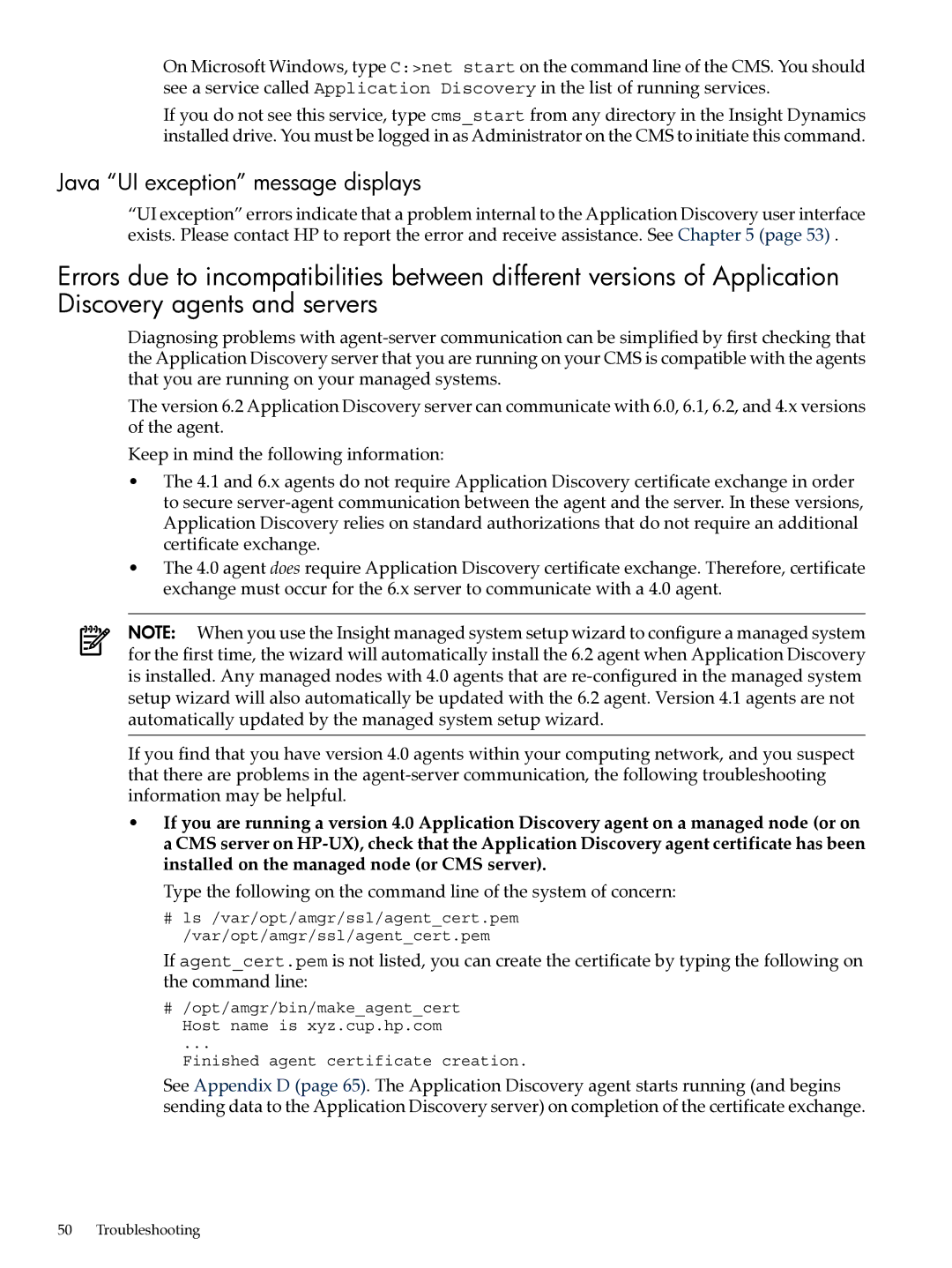On Microsoft Windows, type C:>net start on the command line of the CMS. You should see a service called Application Discovery in the list of running services.
If you do not see this service, type cms_start from any directory in the Insight Dynamics installed drive. You must be logged in as Administrator on the CMS to initiate this command.
Java “UI exception” message displays
“UI exception” errors indicate that a problem internal to the Application Discovery user interface exists. Please contact HP to report the error and receive assistance. See Chapter 5 (page 53) .
Errors due to incompatibilities between different versions of Application Discovery agents and servers
Diagnosing problems with
The version 6.2 Application Discovery server can communicate with 6.0, 6.1, 6.2, and 4.x versions of the agent.
Keep in mind the following information:
•The 4.1 and 6.x agents do not require Application Discovery certificate exchange in order to secure
•The 4.0 agent does require Application Discovery certificate exchange. Therefore, certificate exchange must occur for the 6.x server to communicate with a 4.0 agent.
NOTE: When you use the Insight managed system setup wizard to configure a managed system for the first time, the wizard will automatically install the 6.2 agent when Application Discovery is installed. Any managed nodes with 4.0 agents that are
If you find that you have version 4.0 agents within your computing network, and you suspect that there are problems in the
•If you are running a version 4.0 Application Discovery agent on a managed node (or on a CMS server on
Type the following on the command line of the system of concern:
#ls /var/opt/amgr/ssl/agent_cert.pem /var/opt/amgr/ssl/agent_cert.pem
If agent_cert.pem is not listed, you can create the certificate by typing the following on the command line:
#/opt/amgr/bin/make_agent_cert Host name is xyz.cup.hp.com
...
Finished agent certificate creation.
See Appendix D (page 65). The Application Discovery agent starts running (and begins sending data to the Application Discovery server) on completion of the certificate exchange.
50 Troubleshooting