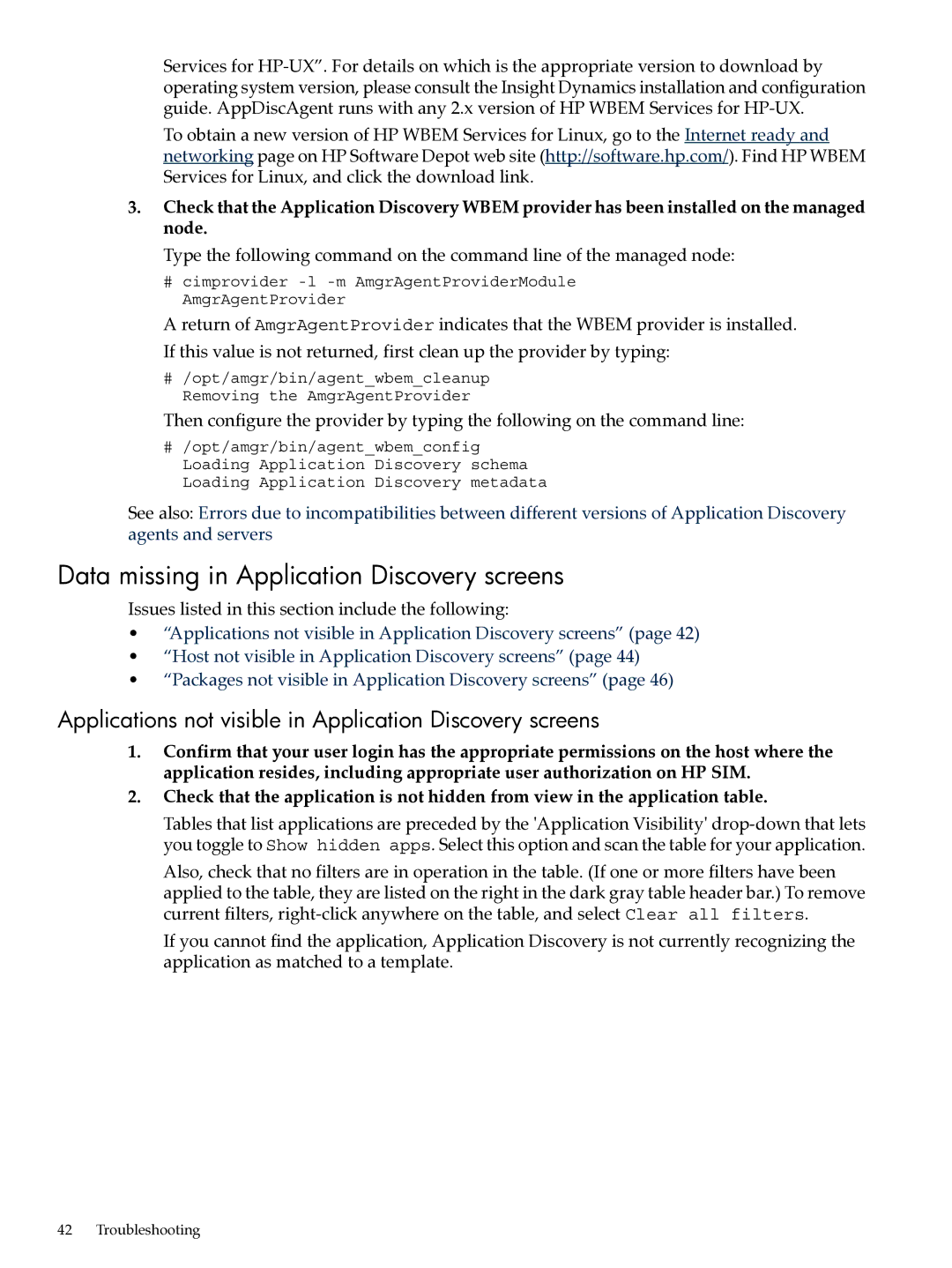Services for
To obtain a new version of HP WBEM Services for Linux, go to the Internet ready and networking page on HP Software Depot web site (http://software.hp.com/). Find HP WBEM Services for Linux, and click the download link.
3.Check that the Application Discovery WBEM provider has been installed on the managed node.
Type the following command on the command line of the managed node:
#cimprovider
A return of AmgrAgentProvider indicates that the WBEM provider is installed. If this value is not returned, first clean up the provider by typing:
#/opt/amgr/bin/agent_wbem_cleanup Removing the AmgrAgentProvider
Then configure the provider by typing the following on the command line:
#/opt/amgr/bin/agent_wbem_config Loading Application Discovery schema Loading Application Discovery metadata
See also: Errors due to incompatibilities between different versions of Application Discovery agents and servers
Data missing in Application Discovery screens
Issues listed in this section include the following:
•“Applications not visible in Application Discovery screens” (page 42)
•“Host not visible in Application Discovery screens” (page 44)
•“Packages not visible in Application Discovery screens” (page 46)
Applications not visible in Application Discovery screens
1.Confirm that your user login has the appropriate permissions on the host where the application resides, including appropriate user authorization on HP SIM.
2.Check that the application is not hidden from view in the application table.
Tables that list applications are preceded by the 'Application Visibility'
Also, check that no filters are in operation in the table. (If one or more filters have been applied to the table, they are listed on the right in the dark gray table header bar.) To remove current filters,
If you cannot find the application, Application Discovery is not currently recognizing the application as matched to a template.
42 Troubleshooting