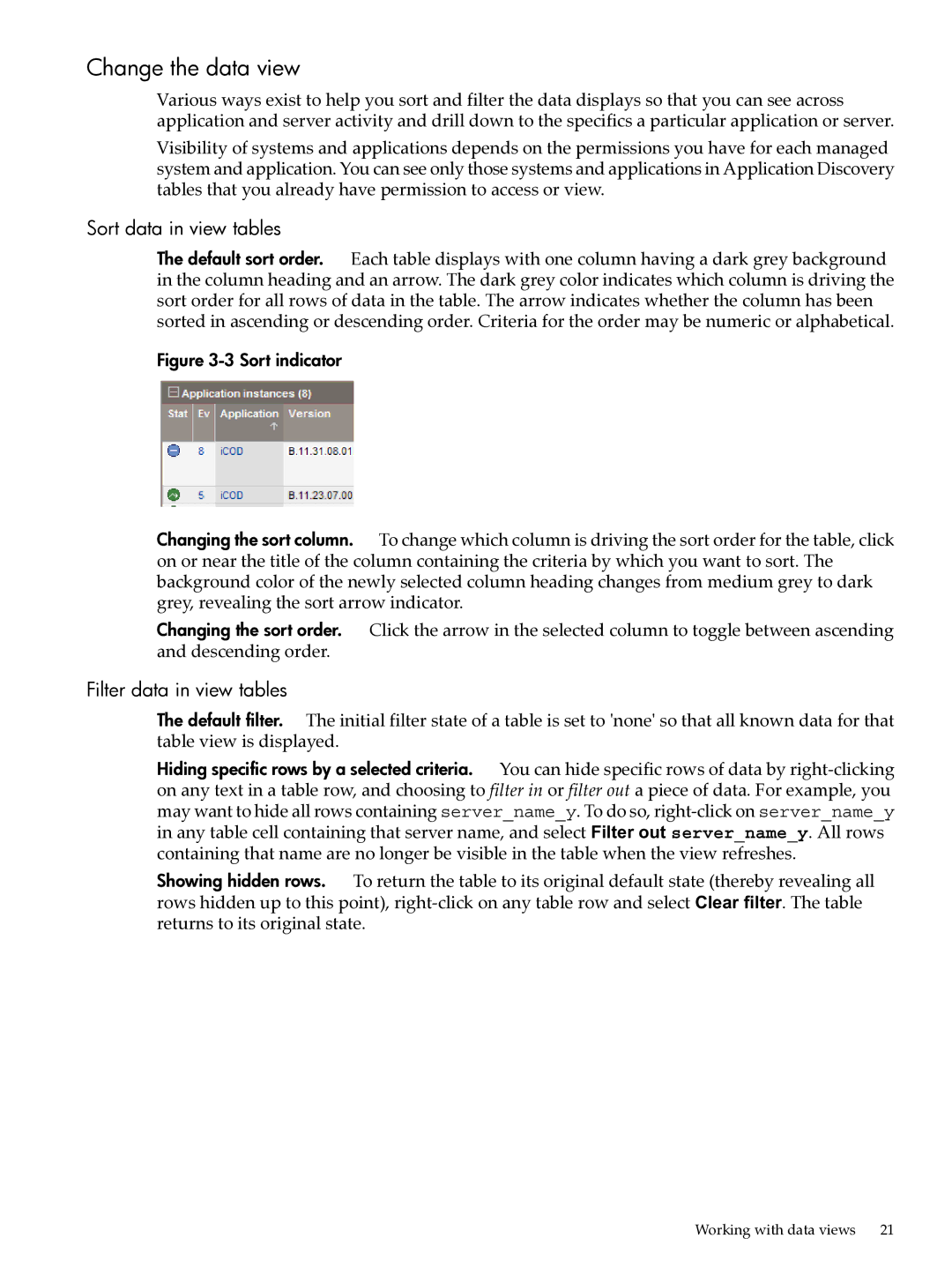Change the data view
Various ways exist to help you sort and filter the data displays so that you can see across application and server activity and drill down to the specifics a particular application or server.
Visibility of systems and applications depends on the permissions you have for each managed system and application. You can see only those systems and applications in Application Discovery tables that you already have permission to access or view.
Sort data in view tables
The default sort order. Each table displays with one column having a dark grey background in the column heading and an arrow. The dark grey color indicates which column is driving the sort order for all rows of data in the table. The arrow indicates whether the column has been sorted in ascending or descending order. Criteria for the order may be numeric or alphabetical.
Figure 3-3 Sort indicator
Changing the sort column. To change which column is driving the sort order for the table, click on or near the title of the column containing the criteria by which you want to sort. The background color of the newly selected column heading changes from medium grey to dark grey, revealing the sort arrow indicator.
Changing the sort order. Click the arrow in the selected column to toggle between ascending and descending order.
Filter data in view tables
The default filter. The initial filter state of a table is set to 'none' so that all known data for that table view is displayed.
Hiding specific rows by a selected criteria. You can hide specific rows of data by
Showing hidden rows. To return the table to its original default state (thereby revealing all rows hidden up to this point),
Working with data views | 21 |