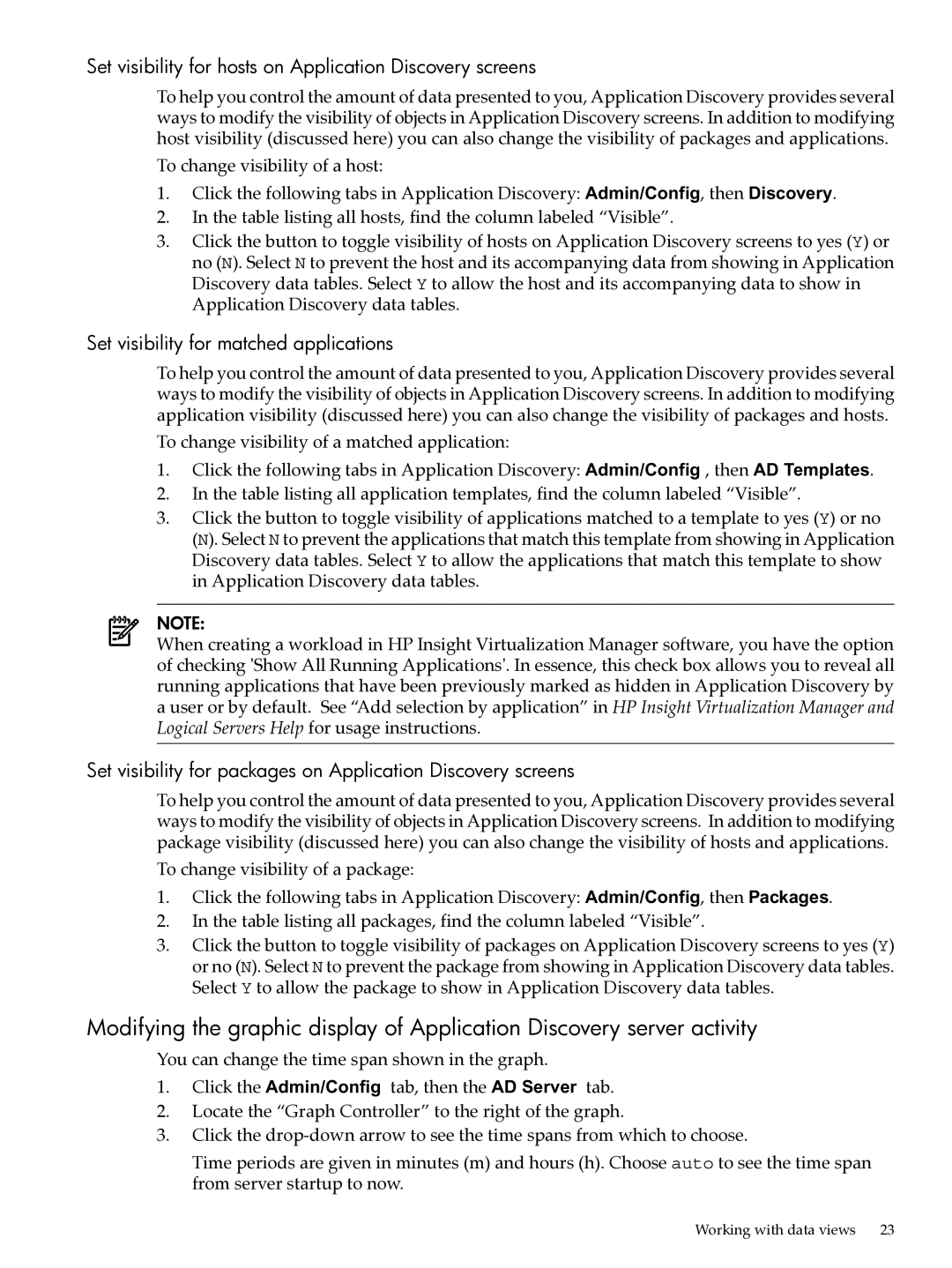Set visibility for hosts on Application Discovery screens
To help you control the amount of data presented to you, Application Discovery provides several ways to modify the visibility of objects in Application Discovery screens. In addition to modifying host visibility (discussed here) you can also change the visibility of packages and applications.
To change visibility of a host:
1.Click the following tabs in Application Discovery: Admin/Config, then Discovery.
2.In the table listing all hosts, find the column labeled “Visible”.
3.Click the button to toggle visibility of hosts on Application Discovery screens to yes (Y) or no (N). Select N to prevent the host and its accompanying data from showing in Application Discovery data tables. Select Y to allow the host and its accompanying data to show in Application Discovery data tables.
Set visibility for matched applications
To help you control the amount of data presented to you, Application Discovery provides several ways to modify the visibility of objects in Application Discovery screens. In addition to modifying application visibility (discussed here) you can also change the visibility of packages and hosts.
To change visibility of a matched application:
1.Click the following tabs in Application Discovery: Admin/Config , then AD Templates.
2.In the table listing all application templates, find the column labeled “Visible”.
3.Click the button to toggle visibility of applications matched to a template to yes (Y) or no (N). Select N to prevent the applications that match this template from showing in Application Discovery data tables. Select Y to allow the applications that match this template to show in Application Discovery data tables.
NOTE:
When creating a workload in HP Insight Virtualization Manager software, you have the option of checking 'Show All Running Applications'. In essence, this check box allows you to reveal all running applications that have been previously marked as hidden in Application Discovery by a user or by default. See “Add selection by application” in HP Insight Virtualization Manager and Logical Servers Help for usage instructions.
Set visibility for packages on Application Discovery screens
To help you control the amount of data presented to you, Application Discovery provides several ways to modify the visibility of objects in Application Discovery screens. In addition to modifying package visibility (discussed here) you can also change the visibility of hosts and applications.
To change visibility of a package:
1.Click the following tabs in Application Discovery: Admin/Config, then Packages.
2.In the table listing all packages, find the column labeled “Visible”.
3.Click the button to toggle visibility of packages on Application Discovery screens to yes (Y) or no (N). Select N to prevent the package from showing in Application Discovery data tables. Select Y to allow the package to show in Application Discovery data tables.
Modifying the graphic display of Application Discovery server activity
You can change the time span shown in the graph.
1.Click the Admin/Config tab, then the AD Server tab.
2.Locate the “Graph Controller” to the right of the graph.
3.Click the
Time periods are given in minutes (m) and hours (h). Choose auto to see the time span from server startup to now.
Working with data views | 23 |