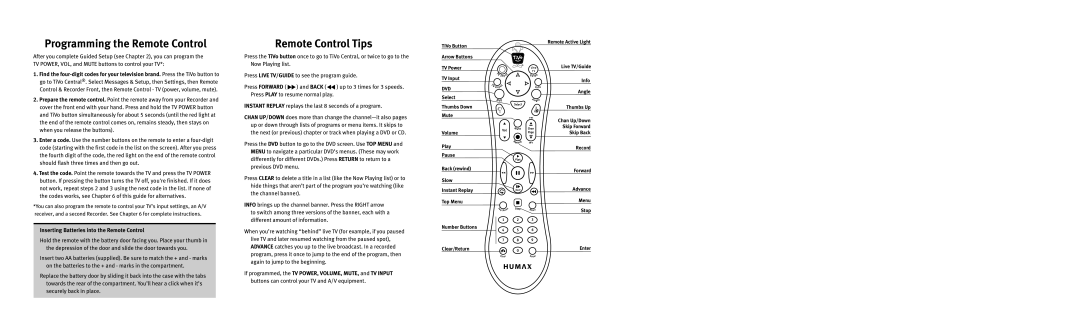On-Screen Menus and the Remote Control
Two Types of On-Screen Arrows
Info
TiVo Button Arrow Buttons TV Power TV Input
Live TV/Guide
Angle
Welcome
Page
Welcome to the TiVolution
Iii
Table of Contents
Watching Programs and Playing Discs
Throughout this guide, you will see
Using This Guide
Getting Started
Connecting Your Recorder
Remember, always connect cables
Getting Started
A p t e r
Cables and Accessories
B l e s a n d a c c e s s o r i e s
Coaxial RF cable & jack audio & video
Choosing audio and video cables
Video cable & jack video only
D a c c e s s o r i e s
B l e s
Choosing a Channel Changing Cable
Small bulbs on the IR Emitters do not visibly light up
Secure the material, making sure that it fits snugly
Place a piece of opaque material-for
Cable or satellite box
If your cable or satellite box is also
Connecting to a Phone Line
Do not connect the Recorder to a
O o s i n g a S e t u p E x a m p l e
Choosing a Setup Example
Setup Variations These are variations on the Basic Setups
Recorder is unplugged
Audio/video cables shown here
Television
Recorder
T u p 1 a n t e n n a o r C a b l e N o C a b l e B o
Setup 2 Cable or Satellite Box
Are for example only. For help
T u p 2 C a b l e o r S a t e l l i t e B o
IR Control cable
Recorder Television
Setup 3 Satellite Box & RF Program Source Antenna or Cable
Satellite Box
Serial Control cable
Setup 4 Cable Box and Satellite Box
Are for example only. For help Choosing cables, see
T u p 4 C a b l e B o x a n d S a t e l l i t e B o
Connect Channel Changing Cables
How do I watch one channel Record another?
Watching One Channel & Recording Another
Antenna or Cable with No Cable Box
Cable with a Cable Box
How do I watch one channel and record another?
Guided Setup
Recorder was designed to be
Activating the TiVo Service
Your TiVo service number is a
If you can’t find the help you need
Completing Guided Setup
M p l e t i n g G u i d e d S e t u p
If you need to use the phone during
Guided Setup Tips and Troubleshooting
M p l e t i n g G u i d e d S e t u p
I d e d S e t u p
M p l e t i n g G u i d e d S e t u p
TiVo Central
Basics in 5 Short Tours
Tour One Play with Live TV
Status bar
Channel Banner
U r O n e P l a y w i t h L i v e T
Status Bar
You are
Tour Two Find and Record Programs
Using the Program Guide
If you just finished Guided Setup
Search by Title
If you schedule a lot of Season Pass
U r T w o F i n d a n d R e c o r d P r o g r a m s
Get a Season Pass
Tour Three Now Playing and Save To DVD
You may not sell, lend, or rent them to other people
U r T h r e e N o w P l a y i n g a n d S a v e T o D V D
Saving a Program From Now Playing to a DVD
Tour Four Playing a DVD or CD
Playing a Disc
U r F o u r P l a y i n g a D V D o r C D
TiVo Suggestions
Tour Five Finding New Programs
WishList Searches
Your personal TV preferences are For more information
If other members of your household
U r F i v e F i n d i n g N e w P r o g r a m s
Showcases
That are more appropriate for other
Playing list
Cool Things You Can Do
Other DVRs connected to your home
Recording Programs DVDs
Season Pass, Recording Options, To Do List
Season Pass and Other Repeating Recordings
Recording Options
Recording Options
Recording Options include
Are two of your favorite programs on
Season Pass Manager
To Do List
View Recording History
I n g t h e G u i d e t o F i n d P r o g r a m s
Using the Guide to Find Programs
When filtering is on, the guide will
Customizing the Guide
Recording a Program from the Guide
Recording the Program You Are Watching
If you only know one word
Find Your Favorite Programs
N d Y o u r F a v o r i t e P r o g r a m s
Replace hyphens , slashes
Record by Time or Channel
TiVo Central
Browse by Channel
Pick Programs To Record
To Use Online Scheduling
N d Y o u r
V o r i t e P r o g r a m s
Can a WishList Do More Than Search?
Find Programs That Match Your Interests
Try a WishList Search
Search Using a WishList
Creating a WishList Search
Slow
Tips for entering keywords
Browsing, Recording, and Editing a WishList
As you browse the upcoming
C o r d f r o m a V i d e o C a m e r a o r V C R
Setting Up the Recording
Record from a Video Camera or VCR
Others
You can play, pause, instant replay
Save Programs to DVD
Recording a DVD
What Can Be Saved
C o r d i n g a D V D
If you choose to record only one
Finalizing the Disc
Playback of Discs You Record
Compatibility and Copy Protected Material
Recording Disc Compatibility
Copy Protected Material
Watching Programs Playing Discs
Using the Control Buttons
T c h i n g P r o g r a m s a n d P l a y i n g D i s c s
Status Bar for live TV
Status Bar
E S t a t u s B a r
Tick marks
Channel Banner
Choosing a Guide Style
Watching Live TV
Changing Channels
T c h i n g L i v e T
Day and time
TiVo Live Guide While the highlight
Title, date, time Program airs, and rating
Filter currently in use
Sorting and Grouping Programs
Watching Programs from Now Playing
T c h i n g P r o g r a m s
O m N o w P l a y i n g
When you set up recordings, you
Keep Until
Inserting a Disc
Playing a DVD or CD
A y i n g a D V D o r C D
DVD Screen
If you have turned on Parental
DVD Information and Playback Settings
DVD Menu Screen
If the Recorder is playing an MP3
Searching Via Remote Control
Control Buttons
This large
To change the camera angle
To turn the angle indicator on or off
Changing the DVD Camera Angle
Audio CD Information and Playback Settings
Playing a Photo CD
A y i n g a D V D o r C D
Playback Disc Compatibility
Some discs recorded using a
Disc Compatibility
Windows usually hides file name
Music and Other Audio Files
S c C o m p a t i b i l i t y
System
Using Save to VCR
Save to VCR
Messages & Setup
Messages
To read the messages
T t i n g s
Settings
Audio Settings
Channel Settings
To set up a custom channel list
Event that there is a change
DVD Settings
Parental Controls
Large version of the channel
TiVo Central Messages & Setup Settings
T t i n g s
Motion Picture Association of America ratings for movies
Recording Settings
High Quality
Video Settings
If you change video sources, for
Settings Video
Remote Control & Recorder Front
TV Input button can control Video signal-or input-your
Programming the TV POWER, VOLUME, and TV Input Buttons
M o t e C o n t r o l & R e c o r d e r F r o n t
Performing a Code Search
To Test
Remote Address
By default, all TiVo DVRs Remote controls inluding your
Managing Multiple Recorders and Remotes
Resetting the Programmable Buttons
Front Panel Lights
Phone & Network Setup
Your Recorder should not be used
O n e & N e t w o r k S e t u p
Phone Dialing Options
105
With Dial Tone Detection
System Information
S t e m I n f o r m a t i o n
Troubleshooting
Restart or Reset System
S t a r t o r R e s e t S y s t e m
Standby mode
Standby
Connecting to a Home Network for Home Media Features
Introduction to Home Media Features
If you do not already have a home
L t i R o o m V i e w i n g
How to Transfer a Program
Multi-Room Viewing
113
114
Digital Music & Photos
TiVo Desktop
115
G i t a l M u s i c & P h o t o s
Playing Your Music and Viewing Your Photos
TiVo has recommendations for
USB Ports, Wireless and Wired Network Adapters
Home Networks
Connecting to a Home Network Using a Wireless Adapter
118
Connecting to a Home Network Using Wired Ethernet
120
Completing the Recorder’s Network Settings
Wireless Settings for a Home Network
122
Wireless Password Alphanumeric or Hexadecimal
123
TCP/IP Settings for a Home Network
124
Basic TCP/IP Concepts
125
Begin TCP/IP Settings
126
127
128
Troubleshooting
Customer Support 130 Troubleshooting 131
Customer Support
Humax Customer Support TiVo Customer Support
My phone jack isn’t near the Recorder
Questions About Getting Started
E s t i o n s a b o u t G e t t i n g S t a r t e d
Questions About Connecting to the TiVo Service
132
133
Phone Connection Troubleshooting Tips
Do I need to keep the phone connected all the time?
Cannot play DVDs or CDs on the Humax DVD Recorder
Am I charged for connections to the TiVo service?
Questions About DVDs and CDs
134
DVD did not record successfuly
E s t i o n s a b o u t D V D s a n d C D s
Recorder is not playing audio on a DVD
135
Can I watch one channel while recording from another?
Questions About Channels
Can’t save programs to a DVD disc I purchased
Can’t get the channel to change
E s t i o n s a b o u t C h a n n e l s
137
Can I watch a program while it is being recorded?
Questions About Live TV
Can’t go to one of my channels
Channel Banner always says To be announced
There aren’t any shows listed in the program guide
Questions About Recording Programs
E s t i o n s a b o u t R e c o r d i n g P r o g r a m s
139
Troubleshooting
How do I record a Pay Per View event?
141
Can I record multiple programs simultaneously?
Why wasn’t my program recorded?
Questions About Recording Conflicts
142
E s t i o n s a b o u t N o w P l a y i n g
Can I recover a recorded program that was deleted?
Questions About Now Playing
143
My Parental Controls are not working
Questions About Parental Controls
How can I fit more programs in Now Playing?
Audio and video are out of sync
Questions About Audio and Video
E s t i o n s a b o u t a u d i o a n d V i d e o
My Recorder was working, but now the picture does not move
Programs are playing in the wrong language
When I turn on my TV, I see a blue screen with a TiVo logo
Can’t select an alternate audio track
146
E s t i o n s a b o u t t h e T i V o S e r v i c e
Questions About the TiVo Service
Will my Recorder still work without the TiVo service?
147
Questions About Networking
What happens if my Recorder loses power temporarily?
Can’t find Edit phone or network settings
148
149
My Recorder is not connecting to the TiVo service
E s t i o n s a b o u t N e t w o r k i n g
150
My Recorder is not connecting to my home network
Check network adapter
My Recorder is not connecting to my wireless home network
151
152
Privacy, Service, Warranty Licenses
TiVo Privacy Policy
Preamble
V o P r i v a c y P o l i c y
155
156
Use of User Information
157
Disclosure of User Information
158
Your Choices Regarding User Information
159
160
General
161
TiVo Service Agreement
Introduction
V o S e r v i c e a g r e e m e n t
163
164
Activating and Using the Tivo Service
165
166
167
168
General
169
Humax DVR Limited Warranty
Limited 90 Days Warranty
M a X D V R L i m i t e d W a r r a n t y
171
FCC Information
Safety Instructions
F e t y I n s t r u c t i o n s
174
GNU General Public License
U G e n e r a l P u b l i c L i c e n s e
176
177
No Warranty
178
179
Linux and Other Important Information
GNU/LINUX Source Notice
Front and Back Panel Reference & Specifications
Front Panel Reference
P e n d i
183
You don’t need to set Recorder’s clock-the TiVo service
O n t P a n e l R e f e r e n c e
Does it for you
Back Panel Reference
C k P a n e l R e f e r e n c e
185
Specifications
Actual recording capacity depends
Index
Numerics
188
Cable lineup
189
190
191
To Do List and View Upcoming Episodes
Glossary of Icons
TiVo Central, DVD, or Showcases
Save to VCR
Now Playing
DVD Banner
Contact Customer Support

![]() ) and BACK (
) and BACK (![]() ) up to 3 times for 3 speeds. Press PLAY to resume normal play.
) up to 3 times for 3 speeds. Press PLAY to resume normal play.