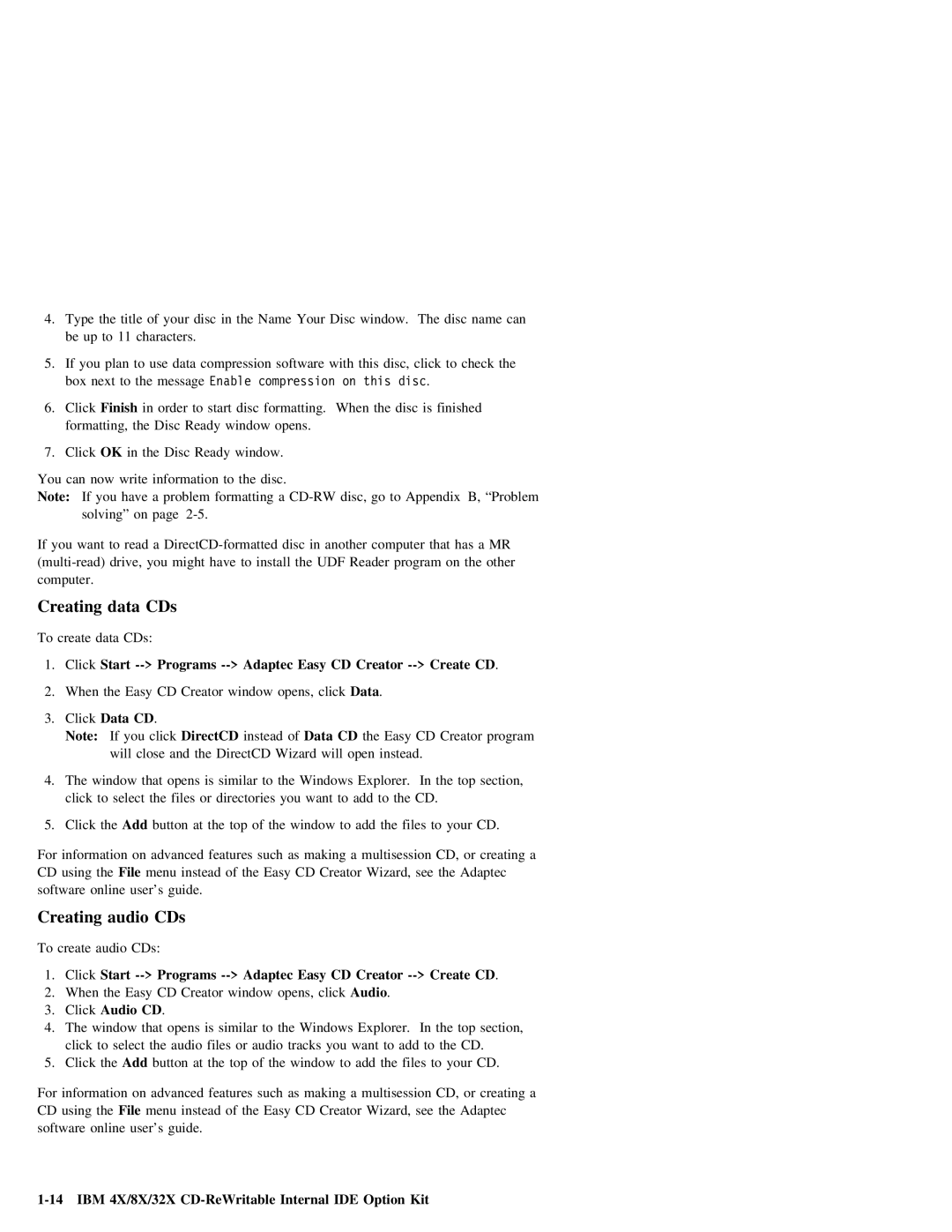4. | Type |
| the | title | of | your | disc | in | the | Name | Your | Disc | window. | The | disc | name | can |
| |||||||||||||||
| be | up | to |
| 11 |
| characters. |
|
|
|
|
|
|
|
|
|
|
|
|
|
|
|
|
|
|
|
|
|
| ||||
5. | If | you | plan | to | use | data | compression | software | with | this | disc, |
| click | to | check | the | |||||||||||||||||
| box |
| next | to | the |
| messageEnable compression on this disc. |
|
|
|
|
|
|
|
| ||||||||||||||||||
6. | Click |
| Finish |
| in | order | to |
| start | disc |
| formatting. | When | the | disc |
| is | finished |
|
| |||||||||||||
| formatting, | the |
| Disc | Ready | window | opens. |
|
|
|
|
|
|
|
|
|
|
|
|
|
|
|
|
| |||||||||
7. | Click |
| OK |
| in |
| the | Disc | Ready | window. |
|
|
|
|
|
|
|
|
|
|
|
|
|
|
|
|
| ||||||
You | can | now | write |
| information to | the | disc. |
|
|
|
|
|
|
|
|
|
|
|
|
|
|
|
|
| |||||||||
Note: | If |
| you | have |
| a |
| problem | formatting | a | disc, | go to | Appendix | B, | “Problem |
| |||||||||||||||||
|
| solving” |
| on | page |
|
|
|
|
|
|
|
|
|
|
|
|
|
|
|
|
|
|
|
|
|
| ||||||
If | you | want | to read a | disc | in | another | computer | that | has | a | MR |
|
| ||||||||||||||||||||
to | install | the | UDF | Reader | program | on |
| the | other |
|
| ||||||||||||||||||||||
computer. |
|
|
|
|
|
|
|
|
|
|
|
|
|
|
|
|
|
|
|
|
|
|
|
|
|
|
|
|
|
|
| ||
Creating |
| data |
| CDs |
|
|
|
|
|
|
|
|
|
|
|
|
|
|
|
|
|
|
|
|
|
|
|
|
|
| |||
To | create |
| data | CDs: |
|
|
|
|
|
|
|
|
|
|
|
|
|
|
|
|
|
|
|
|
|
|
|
|
|
|
| ||
1. | Click | Start |
| Programs | Adaptec | Easy | CD | Creator | Create | CD |
| . |
|
| |||||||||||||||||||
2. | When |
| the | Easy |
| CD |
| Creator | window | opens, |
| click | Data . |
|
|
|
|
|
|
|
|
|
|
| |||||||||
3. | Click |
| Data | CD . |
|
|
|
|
|
|
|
|
|
|
|
|
|
|
|
|
|
|
|
|
|
|
|
|
| ||||
| Note: |
| If |
| you |
| click | DirectCD |
|
| instead | ofData |
| CD |
| the | Easy | CD |
| Creator | program |
| |||||||||||
|
|
|
| will | close |
| and | the |
| DirectCD | Wizard |
| will | open |
| instead. |
|
|
|
|
|
|
|
|
| ||||||||
4. | The |
| window | that |
| opens | is |
| similar | to | the | Windows |
| Explorer. | In | the | top |
| section, | ||||||||||||||
| click |
| to | select |
| the | files | or | directories |
| you | want |
| to | add | to | the | CD. |
|
|
| ||||||||||||
5. | Click |
| the | Add |
| button | at | the | top | of |
| the | window | to | add |
| the |
| files |
| to |
| your | CD. | |||||||||
For | information | on | advanced | features | such | as | making | a | multisession | CD, | or |
| creating | a |
|
| |||||||||||||||||
CD | using |
| the | File | menu |
| instead | of | the | Easy | CD | Creator | Wizard, | see |
| the | Adaptec |
|
| ||||||||||||||
software | online | user’s |
| guide. |
|
|
|
|
|
|
|
|
|
|
|
|
|
|
|
|
|
|
|
|
|
| |||||||
Creating |
| audio |
| CDs |
|
|
|
|
|
|
|
|
|
|
|
|
|
|
|
|
|
|
|
|
|
|
|
|
|
|
| ||
To | create |
| audio | CDs: |
|
|
|
|
|
|
|
|
|
|
|
|
|
|
|
|
|
|
|
|
|
|
|
|
|
|
| ||
1. | Click | Start |
| Programs | Adaptec | Easy | CD | Creator | Create | CD |
| . |
|
| |||||||||||||||||||
2. | When |
| the | Easy |
| CD |
| Creator | window | opens, |
| click | Audio | . |
|
|
|
|
|
|
|
|
|
| |||||||||
3. | Click |
| Audio | CD |
| . |
|
|
|
|
|
|
|
|
|
|
|
|
|
|
|
|
|
|
|
|
|
|
|
| |||
4. | The |
| window | that |
| opens | is |
| similar | to | the | Windows |
| Explorer. | In | the | top |
| section, | ||||||||||||||
| click |
| to | select |
| the | audio | files | or | audio |
| tracks | you | want | to add |
| to |
| the | CD. |
| ||||||||||||
5. | Click |
| the | Add |
| button | at | the | top | of |
| the | window | to | add |
| the |
| files |
| to |
| your | CD. | |||||||||
For | information | on | advanced | features | such | as | making | a | multisession | CD, | or |
| creating | a |
|
| |||||||||||||||||
CD | using |
| the | File | menu |
| instead | of | the | Easy | CD | Creator | Wizard, | see |
| the | Adaptec |
|
| ||||||||||||||
software | online | user’s |
| guide. |
|
|
|
|
|
|
|
|
|
|
|
|
|
|
|
|
|
|
|
|
|
| |||||||
Page 22
Image 22