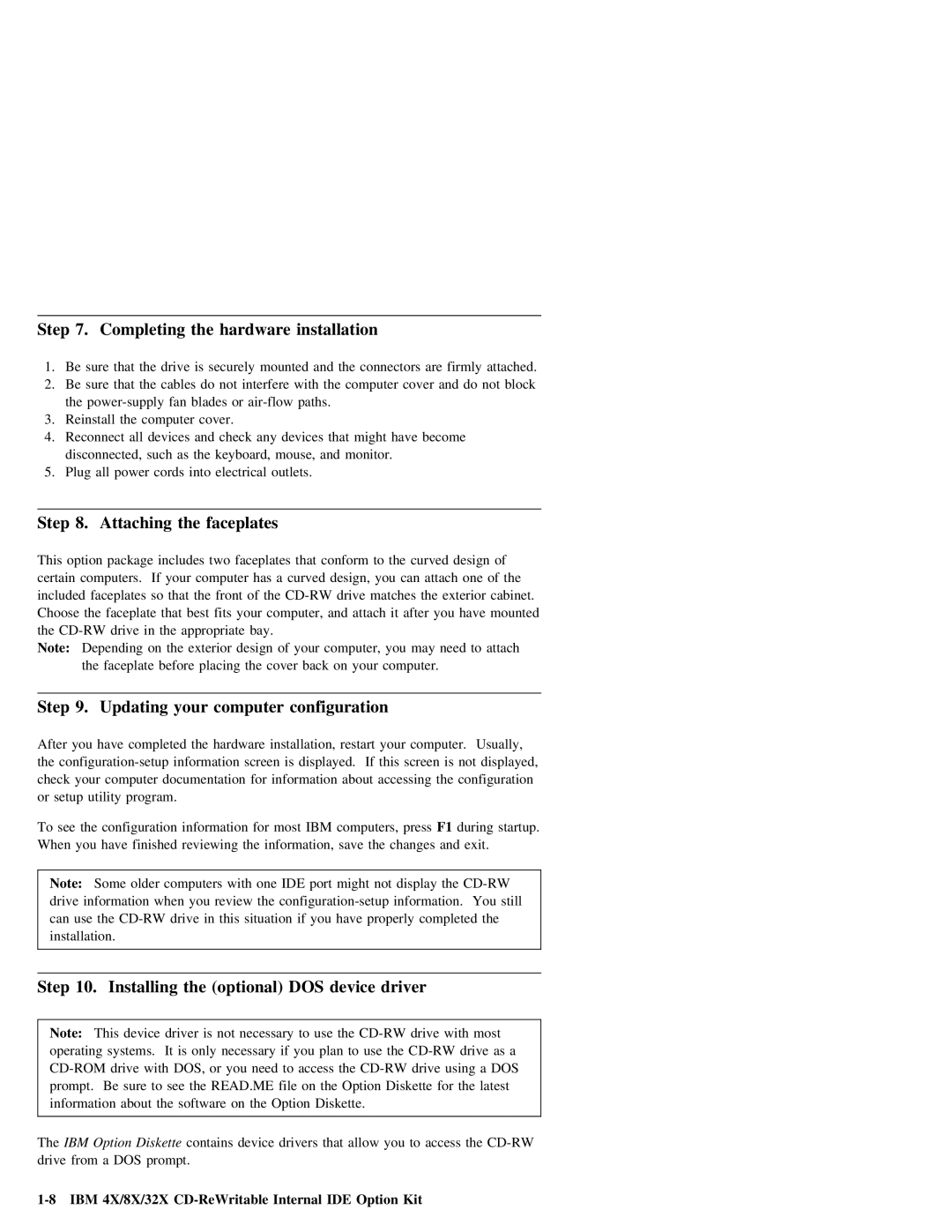Step | 7. Completing | the | hardware |
| installation |
|
|
|
|
|
| ||||||
1. | Be | sure | that | the |
| drive | is | securely mounted | and | the | connectors are | firmly | attached. | ||||
2. | Be | sure | that | the | cables | do | not | interfere | with | the | computer | cover | and do | not block | |||
| the | blades or |
|
|
|
|
|
| |||||||||
3. | Reinstall | the | computer |
| cover. |
|
|
|
|
|
|
|
|
| |||
4. | Reconnect | all | devices | and | check | any | devices | that | might | have | become |
|
| ||||
| disconnected, | such | as |
| the | keyboard, | mouse, | and | monitor. |
|
|
|
| ||||
5. | Plug | all | power | cords |
| into | electrical | outlets. |
|
|
|
|
|
| |||
Step | 8. | Attaching | the | faceplates |
|
|
|
|
|
|
|
|
|
| ||||
This | option | package | includes |
| two | faceplates | that | conform | to | the | curved | design | of |
| ||||
certain | computers. | If | your | computer | has | a | curved | design, you can | attach | one | of | the | ||||||
included | faceplates | so | that |
| the | front | of | the | matches | the | exterior | cabinet. | ||||||
Choose | the | faceplate | that |
| best | fits | your | computer, | and | attach | it | after | you | have mounted | ||||
the | the |
| appropriate bay. |
|
|
|
|
|
|
|
|
| ||||||
Note: | Depending | on | the | exterior | design | of | your | computer, | you may need to attach | |||||||||
| the | faceplate | before |
| placing | the | cover back | on | your | computer. |
|
|
|
| ||||
Step | 9. | Updating | your | computer | configuration |
|
|
|
|
|
|
|
| ||||||||||
After | you | have | completed | the |
| hardware | installation, | restart | your | computer. Usually, | |||||||||||||
the | information |
| screen | is | displayed. If | this | screen | is | not | displayed, | |||||||||||||
check | your | computer | documentation |
| for | information | about |
| accessing | the | configuration |
|
| ||||||||||
or | setup | utility | program. |
|
|
|
|
|
|
|
|
|
|
|
|
|
|
| |||||
To | see | the | configuration |
| information | for | most | IBM |
| computers, | press |
|
| F1 during startup. | |||||||||
When | you | have | finished |
| reviewing | the | information, | save | the | changes |
| and | exit. |
|
| ||||||||
|
|
|
|
|
|
|
|
|
|
|
|
|
|
| |||||||||
| Note: | Some |
| older | computers | with | one | IDE | port |
| might | not | display the |
| |||||||||
| drive information when |
| you | review | the | information. | You | still |
|
| |||||||||||||
| can use the | in | this | situation | if | you | have | properly completed | the |
| |||||||||||||
| installation. |
|
|
|
|
|
|
|
|
|
|
|
|
|
|
|
|
|
|
| |||
|
|
|
|
|
|
|
|
|
|
|
|
|
|
|
|
|
|
|
|
|
|
|
|
Step | 10. | Installing | the | (optional) | DOS | device | driver |
|
|
|
| ||||||||
|
|
|
|
|
|
|
|
|
|
| |||||||||
Note: | This | device driver is not necessary | to | use | the | drive | with | most |
| ||||||||||
operating | systems. | It | is | only | necessary | if | you | plan | to | use the | drive as | a | |||||||
drive | with | DOS, | or | you | need | to | access | the | drive | using | a | DOS |
| ||||||
prompt. | Be | sure | to | see | the | READ.ME | file |
| on | the | Option | Diskette for | the latest |
| |||||
information about | the | software | on the | Option | Diskette. |
|
|
|
|
|
| ||||||||
|
|
|
|
|
|
|
| ||||||||||||
The | IBM | Option | Diskette | contains device drivers that allow you to access the |
|
|
| ||||||||||||
drive | from | a | DOS | prompt. |
|
|
|
|
|
|
|
|
|
|
|
|
|
| |