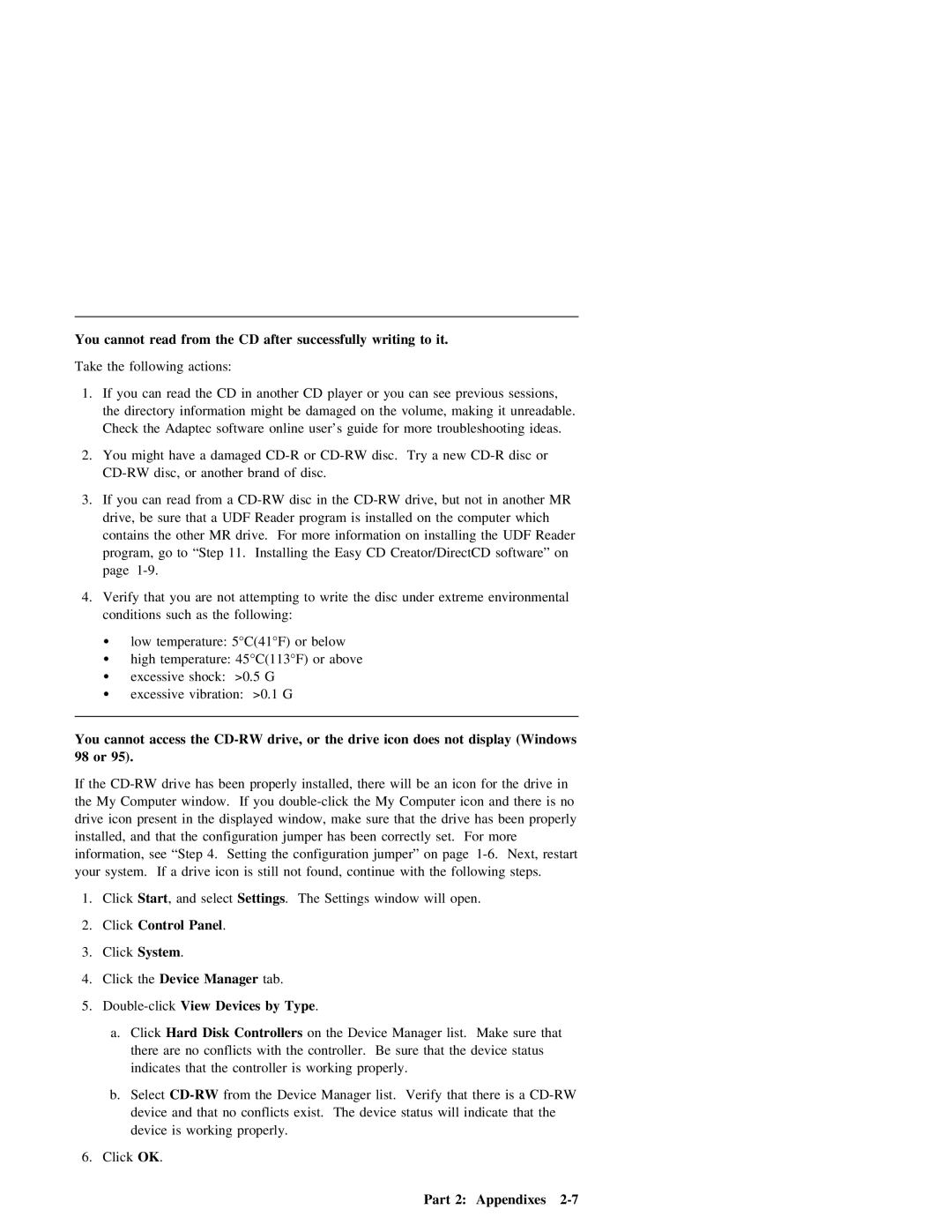You cannot read from the CD after successfully writing to it.
Take the following actions:
1. | If | you | can | read | the | CD | in | another | CD | player or | you | can see | previous sessions, | |||||||||||||
| the | directory |
| information | might | be | damaged | on |
| the | volume, |
| making | it | unreadable. |
| ||||||||||
| Check | the | Adaptec | software |
| online | user’s | guide | for | more |
| troubleshooting | ideas. |
| ||||||||||||
2. | You | might | have | a | damaged |
|
| or | disc. | Try | a |
| new | disc |
| or |
| |||||||||
| disc, |
| or | another | brand | of | disc. |
|
|
|
|
|
|
|
|
|
|
|
|
| ||||||
3. | If you | can |
| read | from | a | disc | in | the | drive, | but | not | in | another | MR | |||||||||||
| drive, | be | sure | that | a | UDF | Reader | program | is | installed | on | the | computer | which |
| |||||||||||
| contains | the |
| other | MR | drive. | For | more | information | on | installing | the | UDF |
| Reader |
| ||||||||||
| program, go | to | “Step | 11. | Installing | the | Easy | CD | Creator/DirectCD | software” | on | |||||||||||||||
| page |
|
|
|
|
|
|
|
|
|
|
|
|
|
|
|
|
|
|
|
|
|
|
| ||
4. | Verify | that |
| you | are | not attempting to write the | disc | under | extreme |
| environmental | |||||||||||||||
| conditions | such | as | the | following: |
|
|
|
|
|
|
|
|
|
|
|
|
|
|
| ||||||
| Ÿ | low | temperature: | 5°C(41°F) | or | below |
|
|
|
|
|
|
|
|
|
|
|
| ||||||||
| Ÿ | high | temperature: | 45°C(113°F) | or | above |
|
|
|
|
|
|
|
|
|
|
|
| ||||||||
Ÿexcessive shock: >0.5 G
Ÿexcessive vibration: >0.1 G
You | cannot | access | the | drive, | or | the drive | icon does | not | display | (Windows | |||||||||||
98 | or | 95). |
|
|
|
|
|
|
|
|
|
|
|
|
|
|
|
|
|
| |
If | the | drive |
| has | been | properly | installed, | there | will | be | an | icon | for | the | drive in | ||||||
the | My Computer | window. | If | you | the | My | Computer | icon | and there | is | no | ||||||||||
drive |
| icon present in the displayed | window, | make sure | that | the |
| drive | has | been | properly | ||||||||||
installed, | and | that |
| the | configuration | jumper | has | been | correctly | set. | For | more |
|
| |||||||
information, | see | “Step | 4. Setting the configuration jumper” on | page | Next, restart | ||||||||||||||||
your | system. | If | a | drive | icon | is | still | not | found, | continue | with | the | following | steps. | |||||||
1. | Click | Start , |
| and | select | Settings. | The | Settings |
| window | will |
| open. |
|
|
| |||||
2. | Click | Control | Panel | . |
|
|
|
|
|
|
|
|
|
|
|
|
|
| |||
3. | Click System . |
|
|
|
|
|
|
|
|
|
|
|
|
|
|
| |||||
4. | Click | the | Device | Manager |
| tab. |
|
|
|
|
|
|
|
|
|
|
| ||||
5. Double-click View Devices by Type .
a. | Click | Hard | Disk | Controllers | on | the Device Manager list. Make sure | that | ||||||
| there | are | no | conflicts | with | the | controller. Be | sure that | the | device | status | ||
| indicates | that | the controller | is | working | properly. |
|
|
|
| |||
b. | Select |
| from | the | Device | Manager list. Verify that there is | a | ||||||
| device | and | that | no | conflicts | exist. The | device | status | will | indicate | that the | ||
| device | is | working | properly. |
|
|
|
|
|
|
| ||
6. Click OK .
Part 2: Appendixes |