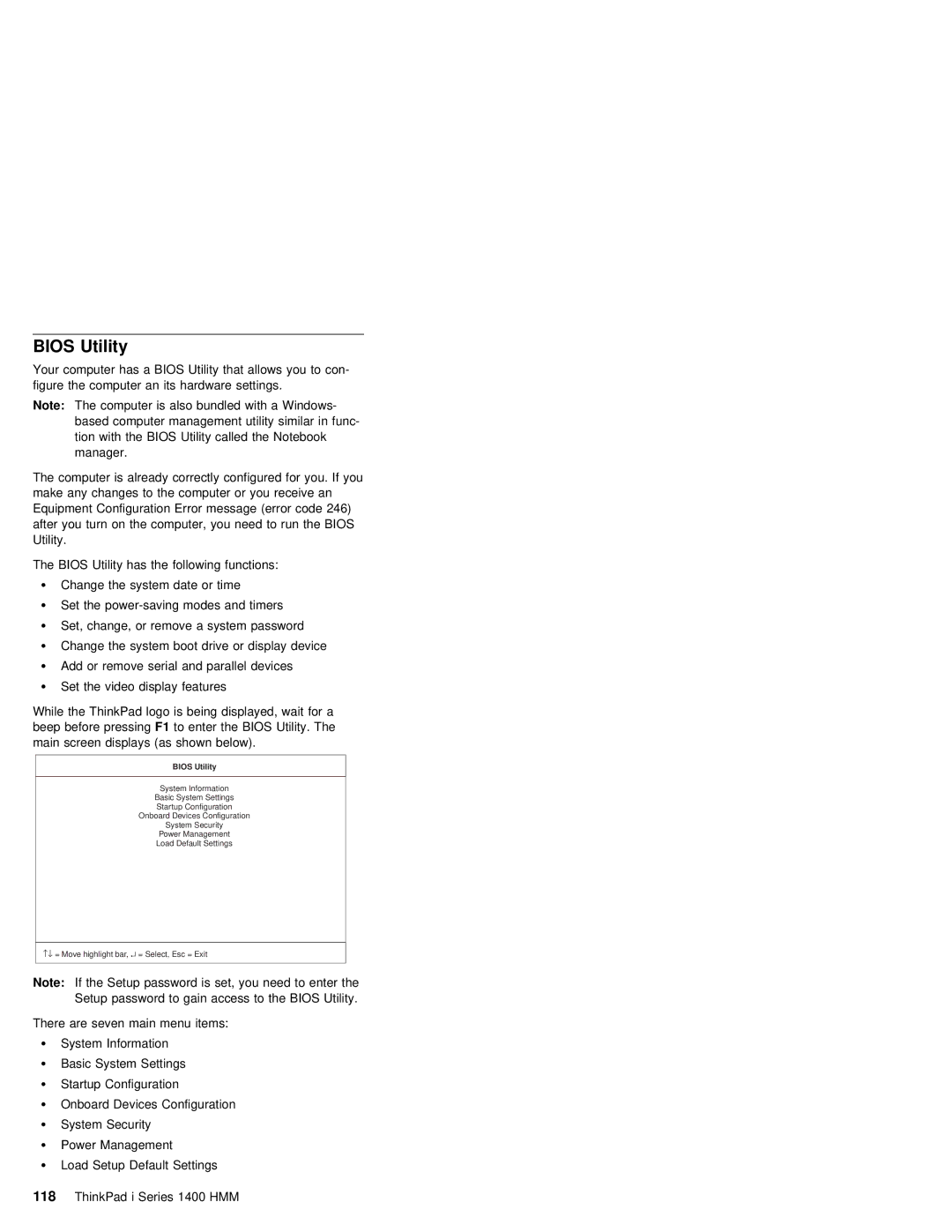BIOS Utility
Your computer has a BIOS Utility that allows you figure the computer an its hardware settings.
Note: The computer is also bundled with a Windows- based computer management utility similar in fun tion with the BIOS Utility called the Noteboo manager.
The computer is already correctly configured for y make any changes to the computer or you receive a Equipment Configuration Error message (error code 246) after you turn on the computer, you need to run t Utility.
The BIOS Utility has the following functions:
Ÿ Change the system date or time
Ÿ Set the
Ÿ Set, change, or remove a system password
Ÿ Change the system boot drive or display device
Ÿ Add or remove serial and parallel devices
ŸSet the video display features
While the ThinkPad logo is being displayed, wait fo beep before pressingF1 to enter the BIOS Utility. The main screen displays (as shown below).
BIOS Utility
System Information
Basic System Settings
Startup Configuration
Onboard Devices Configuration
System Security
Power Management
Load Default Settings
−↓ = Move highlight bar, ↵ = Select, Esc = Exit
Note: If the Setup password is set, you need to Setup password to gain access to the BIOS U
There are seven main menu items:
ŸSystem Information
Ÿ Basic System Settings
ŸStartup Configuration
Ÿ Onboard Devices Configuration
ŸSystem Security
ŸPower Management
ŸLoad Setup Default Settings