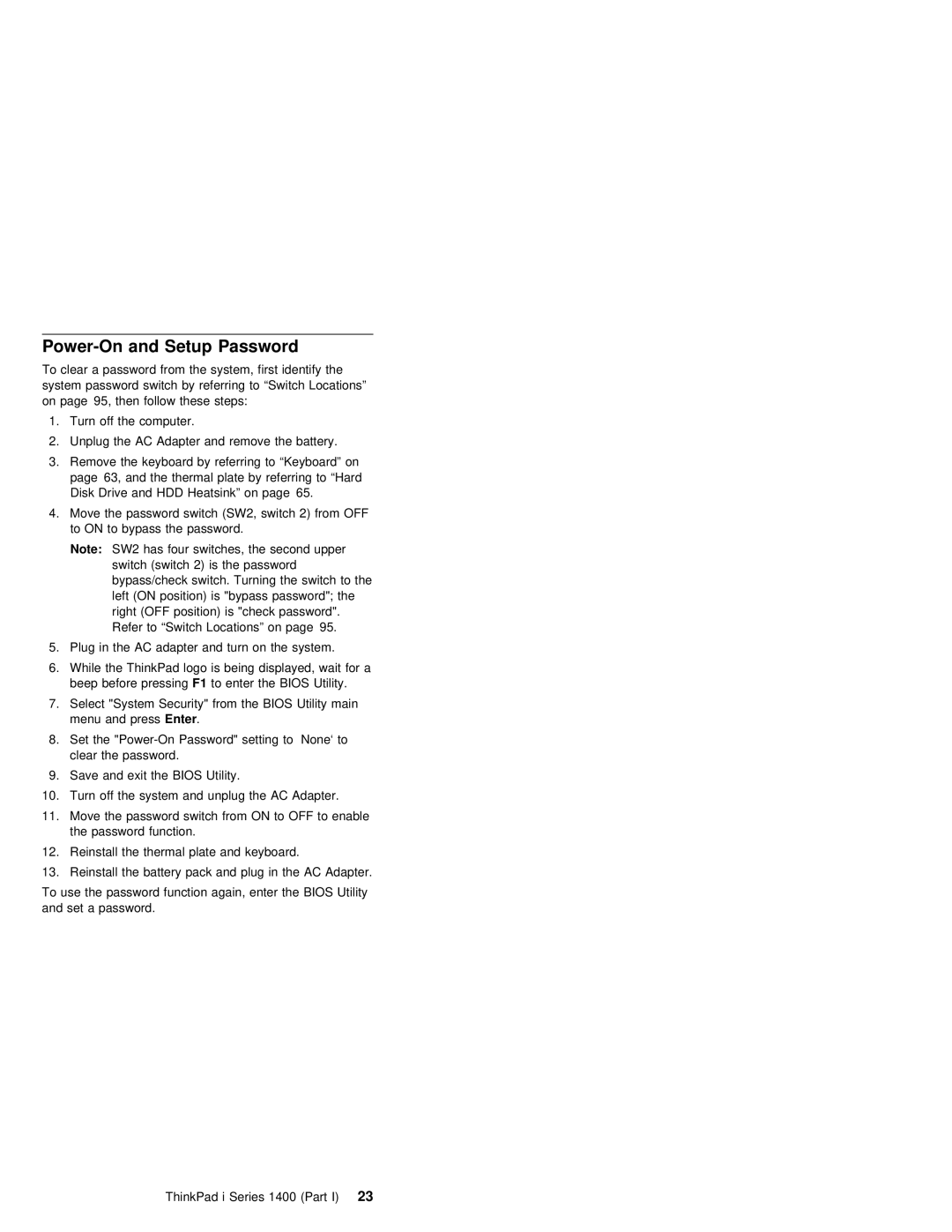ThinkPad i Series 1400 Hardware Maintenance Manual August
Inconsistent
Or any country Where Such provisions
1999
Are
Publication
Prefaceiii
Part, Form Number
Iv ThinkPad i Series 1400 HMM
Number
Contents
Audio Cable Speaker Audio PCB Fan Assembly
Audio-Related Symptoms PC Card PCMCIA-Related
Removals Replacements Before FRU Battery Assembly
Battery Backup
Audio-Related Symptoms PC Card PCMCIA-Related 129
Miscellaneous Parts Service Tools Others
Utility 119 Power
Features 120 Screen
Unit Parts Listing
Battery Assembly Dimm Dimm Cover 143 Modem Board
Battery Processor
Audio Connector Board Video PCB 158 Cable Speaker
You
Important Service Information
FRU Replacement Strategy
Before Replacing Parts
How to Use Error Messages
Hard Disk Drive Replacement Strategy
Error
Following Provides Identification Informatio Inch Drives
Diskette
Matrix
Compatibility
Safety Notice
Safety Notices Multi-lingual Translations
Some standby batteries contain a small
Safety
Safety
Présente des risques dincendie, dexplosion ou d
La pile de sauvegarde contient du lithium. Elle
Si le Panneau daffichage à cristaux Liquides se Que
Safety Notice
Safety Notice
General Safety
Safety Information
Electrical Safety
Safety Inspection Guide
Handling Electrostatic Discharge-Sensitive Devices
Grounding Requirements
Laser Compliance Statement
Avoid Direct
Puede provocar la exposición a radiaciones peligrosas
Open Not
Into
ThinkPad i Series 1400 HMM
ThinkPad i Series 1400 Hardware Maintenance Manual Part
What to Do First
How to Diagnose Mulitple FRUs
Before you go to the check procedures, be sure this section
Read This First
Page
Your tool ba
Screw Notices
Password switch from on to OFF to en
Power-On and Setup Password
PC test Card
Check Procedures
Verified
ThinkPad i Series 1400 25Part
Power Systems Check
Adapter
If the computer fails
Terminal Signal
Battery
To check
Memory Check
System Board Check
Memory
Keyboard and External Input Device Check
Cannot work without Dimm
Audio Function Check
CD-ROM Drive Check
Diskette Drive Check
Modem Board Check
Bios Utility
Keys
Navigating the Bios Utility
Screen Blanking Mode
Power Management Features
Standby Mode
Hibernation Mode
Numeric Error Codes and Messages
Symptom-to-FRU Index
Message FRU/Action in Sequence
ThinkPad i Series 1400 37Part
Error
Code
Error Message
Beep Symptoms
No Beep
39Part
Figuration Basic System Settings
TFT
Keyboard/TrackPoint-Related Symptoms
LCD-Related Symptoms
LCD FRU Replacement Notice
Symptom/Error
Indicator-Related Symptoms
ThinkPad i Series 1400 41Part
Memory-Related Symptoms
Power-Related Symptoms
ThinkPad i Series 1400 43Part
Audio-Related Symptoms
PC Card PCMCIA-Related Symptoms
Power Management-Related Symptoms
Modem-Related Symptoms
Peripheral-Device-Related Symptom
Undetermined Problems
Intermittent Problems
At a time. Do not replace a non-defective
Problem remains, replace Following FR
Flash Memory Update
Related Service Procedures
Status Indicators
TheScrLk
Color
If the com
Power Switch
Diagnostic Program Diskette
Running the PQA Diagnostics Program
Keys to
Right
Around Main Menu
Keys
Test Times show the number of tests to perform
Error Code
Test
Running Modem Dial and Data Transfer
Speaker-out Test
Running USB Register and Connection
Setting Inverter ID
Setting the Thermal Sensor The system is
Utility Program Diskette
Keys Utility
Fn Key Combinations
Interface Control System
ThinkPad i Series 1400 55Part
Following shows an overview of the system featu
Product Overview
FRU Removals and Replacements
Page
Some screws have bracket supports
FPC Cable Connector Type
Removals
Screw
Battery Assembly
Torque Memo
To install
Dimm and Dimm Cover
Step Quantity
Board Nect Modem Cable ThinkPad i Series 1400 HMM
Modem Board Cover and Modem Board
Size
Head Step Quantity Color Torque Memo
Battery Assembly on
Keyboard
ThinkPad i Series 1400 63Part
When
Size Head Step Quantity Color Torque Memo
Battery Assembly on Keyboard on
Hard Disk Drive and HDD Heatsink
ThinkPad i Series 1400 65Part
Hard Disk Drive
Before Removing Replacing
Pcmcia Holder
Holder
TrackPoint Board
ThinkPad i Series 1400 69Part
Processor Heatsink
Processor EMI Bracket and Processor Board
RTC Battery Backup Battery
Battery Assembly on Keyboard on Processor Heatsink on
LCD Assembly
ThinkPad i Series 1400 73Part
Upper Cover Keyboard Bezel
ThinkPad i Series 1400 HMM
ThinkPad i Series 1400 75Part
CD Control Card
Modem Connector RJ11 Cable Assembly
DC/DC Charger
Speaker cable One End is connected to the Audio Underneath
To install
When re-inserting
Audio Cable and Speaker Cable
ThinkPad i Series 1400 79Part
Audio PCB
Fan Assembly
Audio Connection Board
Diskette CD-ROM Drives Assembly. Use
Diskette and CD-ROM Drives Assembly
Must pull out the CD tray before
Any
CD-ROM Module
Parts
Radiation
Diskette Drive with Bezel
System Board
Quantity Color Torque Memo
LCD Front Cover
ThinkPad i Series 1400 87Part
Speakers
Inverter
ThinkPad i Series 1400 89Part
Indicator Board and Microphone Cable Assembly
Hinge
Inch LCD Unit
LCD Panel and LCD Cable
ThinkPad i Series 1400 91Part
ThinkPad i Series 1400 HMM
Locations Front View
TrackPoint Fn key Built-in microphone
Battery-pack latch Tilt feet Memory slot door
Bottom View
Rear View
SW2
Switch Locations
Setting
Un-configured Switches
System Unit Parts Listing
Qty
ThinkPad i Series 1400 97Part
Bezel 05K5676
ThinkPad i Series 1400 99Part
LCD Unit Parts Listing
LG/IBM
ThinkPad i Series 1400 101Part
LED
FRU No Qty
Service Tools
Miscellaneous Parts
ThinkPad i Series 1400 103Part
OBI
Others
ThinkPad i Series 1400 Hardware Maintenance Manual Part
Read This First
Page
Screw Notices
Power-On and Setup Password
05K4694
ThinkPad i Series 1400 Part111
Battery
ThinkPad Series Part113
Dimm are Available for Increasing Memory capacity
SelectInteractive Tests SelectKeyboard
Selectereo Speaker
SelectInteractive Tests
TrackPoint
CD-ROM/DVD-ROM Drive Check
SelectDiagnostics SelectDiskette Drives
AndModem
SelectDiagnostics SelectO her Devices
Dialtone/DTMF Test
Bios Utility
Navigating the Bios Utility
Power Management Features
Hibernation Mode
122
Messages
ThinkPad i Series 1400 Part123
No Beep
ThinkPad i Series 1400 Part125
LCD
ThinkPad i Series 1400 Part127
Indicator-Related Symptoms
ThinkPad i Series 1400 Part129
Peripheral Device-Related Symptoms
Modem-Related Symptoms
TrackPoint board
Problem remains, replace the following FR
DC/DC charger
Related Service Procedures
Key For Details
To use PC Doctor Press
Running the PC Doctor Diagnostics
Using the PC Doctor Diagnostics Program
Main menu then Enterpress to enable the high
Running the Maintenance Program
Maintenance Program Diskette
ThinkPad i Series 1400 Part137
Eeprom on
Utility
Following Shows an overview of the system feat
Feature Description
ThinkPad i Series 1400 Part139
Safety Notice
Screws have nylock paste on the grooves
Battery Assembly
Step Tity
Dimm and Dimm Cover
Torque Memo M2 x 5L Bind 6kgf-cm Head Black
Size Quan
Size Quan Head Step Tity Color Torque Memo
ThinkPad i Series 1400 Part145
Latch Connector ThinkPad i Series 1400 HMM
ThinkPad i Series 1400 Part147
Processor Thermal Plate
Head Step Tity Color Torque Memo
Disk Drive
Battery Assembly on Keyboard on Processor Thermal Plate on
User
ThinkPad i Series 1400 Part149
Hard disk Drive Never
Pcmcia Holder
ThinkPad i Series 1400 Part151
Pan 14L Head Kgf-cm For Silver Inch
ThinkPad i Series 1400 Part153
ThinkPad i Series 1400 HMM
ThinkPad i Series 1400 Part155
TrackPoint Board and Modem Connector RJ11 Cable Assembly
ThinkPad i Series 1400 Part157
PCB
ThinkPad i Series 1400 Part159
Diagram ThinkPad i Series 1400 HMM
ThinkPad i Series 1400 Part161
Fan Assembly
ThinkPad i Series 1400 Part163
Diskette and CD-ROM/DVD-ROM Drives Assembly
Extra
CD-ROM/DVD-ROM Module
Use
Than
ThinkPad i Series 1400 Part165
System Board
LCD Front Cover 12.1-inch
Step Tity Color Torque Memo
Indicator Board and Microphone Cable Assembly
Speakers
Front Cover Inch on
LCD Panel, LCD Cable and Inverter
Bind Head Kgf-cm
ThinkPad i Series 1400 Part171
Hinge
LCD Front Cover 14.1-inch
Front
Indicator Board and Microphone Cable Assembly
LCD Panel, LCD Cable and Inverter
ThinkPad i Series 1400 Part175
ThinkPad i Series 1400 HMM
ThinkPad i Series 1400 Part177
Locations Front View
Bottom View
Switch
Keyboard Language SW3, Switch 1, 2 Setting
Switches SW4
ThinkPad i Series 1400 Part181
21-1
ThinkPad i Series 1400 Part183
LID
ThinkPad i Series 1400 Part185
LCD Unit Parts Listing
ThinkPad i Series 1400 Part187
LCD Unit Parts Listing
IBM
ThinkPad i Series 1400 Part189
Kitting Pack For Rubber 05K5954 Rubber foot-F
ThinkPad i Series 1400 Part191
Telephone/Modem
Description FRU No Qty
Power Cord
Page
ThinkPad i Series 1400 HMM
PC-Doctor Watergate Software, Inc
AMD-K6-2 Advanced Micro Devices Inc
Part Number 37L5192