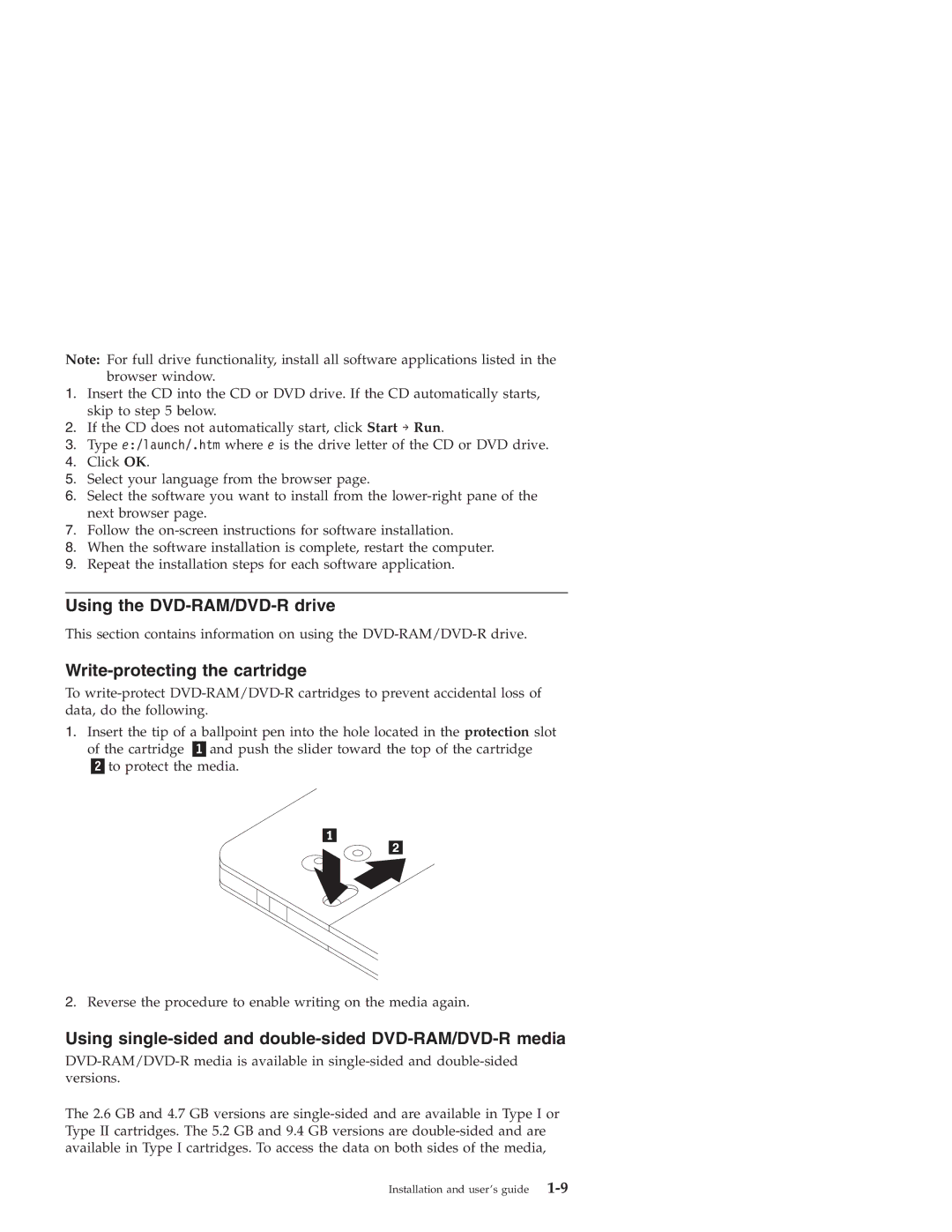Note: For full drive functionality, install all software applications listed in the browser window.
1.Insert the CD into the CD or DVD drive. If the CD automatically starts, skip to step 5 below.
2.If the CD does not automatically start, click Start → Run.
3.Type e:/launch/.htm where e is the drive letter of the CD or DVD drive.
4.Click OK.
5.Select your language from the browser page.
6.Select the software you want to install from the
7.Follow the
8.When the software installation is complete, restart the computer.
9.Repeat the installation steps for each software application.
Using the DVD-RAM/DVD-R drive
This section contains information on using the
Write-protecting the cartridge
To
1.Insert the tip of a ballpoint pen into the hole located in the protection slot
of the cartridge and push the slider toward the top of the cartridge to protect the media.
2.Reverse the procedure to enable writing on the media again.
Using single-sided and double-sided DVD-RAM/DVD-R media
The 2.6 GB and 4.7 GB versions are
Installation and user’s guide |