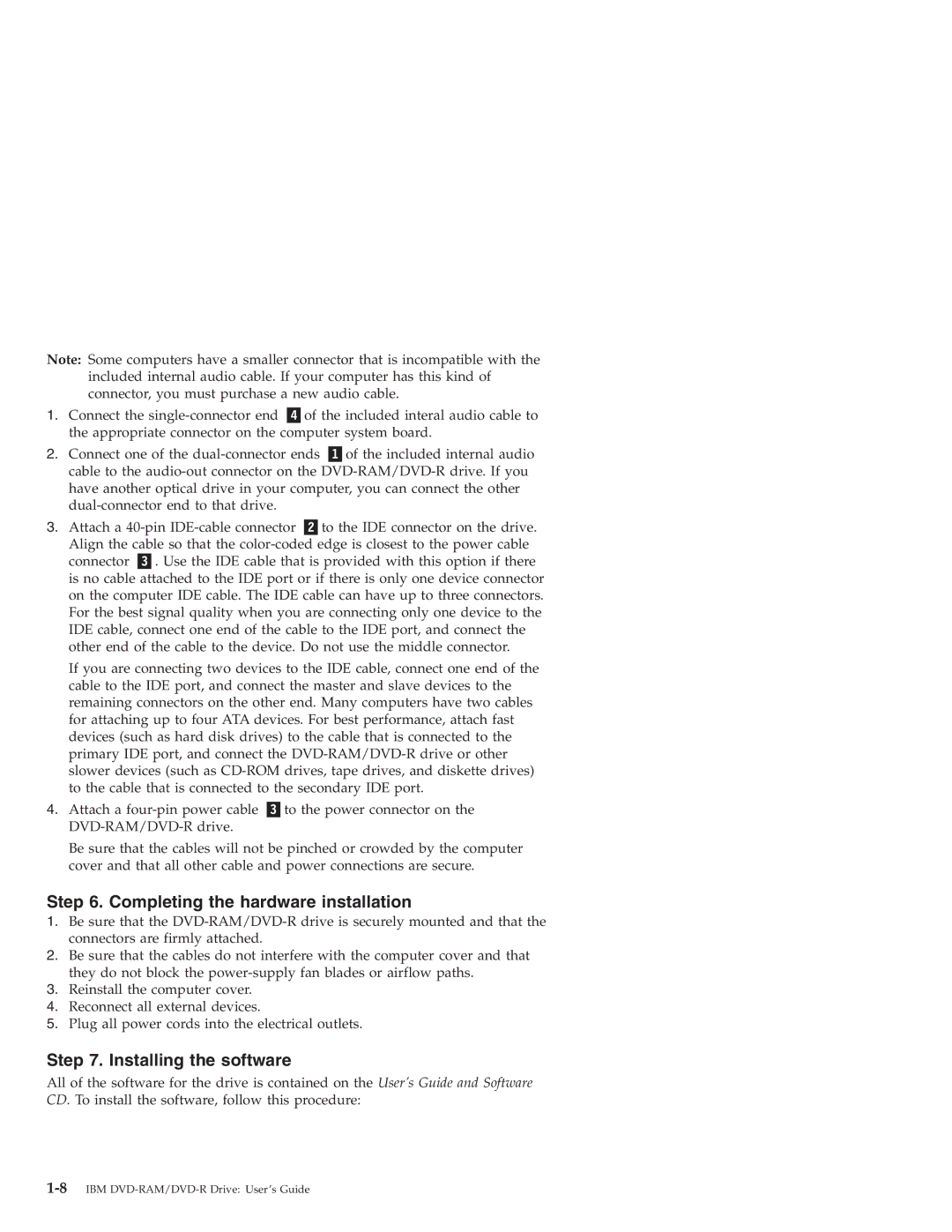Note: Some computers have a smaller connector that is incompatible with the included internal audio cable. If your computer has this kind of connector, you must purchase a new audio cable.
1. | Connect the | of the included interal audio cable to | ||
| the appropriate connector on the computer system board. | |||
2. | Connect one of the | of the included internal audio | ||
| cable to the | |||
| have another optical drive in your computer, you can connect the other | |||
|
|
| ||
3. | Attach a |
| to the IDE connector on the drive. | |
| Align the cable so that the | |||
| connector | . Use the IDE cable that is provided with this option if there | ||
is no cable attached to the IDE port or if there is only one device connector on the computer IDE cable. The IDE cable can have up to three connectors. For the best signal quality when you are connecting only one device to the IDE cable, connect one end of the cable to the IDE port, and connect the other end of the cable to the device. Do not use the middle connector.
If you are connecting two devices to the IDE cable, connect one end of the cable to the IDE port, and connect the master and slave devices to the remaining connectors on the other end. Many computers have two cables for attaching up to four ATA devices. For best performance, attach fast devices (such as hard disk drives) to the cable that is connected to the primary IDE port, and connect the
4. Attach a
Be sure that the cables will not be pinched or crowded by the computer cover and that all other cable and power connections are secure.
Step 6. Completing the hardware installation
1.Be sure that the
2.Be sure that the cables do not interfere with the computer cover and that they do not block the
3.Reinstall the computer cover.
4.Reconnect all external devices.
5.Plug all power cords into the electrical outlets.
Step 7. Installing the software
All of the software for the drive is contained on the User’s Guide and Software CD. To install the software, follow this procedure: