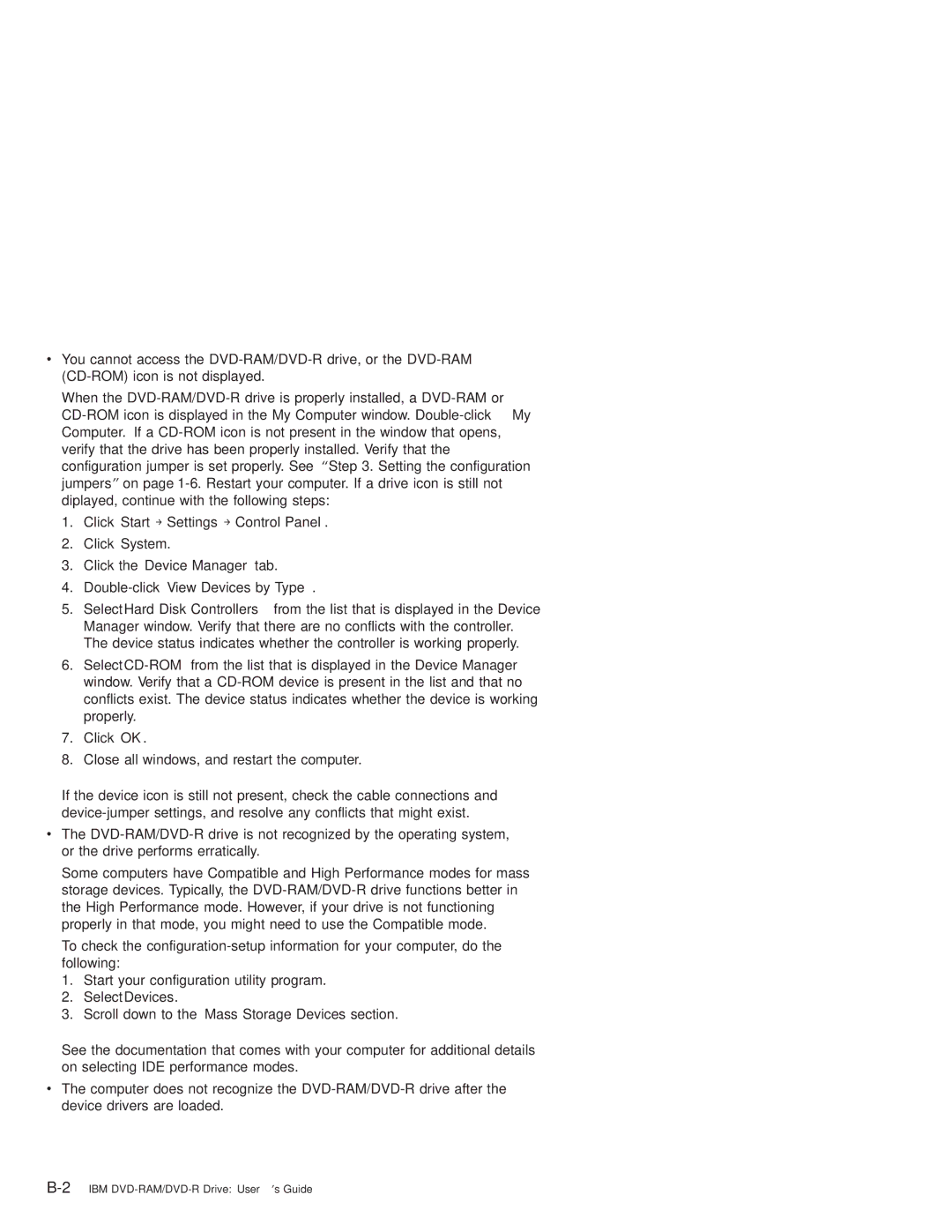vYou cannot access the DVD-RAM/DVD-R drive, or the DVD-RAM (CD-ROM) icon is not displayed.
When the DVD-RAM/DVD-R drive is properly installed, a DVD-RAM or CD-ROM icon is displayed in the My Computer window. Double-click My Computer. If a CD-ROM icon is not present in the window that opens, verify that the drive has been properly installed. Verify that the configuration jumper is set properly. See “Step 3. Setting the configuration jumpers” on page 1-6.Restart your computer. If a drive icon is still not diplayed, continue with the following steps:
1.Click Start → Settings → Control Panel.
2.Click System.
3.Click the Device Manager tab.
4.Double-clickView Devices by Type.
5.Select Hard Disk Controllers from the list that is displayed in the Device Manager window. Verify that there are no conflicts with the controller. The device status indicates whether the controller is working properly.
6.Select CD-ROMfrom the list that is displayed in the Device Manager window. Verify that a CD-ROM device is present in the list and that no conflicts exist. The device status indicates whether the device is working properly.
7.Click OK.
8.Close all windows, and restart the computer.
If the device icon is still not present, check the cable connections and device-jumper settings, and resolve any conflicts that might exist.
vThe DVD-RAM/DVD-R drive is not recognized by the operating system, or the drive performs erratically.
Some computers have Compatible and High Performance modes for mass storage devices. Typically, the DVD-RAM/DVD-R drive functions better in the High Performance mode. However, if your drive is not functioning properly in that mode, you might need to use the Compatible mode.
To check the configuration-setup information for your computer, do the following:
1.Start your configuration utility program.
2.Select Devices.
3.Scroll down to the Mass Storage Devices section.
See the documentation that comes with your computer for additional details on selecting IDE performance modes.
vThe computer does not recognize the DVD-RAM/DVD-R drive after the device drivers are loaded.