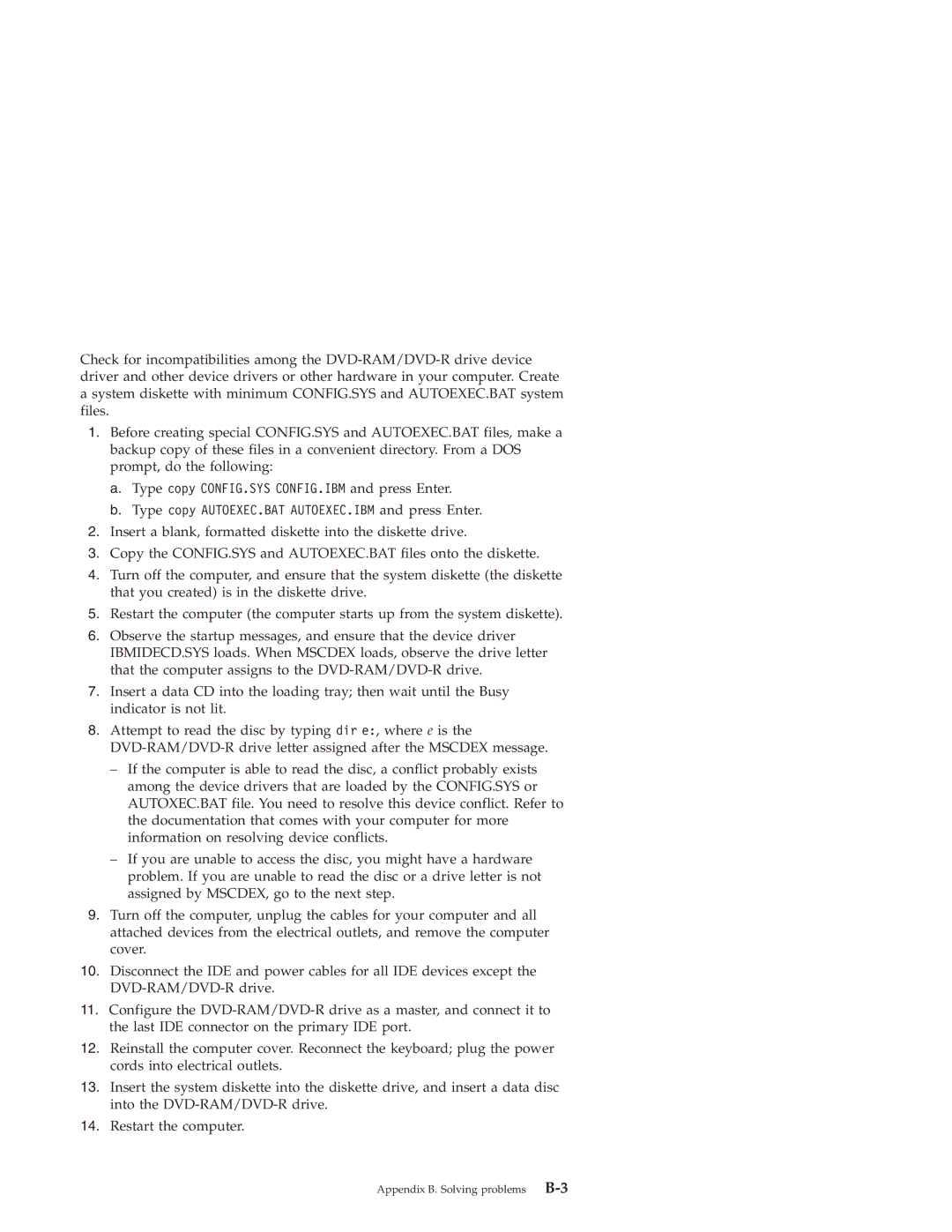Check for incompatibilities among the
1.Before creating special CONFIG.SYS and AUTOEXEC.BAT files, make a backup copy of these files in a convenient directory. From a DOS prompt, do the following:
a.Type copy CONFIG.SYS CONFIG.IBM and press Enter.
b.Type copy AUTOEXEC.BAT AUTOEXEC.IBM and press Enter.
2.Insert a blank, formatted diskette into the diskette drive.
3.Copy the CONFIG.SYS and AUTOEXEC.BAT files onto the diskette.
4.Turn off the computer, and ensure that the system diskette (the diskette that you created) is in the diskette drive.
5.Restart the computer (the computer starts up from the system diskette).
6.Observe the startup messages, and ensure that the device driver IBMIDECD.SYS loads. When MSCDEX loads, observe the drive letter that the computer assigns to the
7.Insert a data CD into the loading tray; then wait until the Busy indicator is not lit.
8.Attempt to read the disc by typing dir e:, where e is the
– If the computer is able to read the disc, a conflict probably exists among the device drivers that are loaded by the CONFIG.SYS or AUTOXEC.BAT file. You need to resolve this device conflict. Refer to the documentation that comes with your computer for more information on resolving device conflicts.
– If you are unable to access the disc, you might have a hardware problem. If you are unable to read the disc or a drive letter is not assigned by MSCDEX, go to the next step.
9.Turn off the computer, unplug the cables for your computer and all attached devices from the electrical outlets, and remove the computer cover.
10.Disconnect the IDE and power cables for all IDE devices except the
11.Configure the
12.Reinstall the computer cover. Reconnect the keyboard; plug the power cords into electrical outlets.
13.Insert the system diskette into the diskette drive, and insert a data disc into the
14.Restart the computer.
Appendix B. Solving problems |