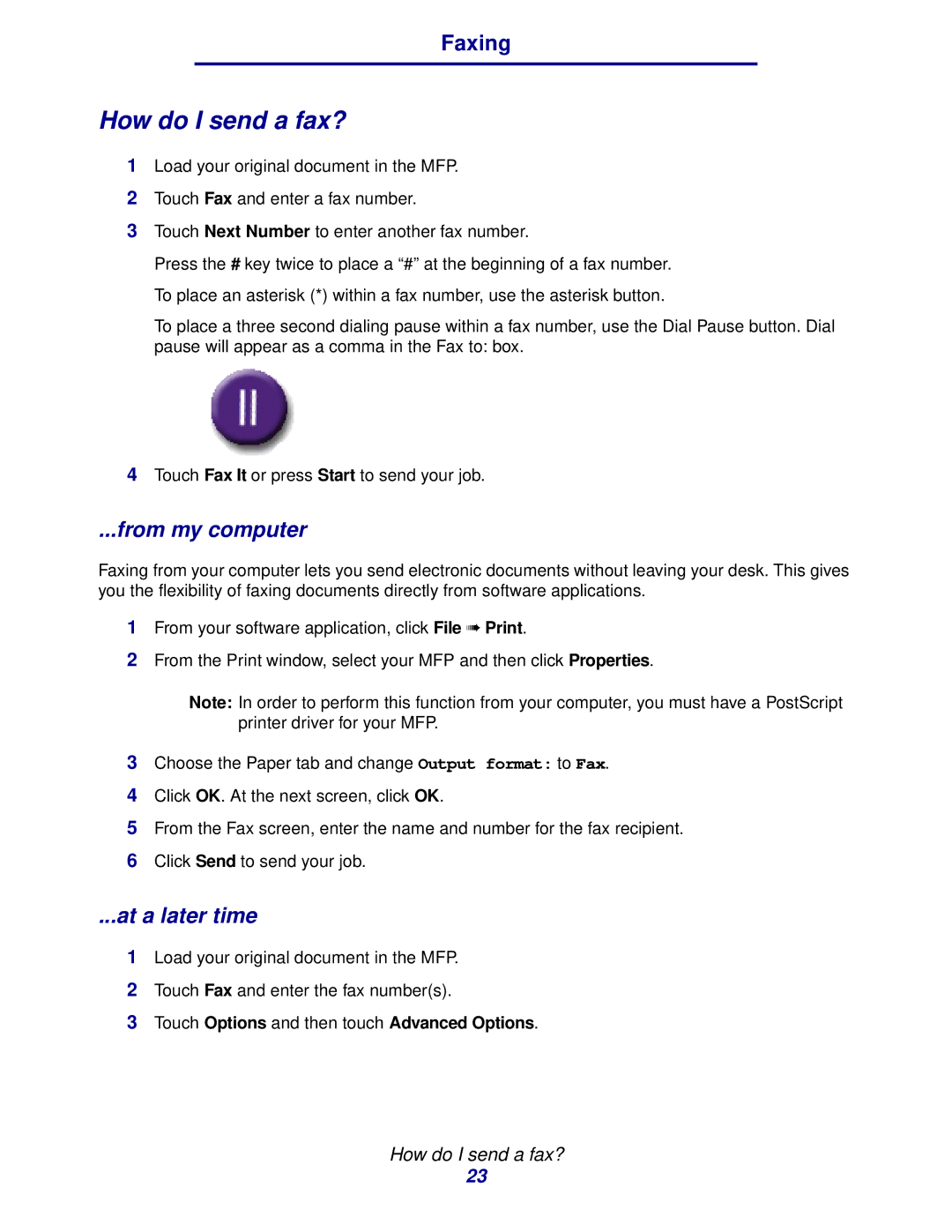Faxing
How do I send a fax?
1Load your original document in the MFP.
2Touch Fax and enter a fax number.
3Touch Next Number to enter another fax number.
Press the # key twice to place a “#” at the beginning of a fax number. To place an asterisk (*) within a fax number, use the asterisk button.
To place a three second dialing pause within a fax number, use the Dial Pause button. Dial pause will appear as a comma in the Fax to: box.
4Touch Fax It or press Start to send your job.
...from my computer
Faxing from your computer lets you send electronic documents without leaving your desk. This gives you the flexibility of faxing documents directly from software applications.
1From your software application, click File ➠ Print.
2From the Print window, select your MFP and then click Properties.
Note: In order to perform this function from your computer, you must have a PostScript printer driver for your MFP.
3Choose the Paper tab and change Output format: to Fax.
4Click OK. At the next screen, click OK.
5From the Fax screen, enter the name and number for the fax recipient.
6Click Send to send your job.
...at a later time
1Load your original document in the MFP.
2Touch Fax and enter the fax number(s).
3Touch Options and then touch Advanced Options.
How do I send a fax?
23