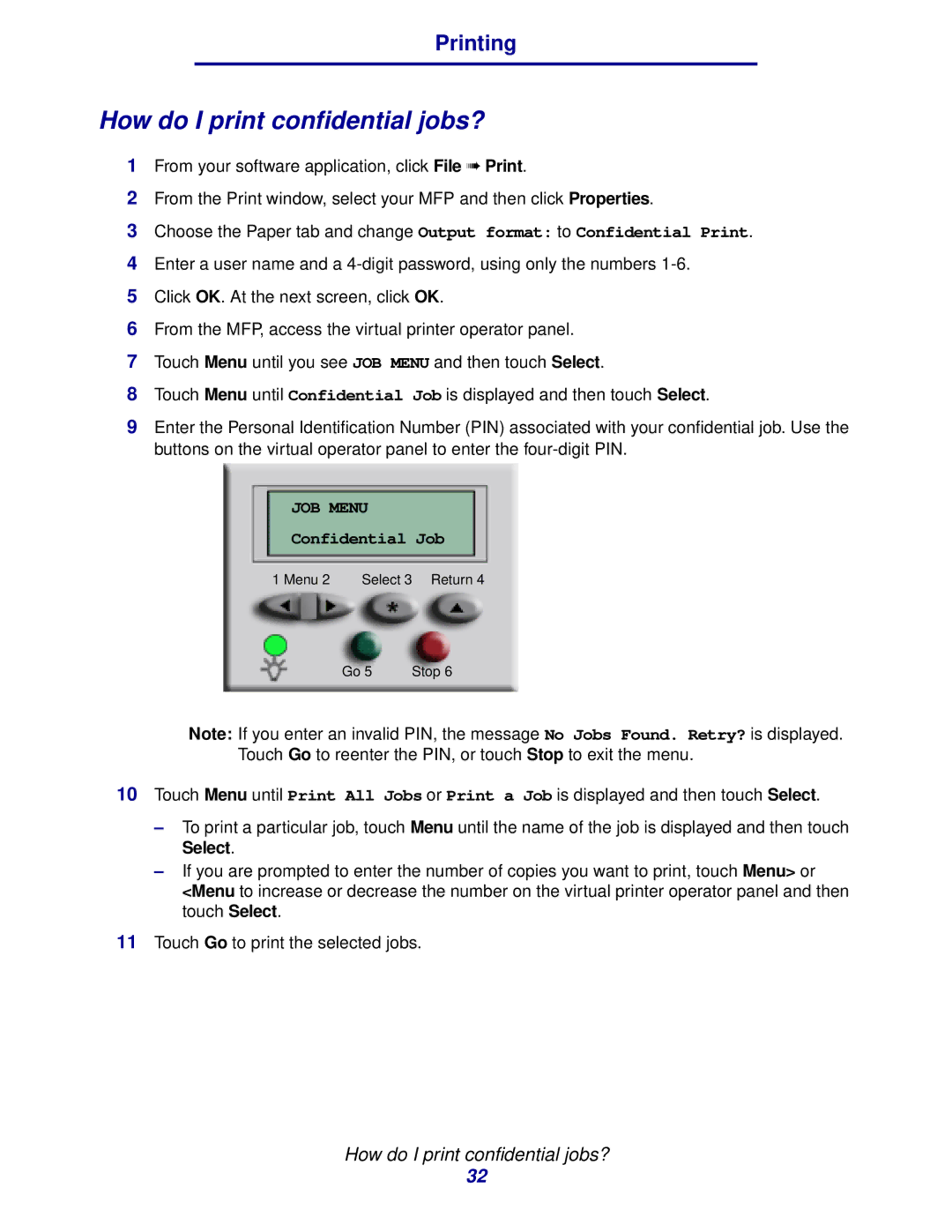Printing
How do I print confidential jobs?
1From your software application, click File ➠ Print.
2From the Print window, select your MFP and then click Properties.
3Choose the Paper tab and change Output format: to Confidential Print.
4Enter a user name and a
5Click OK. At the next screen, click OK.
6From the MFP, access the virtual printer operator panel.
7Touch Menu until you see JOB MENU and then touch Select.
8Touch Menu until Confidential Job is displayed and then touch Select.
9Enter the Personal Identification Number (PIN) associated with your confidential job. Use the buttons on the virtual operator panel to enter the
JOB MENU
Confidential Job
1 Menu 2 | Select 3 Return 4 |
Go 5 | Stop 6 |
Note: If you enter an invalid PIN, the message No Jobs Found. Retry? is displayed. Touch Go to reenter the PIN, or touch Stop to exit the menu.
10Touch Menu until Print All Jobs or Print a Job is displayed and then touch Select.
–To print a particular job, touch Menu until the name of the job is displayed and then touch Select.
–If you are prompted to enter the number of copies you want to print, touch Menu> or <Menu to increase or decrease the number on the virtual printer operator panel and then touch Select.
11Touch Go to print the selected jobs.
How do I print confidential jobs?
32