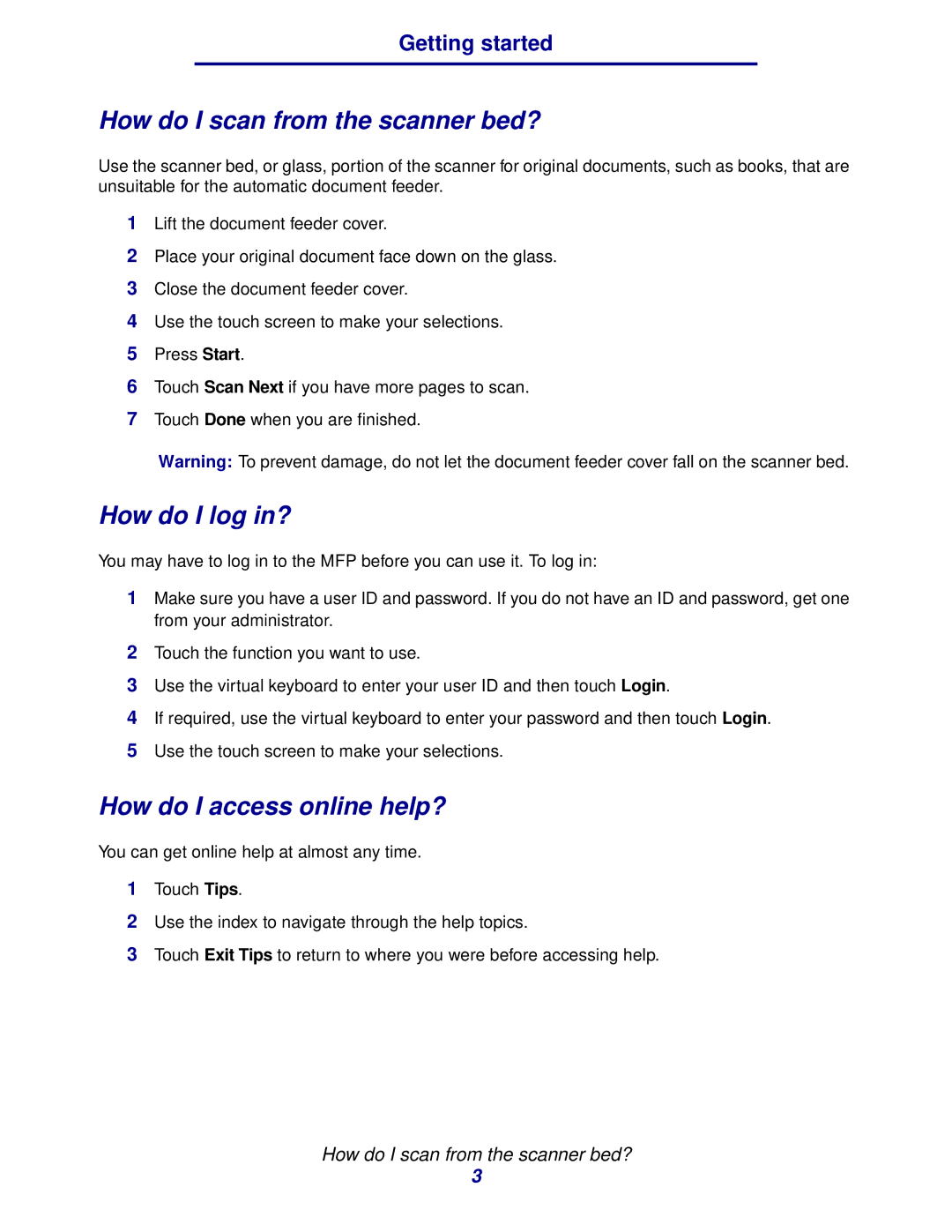Getting started
How do I scan from the scanner bed?
Use the scanner bed, or glass, portion of the scanner for original documents, such as books, that are unsuitable for the automatic document feeder.
1Lift the document feeder cover.
2Place your original document face down on the glass.
3Close the document feeder cover.
4Use the touch screen to make your selections.
5Press Start.
6Touch Scan Next if you have more pages to scan.
7Touch Done when you are finished.
Warning: To prevent damage, do not let the document feeder cover fall on the scanner bed.
How do I log in?
You may have to log in to the MFP before you can use it. To log in:
1Make sure you have a user ID and password. If you do not have an ID and password, get one from your administrator.
2Touch the function you want to use.
3Use the virtual keyboard to enter your user ID and then touch Login.
4If required, use the virtual keyboard to enter your password and then touch Login.
5Use the touch screen to make your selections.
How do I access online help?
You can get online help at almost any time.
1Touch Tips.
2Use the index to navigate through the help topics.
3Touch Exit Tips to return to where you were before accessing help.
How do I scan from the scanner bed?
3