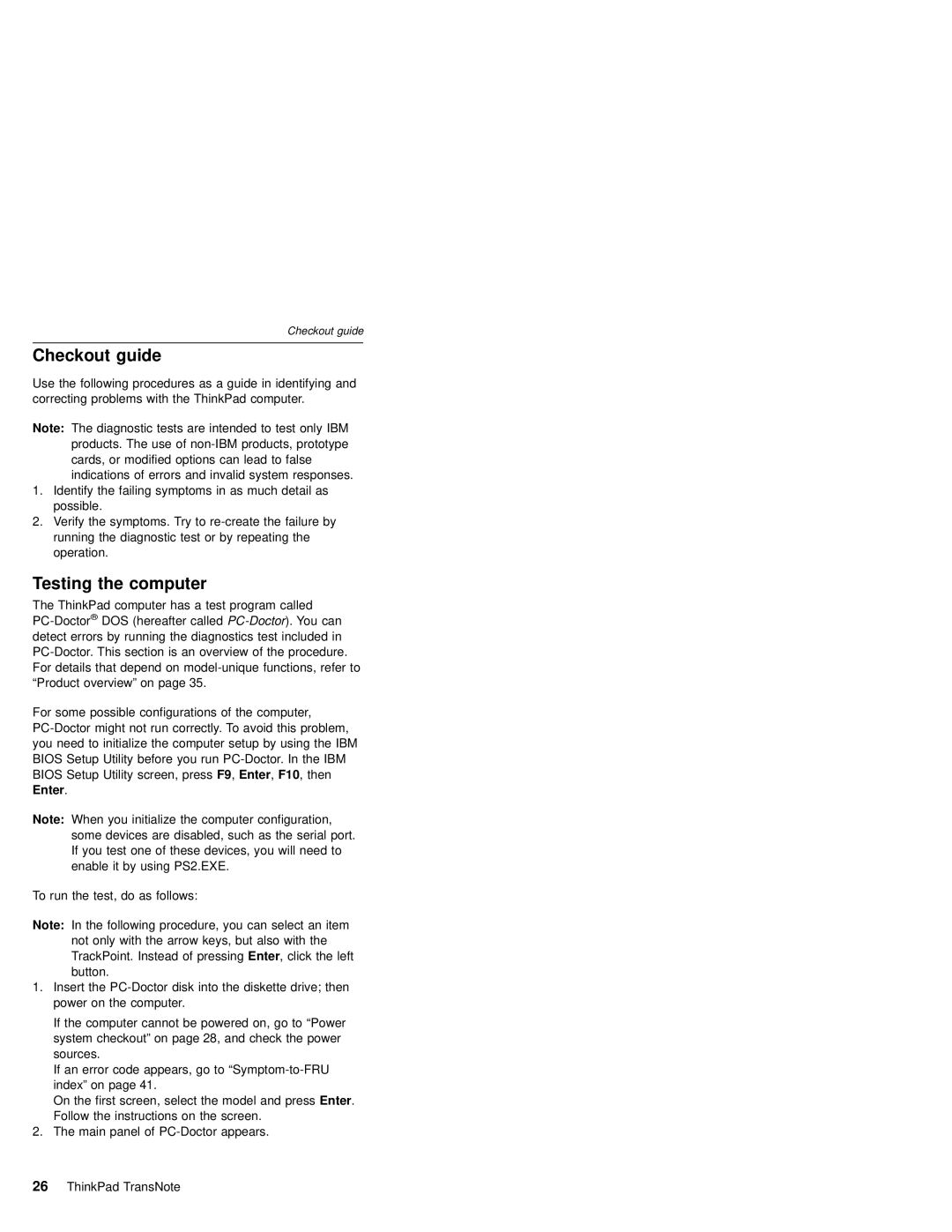Checkout guide
Checkout guide
Use the following procedures as a guide in identifying and correcting problems with the ThinkPad computer.
Note: The diagnostic tests are intended to test only IBM products. The use of
1.Identify the failing symptoms in as much detail as possible.
2.Verify the symptoms. Try to
Testing the computer
The ThinkPad computer has a test program called
For some possible configurations of the computer,
Note: When you initialize the computer configuration, some devices are disabled, such as the serial port. If you test one of these devices, you will need to enable it by using PS2.EXE.
To run the test, do as follows:
Note: In the following procedure, you can select an item not only with the arrow keys, but also with the TrackPoint. Instead of pressing Enter, click the left button.
1.Insert the
If the computer cannot be powered on, go to “Power system checkout” on page 28, and check the power sources.
If an error code appears, go to
On the first screen, select the model and press Enter. Follow the instructions on the screen.
2.The main panel of