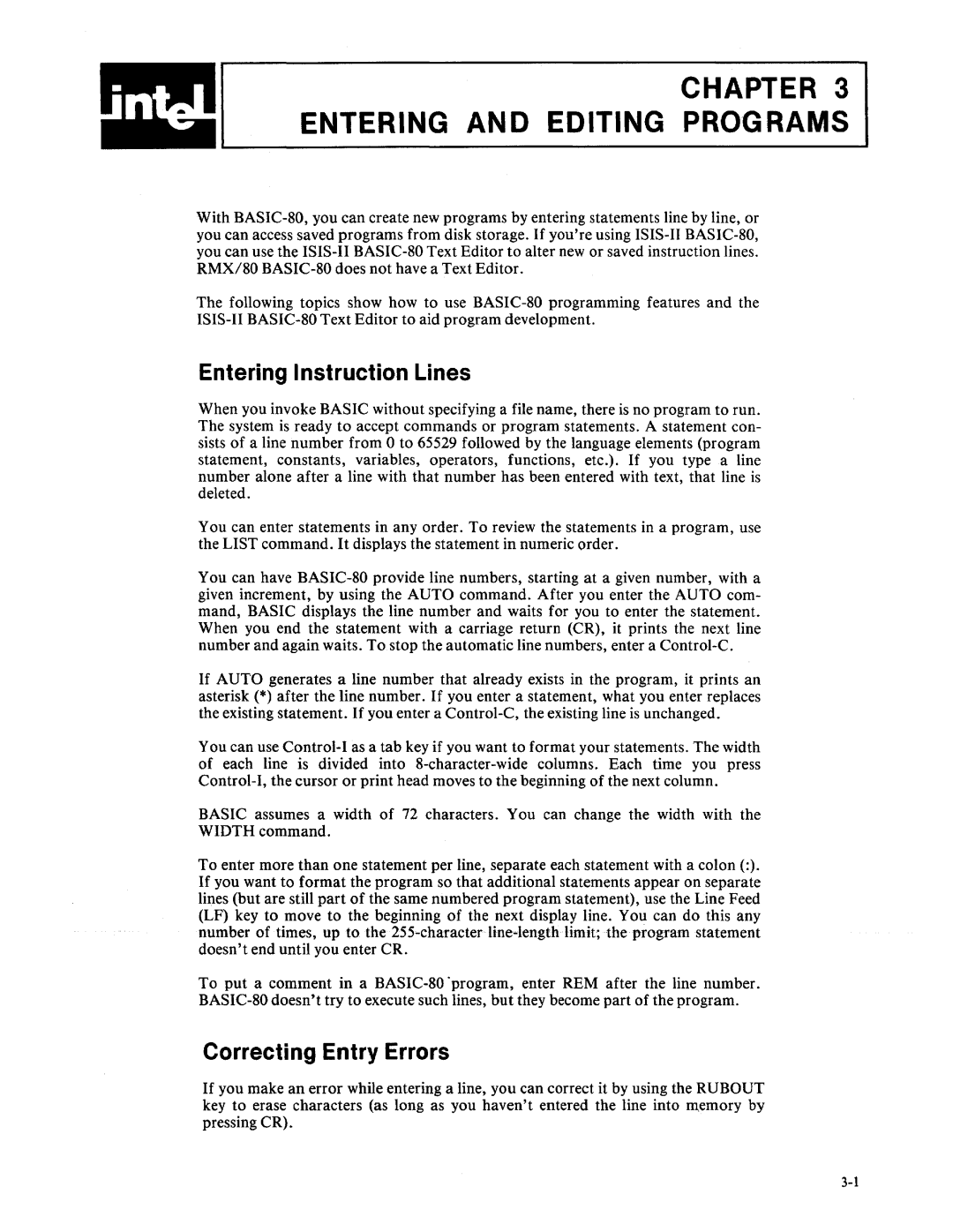CHAPTER 3 ENTERING AND EDITING PROGRAMS
With
The following topics show how to use
Entering Instruction Lines
When you invoke BASIC without specifying a file name, there is no program to run. The system is ready to accept commands or program statements. A statement con- sists of a line number from 0 to 65529 followed by the language elements (program statement, constants, variables, operators, functions, etc.). If you type a line number alone after a line with that number has been entered with text, that line is deleted.
You can enter statements in any order. To review the statements in a program, use the LIST command. It displays the statement in numeric order.
You can have
If AUTO generates a line number that already exists in the program, it prints an asterisk (*) after the line number. If you enter a statement, what you enter replaces the existing statement. If you enter a
You can use
BASIC assumes a width of 72 characters. You can change the width with the WIDTH command.
To enter more than one statement per line, separate each statement with a colon (:). If you want to format the program so that additional statements appear on separate lines (but are still part of the same numbered program statement), use the Line Feed (LF) key to move to the beginning of the next display line. You can do this any number of times, up to the
To put a comment in a
Correcting Entry Errors
If you make an error while entering a line, you can correct it by using the RUBOUT key to erase characters (as long as you haven't entered the line into memory by pressing CR).