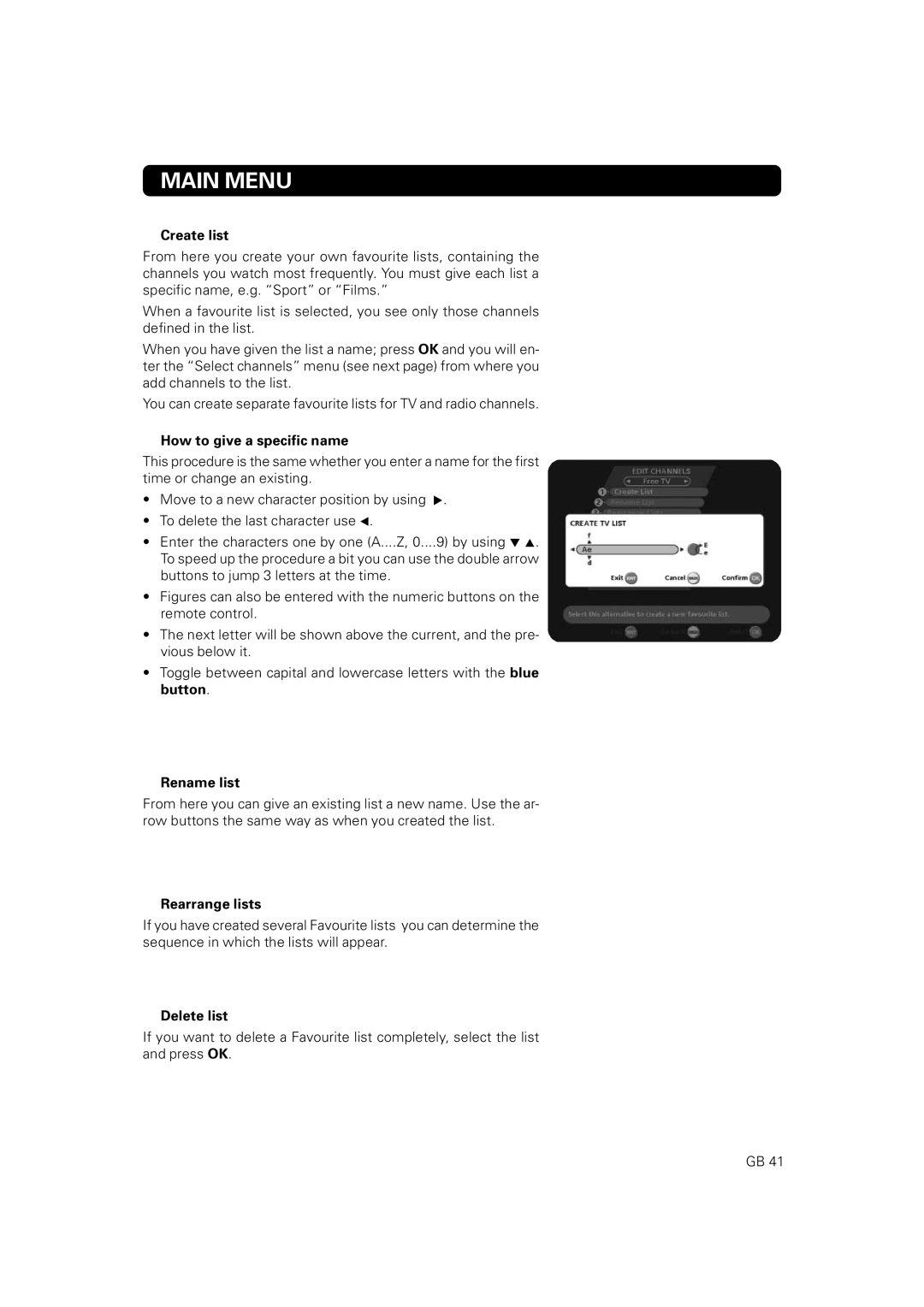MAIN MENU
Create list
From here you create your own favourite lists, containing the channels you watch most frequently. You must give each list a specific name, e.g. “Sport” or “Films.”
When a favourite list is selected, you see only those channels defined in the list.
When you have given the list a name; press OK and you will en- ter the “Select channels” menu (see next page) from where you add channels to the list.
You can create separate favourite lists for TV and radio channels.
How to give a specific name
This procedure is the same whether you enter a name for the first time or change an existing.
•Move to a new character position by using ![]() .
.
•To delete the last character use ![]() .
.
•Enter the characters one by one (A....Z, 0....9) by using ![]()
![]() . To speed up the procedure a bit you can use the double arrow buttons to jump 3 letters at the time.
. To speed up the procedure a bit you can use the double arrow buttons to jump 3 letters at the time.
•Figures can also be entered with the numeric buttons on the remote control.
•The next letter will be shown above the current, and the pre- vious below it.
•Toggle between capital and lowercase letters with the blue button.
Rename list
From here you can give an existing list a new name. Use the ar- row buttons the same way as when you created the list.
Rearrange lists
If you have created several Favourite lists you can determine the sequence in which the lists will appear.
Delete list
If you want to delete a Favourite list completely, select the list and press OK.
GB 41