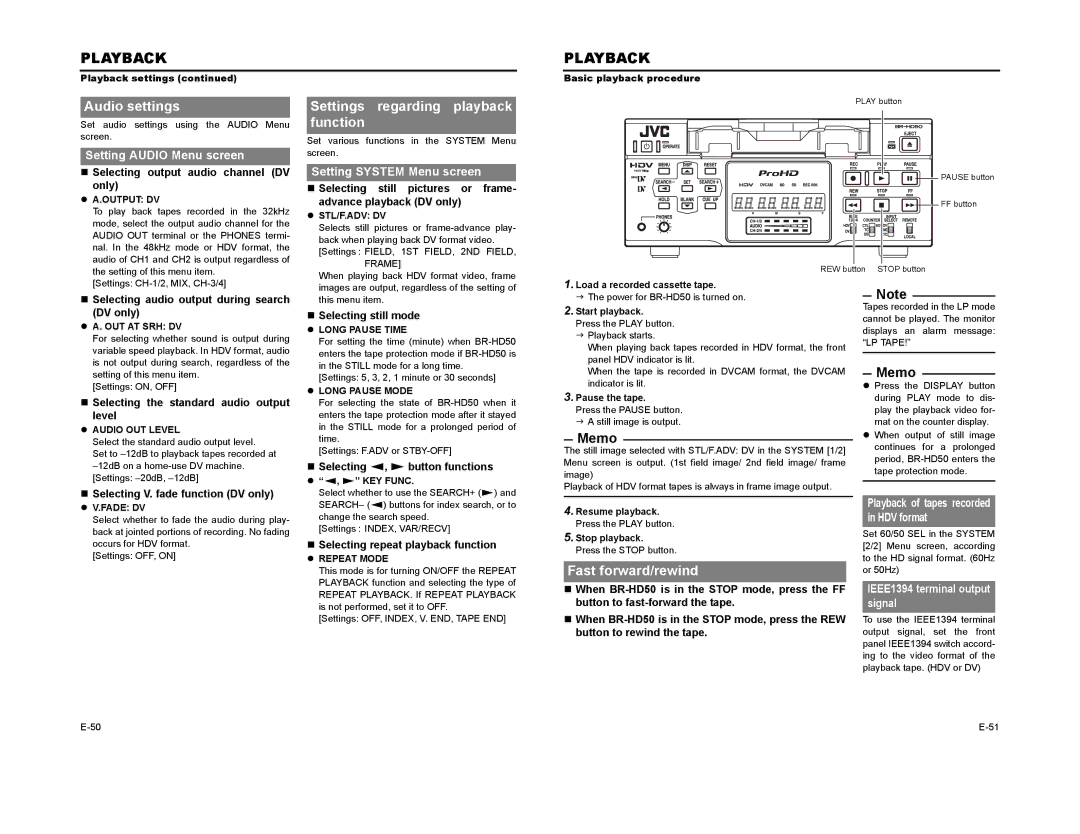PLAYBACK
Playback settings (continued)
PLAYBACK
Basic playback procedure
Audio settings
Set audio settings using the AUDIO Menu screen.
Setting AUDIO Menu screen
Selecting output audio channel (DV only)
z A.OUTPUT: DV |
To play back tapes recorded in the 32kHz |
mode, select the output audio channel for the |
AUDIO OUT terminal or the PHONES termi- |
nal. In the 48kHz mode or HDV format, the |
audio of CH1 and CH2 is output regardless of |
the setting of this menu item. |
Settings regarding playback function
Set various functions in the SYSTEM Menu screen.
Setting SYSTEM Menu screen
Selecting still pictures or frame- advance playback (DV only)
z STL/F.ADV: DV |
Selects still pictures or |
back when playing back DV format video. |
[Settings : FIELD, 1ST FIELD, 2ND FIELD, |
FRAME] |
When playing back HDV format video, frame |
PLAY button
PAUSE button |
| FF button |
REW button | STOP button |
[Settings: |
Selecting audio output during search (DV only)
zA. OUT AT SRH: DV
For selecting whether sound is output during variable speed playback. In HDV format, audio is not output during search, regardless of the setting of this menu item.
[Settings: ON, OFF]
Selecting the standard audio output level
zAUDIO OUT LEVEL
Select the standard audio output level.
Set to
Selecting V. fade function (DV only) z V.FADE: DV
Select whether to fade the audio during play- back at jointed portions of recording. No fading occurs for HDV format.
[Settings: OFF, ON]
images are output, regardless of the setting of |
this menu item. |
Selecting still mode z LONG PAUSE TIME
For setting the time (minute) when
[Settings: 5, 3, 2, 1 minute or 30 seconds] z LONG PAUSE MODE
For selecting the state of
[Settings: F.ADV or
Selecting Q, S button functions
z“Q, S” KEY FUNC.
Select whether to use the SEARCH+ (S) and SEARCH– (Q) buttons for index search, or to change the search speed.
[Settings : INDEX, VAR/RECV]
Selecting repeat playback function
z REPEAT MODE
This mode is for turning ON/OFF the REPEAT PLAYBACK function and selecting the type of REPEAT PLAYBACK. If REPEAT PLAYBACK is not performed, set it to OFF.
[Settings: OFF, INDEX, V. END, TAPE END]
1.Load a recorded cassette tape.
J The power for
2.Start playback.
Press the PLAY button. J Playback starts.
When playing back tapes recorded in HDV format, the front panel HDV indicator is lit.
When the tape is recorded in DVCAM format, the DVCAM indicator is lit.
3.Pause the tape.
Press the PAUSE button. J A still image is output.
Memo
The still image selected with STL/F.ADV: DV in the SYSTEM [1/2] Menu screen is output. (1st field image/ 2nd field image/ frame image)
Playback of HDV format tapes is always in frame image output.
4.Resume playback. Press the PLAY button.
5.Stop playback.
Press the STOP button.
Fast forward/rewind
When
When
Note
Tapes recorded in the LP mode cannot be played. The monitor displays an alarm message: “LP TAPE!”
Memo
zPress the DISPLAY button during PLAY mode to dis- play the playback video for- mat on the counter display.
zWhen output of still image continues for a prolonged period,
Playback of tapes recorded in HDV format
Set 60/50 SEL in the SYSTEM [2/2] Menu screen, according to the HD signal format. (60Hz or 50Hz)
IEEE1394 terminal output signal
To use the IEEE1394 terminal output signal, set the front panel IEEE1394 switch accord- ing to the video format of the playback tape. (HDV or DV)