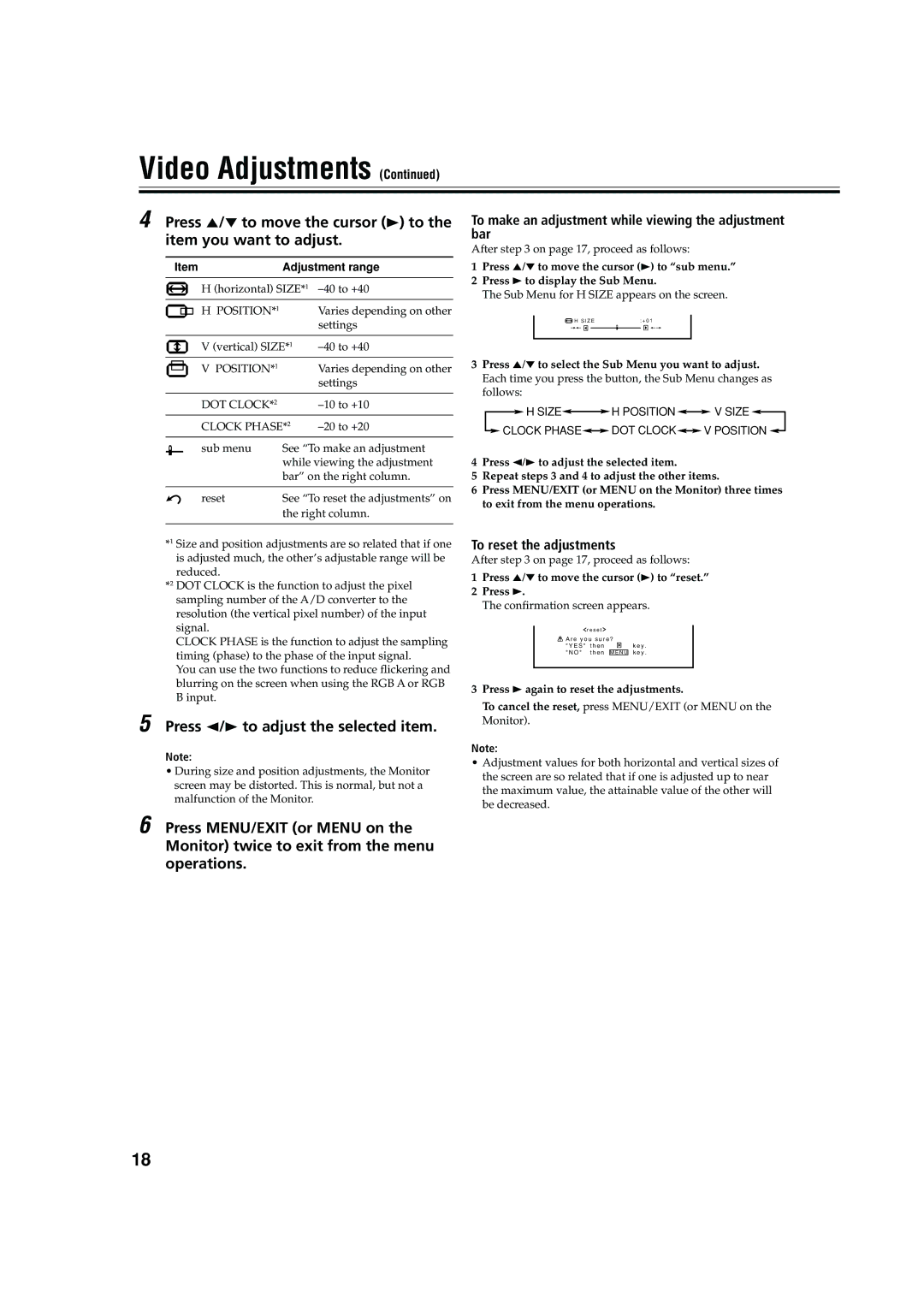Video Adjustments (Continued)
4 Press 5/∞ to move the cursor (3) to the item you want to adjust.
Item | Adjustment range | |
H (horizontal) SIZE*1 | ||
H POSITION*1 |
| Varies depending on other |
|
| settings |
|
| |
V (vertical) SIZE*1 | ||
|
|
|
V POSITION*1 |
| Varies depending on other |
|
| settings |
|
|
|
DOT CLOCK*2 |
| |
CLOCK PHASE*2 | ||
sub menu | See “To make an adjustment | |
| while viewing the adjustment | |
| bar” on the right column. | |
|
| |
reset | See “To reset the adjustments” on | |
| the right column. | |
|
|
|
*1 Size and position adjustments are so related that if one is adjusted much, the other’s adjustable range will be reduced.
*2 DOT CLOCK is the function to adjust the pixel sampling number of the A/D converter to the resolution (the vertical pixel number) of the input signal.
CLOCK PHASE is the function to adjust the sampling timing (phase) to the phase of the input signal.
You can use the two functions to reduce flickering and blurring on the screen when using the RGB A or RGB B input.
5 Press 2/3 to adjust the selected item.
Note:
•During size and position adjustments, the Monitor screen may be distorted. This is normal, but not a malfunction of the Monitor.
6 Press MENU/EXIT (or MENU on the Monitor) twice to exit from the menu operations.
To make an adjustment while viewing the adjustment bar
After step 3 on page 17, proceed as follows:
1Press 5/∞ to move the cursor (3) to “sub menu.”
2Press 3 to display the Sub Menu.
The Sub Menu for H SIZE appears on the screen.
H S I Z E | : + 0 1 | ||||
++ |
|
|
|
| ++ |
|
|
|
|
|
|
3Press 5/∞ to select the Sub Menu you want to adjust. Each time you press the button, the Sub Menu changes as follows:
![]() H SIZE
H SIZE![]()
![]() H POSITION
H POSITION![]()
![]() V SIZE
V SIZE![]()
![]() CLOCK PHASE
CLOCK PHASE![]()
![]() DOT CLOCK
DOT CLOCK![]()
![]() V POSITION
V POSITION ![]()
4Press 2/3 to adjust the selected item.
5Repeat steps 3 and 4 to adjust the other items.
6Press MENU/EXIT (or MENU on the Monitor) three times to exit from the menu operations.
To reset the adjustments
After step 3 on page 17, proceed as follows:
1Press 5/∞ to move the cursor (3) to “reset.”
2Press 3.
The confirmation screen appears.
r e s e t |
|
A r e y o u s u r e ? |
|
" Y E S " t h e n | k e y . |
" N O " t h e n M E N U k e y .
3Press 3 again to reset the adjustments.
To cancel the reset, press MENU/EXIT (or MENU on the Monitor).
Note:
• Adjustment values for both horizontal and vertical sizes of the screen are so related that if one is adjusted up to near the maximum value, the attainable value of the other will be decreased.
18