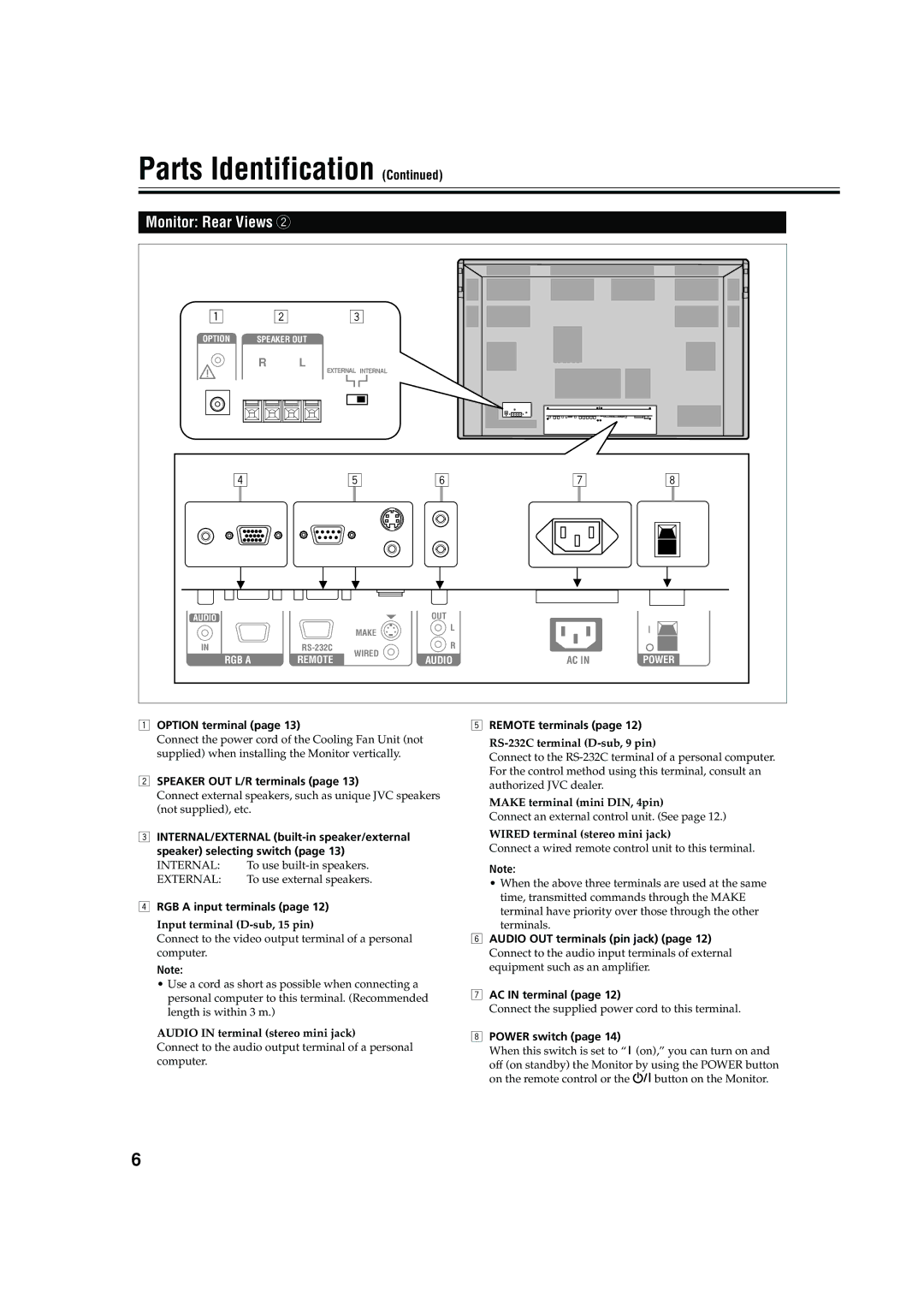Parts Identification (Continued)
Monitor: Rear Views 2
1 | 2 |
| 3 |
|
|
|
OPTION | SPEAKER OUT |
|
|
|
| |
| R | L |
|
|
|
|
|
| EXTERNAL INTERNAL |
|
|
| |
4 |
|
| 5 | 6 | 7 | 8 |
AUDIO |
|
|
| OUT |
|
|
|
|
| MAKE | L |
|
|
|
|
|
|
|
| |
IN |
| WIRED | R |
|
| |
RGB A |
| REMOTE | AUDIO | AC IN | POWER | |
|
| |||||
1OPTION terminal (page 13)
Connect the power cord of the Cooling Fan Unit (not supplied) when installing the Monitor vertically.
2SPEAKER OUT L/R terminals (page 13)
Connect external speakers, such as unique JVC speakers (not supplied), etc.
3INTERNAL/EXTERNAL
INTERNAL: | To use |
EXTERNAL: | To use external speakers. |
4RGB A input terminals (page 12)
Input terminal (D-sub, 15 pin)
Connect to the video output terminal of a personal computer.
Note:
•Use a cord as short as possible when connecting a personal computer to this terminal. (Recommended length is within 3 m.)
AUDIO IN terminal (stereo mini jack)
Connect to the audio output terminal of a personal computer.
5REMOTE terminals (page 12)
RS-232C terminal (D-sub, 9 pin)
Connect to the
MAKE terminal (mini DIN, 4pin)
Connect an external control unit. (See page 12.)
WIRED terminal (stereo mini jack)
Connect a wired remote control unit to this terminal.
Note:
•When the above three terminals are used at the same time, transmitted commands through the MAKE
terminal have priority over those through the other terminals.
6AUDIO OUT terminals (pin jack) (page 12)
Connect to the audio input terminals of external equipment such as an amplifier.
7AC IN terminal (page 12)
Connect the supplied power cord to this terminal.
8POWER switch (page 14)
When this switch is set to “(on),” you can turn on and
off (on standby) the Monitor by using the POWER button
on the remote control or the ![]() button on the Monitor.
button on the Monitor.
6