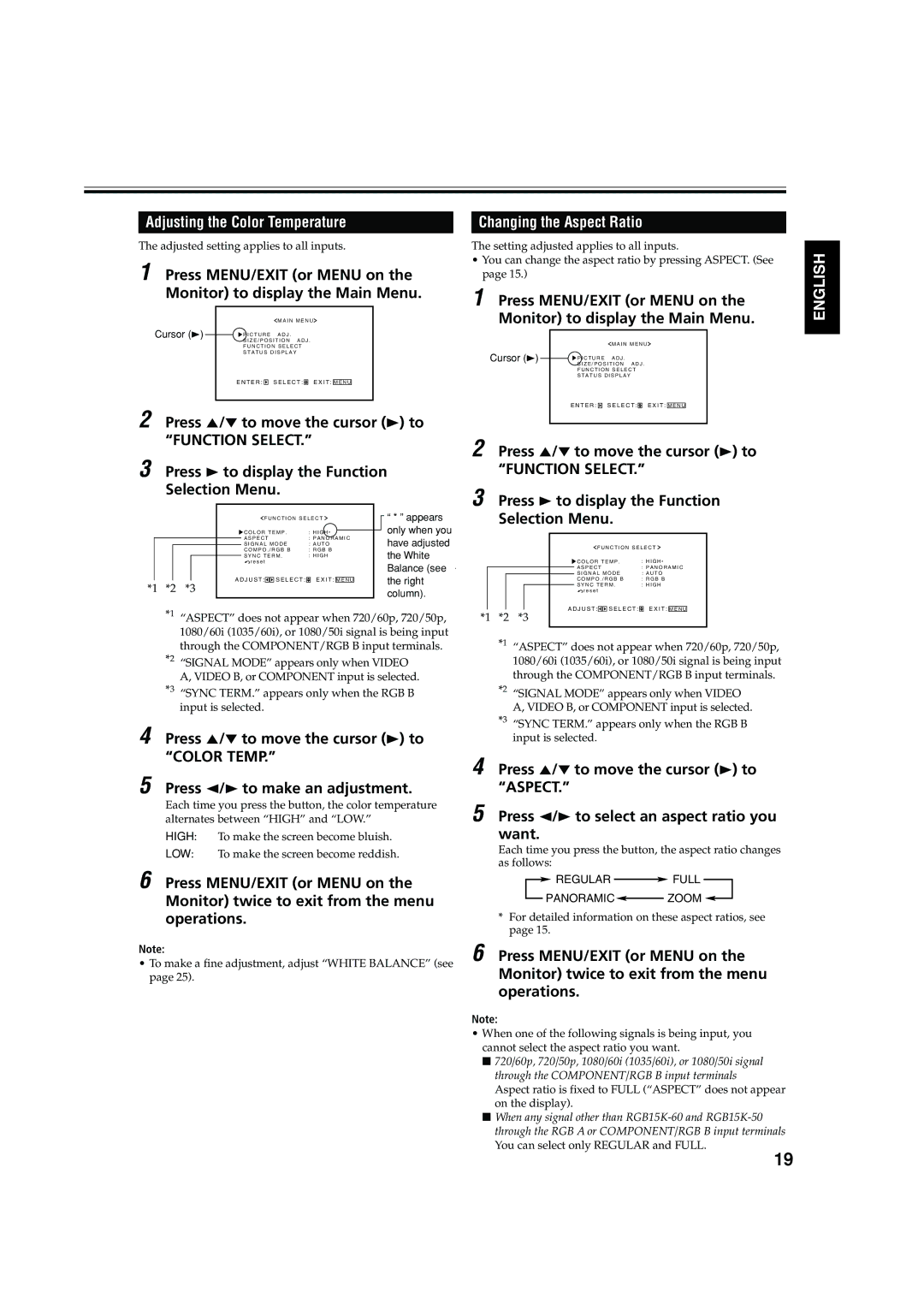Adjusting the Color Temperature
The adjusted setting applies to all inputs.
1 Press MENU/EXIT (or MENU on the Monitor) to display the Main Menu.
|
|
|
|
|
| M A I N M E N U |
| |||
Cursor (3) |
|
| P I C T U R E | A D J . |
| |||||
|
|
| ||||||||
|
|
| S I Z E / P O S I T I O N A D J . |
| ||||||
|
|
| F U N C T I O N S E L E C T |
| ||||||
|
|
| S T A T U S D I S P L A Y |
| ||||||
|
|
| E N T E R : |
|
| S E L E C T : |
| E X I T : |
|
|
|
|
|
|
| M E N U |
| ||||
|
|
|
|
|
|
|
|
|
|
|
2 Press 5/∞ to move the cursor (3) to
“FUNCTION SELECT.”
3 Press 3 to display the Function
Selection Menu.
|
|
|
|
|
| F U N C T I O N S E L E C T |
|
| “ * ” appears | ||||||||
|
|
|
| ||||||||||||||
|
|
|
|
|
| C O L O R T E M P . | : H I G H * |
|
|
|
| only when you | |||||
|
|
|
|
|
|
| |||||||||||
|
|
|
|
|
| A S P E C T | : P A N O R A M I C |
| have adjusted | ||||||||
|
|
|
|
|
| S I G N A L M O D E | : A U T O |
|
| ||||||||
|
|
|
|
|
| C O M P O . / R G B B | : R G B B |
| the White | ||||||||
|
|
|
|
|
| S Y N C T E R M . | : H I G H |
| |||||||||
|
|
|
|
|
| r e s e t |
|
|
|
|
|
|
| Balance (see | |||
|
|
|
|
|
|
|
|
|
|
|
|
|
|
|
|
| |
|
|
|
|
| A D J U S T : |
|
| S E L E C T : |
| E X I T : |
|
|
|
|
| the right | |
|
|
|
|
|
|
|
| M E N U |
|
|
|
| |||||
*1 | *2 | *3 |
|
|
|
|
|
|
|
|
|
|
|
| column). | ||
|
|
|
|
|
|
|
|
|
|
|
|
|
|
|
|
| |
*1 “ASPECT” does not appear when 720/60p, 720/50p, 1080/60i (1035/60i), or 1080/50i signal is being input through the COMPONENT/RGB B input terminals.
*2 “SIGNAL MODE” appears only when VIDEO A, VIDEO B, or COMPONENT input is selected.
*3 “SYNC TERM.” appears only when the RGB B input is selected.
4 Press 5/∞ to move the cursor (3) to “COLOR TEMP.”
5 Press 2/3 to make an adjustment.
Each time you press the button, the color temperature alternates between “HIGH” and “LOW.”
HIGH: To make the screen become bluish.
LOW: To make the screen become reddish.
6 Press MENU/EXIT (or MENU on the Monitor) twice to exit from the menu operations.
Note:
•To make a fine adjustment, adjust “WHITE BALANCE” (see page 25).
Changing the Aspect Ratio
The setting adjusted applies to all inputs.
•You can change the aspect ratio by pressing ASPECT. (See page 15.)
1 Press MENU/EXIT (or MENU on the Monitor) to display the Main Menu.
|
|
|
|
|
| M A I N M E N U | ||||
Cursor (3) |
|
| P I C T U R E | A D J . | ||||||
|
| |||||||||
|
|
| S I Z E / P O S I T I O N A D J . | |||||||
|
|
| F U N C T I O N S E L E C T | |||||||
|
|
| S T A T U S D I S P L A Y | |||||||
|
|
| E N T E R : |
|
| S E L E C T : |
| E X I T : |
|
|
|
|
|
|
| M E N U |
| ||||
|
|
|
|
|
|
|
|
|
|
|
2 Press 5/∞ to move the cursor (3) to
“FUNCTION SELECT.”
3 Press 3 to display the Function
Selection Menu.
F U N C T I O N S E L E C T
|
|
| C O L O R T E M P . | : H I G H * | |||||
|
|
| A S P E C T | : P A N O R A M I C | |||||
|
|
| S I G N A L M O D E | : A U T O | |||||
|
|
| C O M P O . / R G B B | : R G B B | |||||
|
|
| S Y N C T E R M . | : H I G H | |||||
|
|
| r e s e t |
|
|
| |||
|
| A D J U S T : |
|
| S E L E C T : |
| E X I T : |
| |
|
|
|
|
| M E N U | ||||
*1 *2 *3
*1 “ASPECT” does not appear when 720/60p, 720/50p, 1080/60i (1035/60i), or 1080/50i signal is being input through the COMPONENT/RGB B input terminals.
*2 “SIGNAL MODE” appears only when VIDEO A, VIDEO B, or COMPONENT input is selected.
*3 “SYNC TERM.” appears only when the RGB B input is selected.
4 Press 5/∞ to move the cursor (3) to “ASPECT.”
5 Press 2/3 to select an aspect ratio you want.
Each time you press the button, the aspect ratio changes as follows:
![]() REGULAR
REGULAR ![]() FULL
FULL
PANORAMIC![]() ZOOM
ZOOM ![]()
*For detailed information on these aspect ratios, see page 15.
6 Press MENU/EXIT (or MENU on the Monitor) twice to exit from the menu operations.
Note:
•When one of the following signals is being input, you cannot select the aspect ratio you want.
■720/60p, 720/50p, 1080/60i (1035/60i), or 1080/50i signal through the COMPONENT/RGB B input terminals Aspect ratio is fixed to FULL (“ASPECT” does not appear on the display).
■When any signal other than
ENGLISH
19