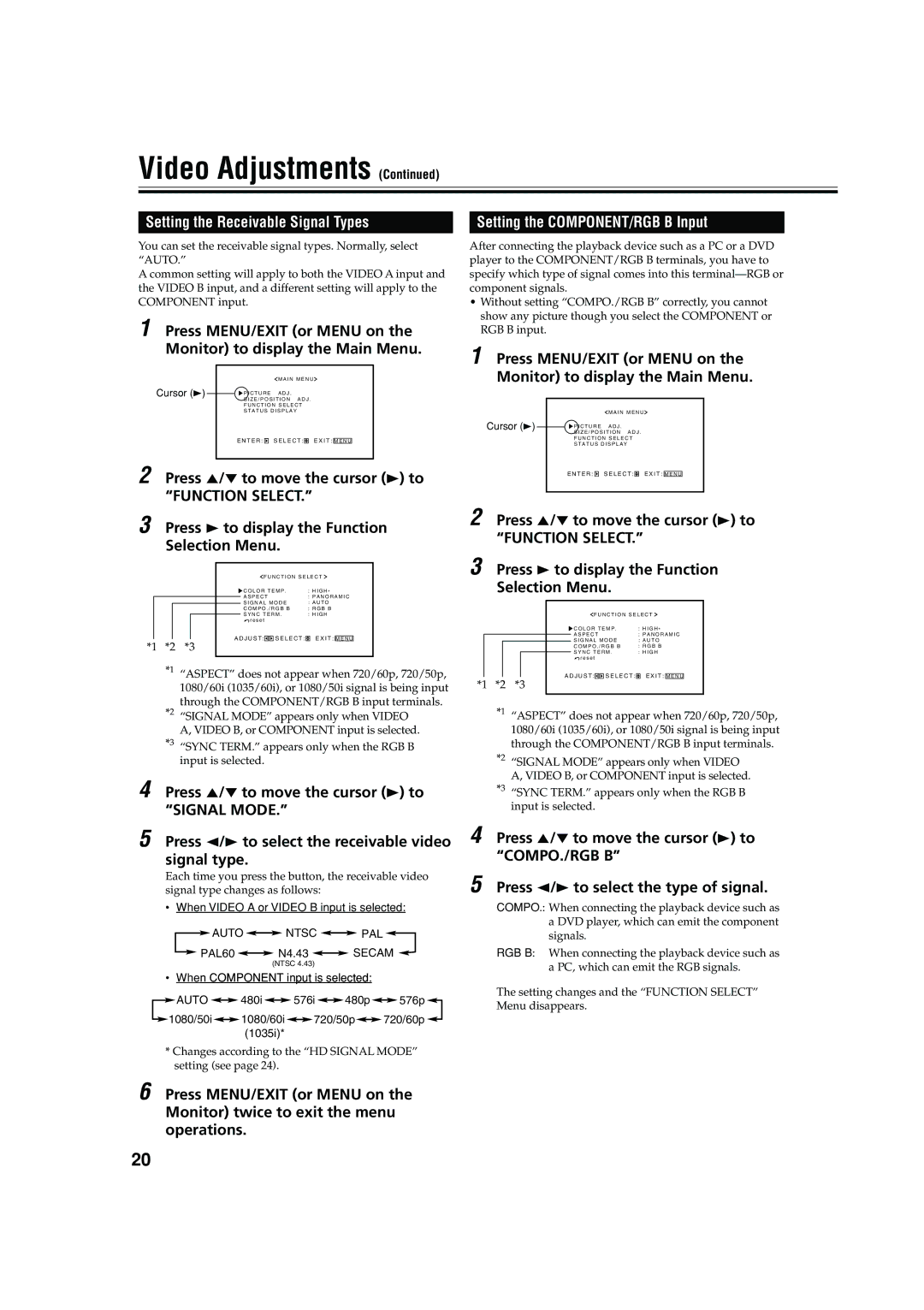Video Adjustments (Continued)
Setting the Receivable Signal Types | Setting the COMPONENT/RGB B Input |
You can set the receivable signal types. Normally, select “AUTO.”
A common setting will apply to both the VIDEO A input and the VIDEO B input, and a different setting will apply to the COMPONENT input.
1 Press MENU/EXIT (or MENU on the Monitor) to display the Main Menu.
|
|
|
|
|
| M A I N M E N U |
| |||
Cursor (3) |
|
| P I C T U R E | A D J . |
| |||||
|
|
| ||||||||
|
|
| S I Z E / P O S I T I O N A D J . |
| ||||||
|
|
| F U N C T I O N S E L E C T |
| ||||||
|
|
| S T A T U S D I S P L A Y |
| ||||||
|
|
| E N T E R : |
|
| S E L E C T : |
| E X I T : |
|
|
|
|
|
|
| M E N U |
| ||||
|
|
|
|
|
|
|
|
|
|
|
2 Press 5/∞ to move the cursor (3) to
“FUNCTION SELECT.”
3 Press 3 to display the Function
Selection Menu.
F U N C T I O N S E L E C T
|
|
| C O L O R T E M P . | : H I G H * | |||||
|
|
| A S P E C T | : P A N O R A M I C | |||||
|
|
| S I G N A L M O D E | : A U T O | |||||
|
|
| |||||||
|
|
| C O M P O . / R G B B | : R G B B | |||||
|
|
| S Y N C T E R M . | : H I G H | |||||
|
|
| r e s e t |
|
|
| |||
|
| A D J U S T : |
|
| S E L E C T : |
| E X I T : |
| |
|
|
|
|
| M E N U | ||||
*1 *2 *3
*1 “ASPECT” does not appear when 720/60p, 720/50p, 1080/60i (1035/60i), or 1080/50i signal is being input through the COMPONENT/RGB B input terminals.
*2 “SIGNAL MODE” appears only when VIDEO A, VIDEO B, or COMPONENT input is selected.
*3 “SYNC TERM.” appears only when the RGB B input is selected.
4 Press 5/∞ to move the cursor (3) to “SIGNAL MODE.”
5 Press 2/3 to select the receivable video signal type.
Each time you press the button, the receivable video signal type changes as follows:
•When VIDEO A or VIDEO B input is selected:
![]() AUTO
AUTO ![]()
![]() NTSC
NTSC ![]()
![]() PAL
PAL ![]()
![]() PAL60
PAL60 ![]()
![]() N4.43
N4.43 ![]()
![]() SECAM
SECAM ![]()
(NTSC 4.43)
•When COMPONENT input is selected:
![]() AUTO
AUTO ![]()
![]() 480i
480i![]()
![]() 576i
576i![]()
![]() 480p
480p![]()
![]() 576p
576p![]()
![]() 1080/50i
1080/50i![]()
![]() 1080/60i
1080/60i![]()
![]() 720/50p
720/50p![]()
![]() 720/60p
720/60p ![]() (1035i)*
(1035i)*
*Changes according to the “HD SIGNAL MODE” setting (see page 24).
6 Press MENU/EXIT (or MENU on the Monitor) twice to exit the menu operations.
After connecting the playback device such as a PC or a DVD player to the COMPONENT/RGB B terminals, you have to specify which type of signal comes into this
•Without setting “COMPO./RGB B” correctly, you cannot show any picture though you select the COMPONENT or RGB B input.
1 Press MENU/EXIT (or MENU on the Monitor) to display the Main Menu.
|
|
|
|
|
| M A I N M E N U | ||||
Cursor (3) |
|
| P I C T U R E | A D J . | ||||||
|
| |||||||||
|
|
| S I Z E / P O S I T I O N A D J . | |||||||
|
|
| F U N C T I O N S E L E C T | |||||||
|
|
| S T A T U S D I S P L A Y | |||||||
|
|
| E N T E R : |
|
| S E L E C T : |
| E X I T : |
|
|
|
|
|
|
| M E N U |
| ||||
|
|
|
|
|
|
|
|
|
|
|
2 Press 5/∞ to move the cursor (3) to
“FUNCTION SELECT.”
3 Press 3 to display the Function
Selection Menu.
F U N C T I O N S E L E C T
|
|
| C O L O R T E M P . | : H I G H * | |||||
|
|
| A S P E C T | : P A N O R A M I C | |||||
|
|
| S I G N A L M O D E | : A U T O | |||||
|
|
| C O M P O . / R G B B | : R G B B | |||||
|
|
| S Y N C T E R M . | : H I G H | |||||
|
|
| r e s e t |
|
|
| |||
|
| A D J U S T : |
|
| S E L E C T : |
| E X I T : |
| |
|
|
|
|
| M E N U | ||||
*1 *2 *3
*1 “ASPECT” does not appear when 720/60p, 720/50p, 1080/60i (1035/60i), or 1080/50i signal is being input through the COMPONENT/RGB B input terminals.
*2 “SIGNAL MODE” appears only when VIDEO A, VIDEO B, or COMPONENT input is selected.
*3 “SYNC TERM.” appears only when the RGB B input is selected.
4 Press 5/∞ to move the cursor (3) to “COMPO./RGB B”
5 Press 2/3 to select the type of signal.
COMPO.: When connecting the playback device such as a DVD player, which can emit the component signals.
RGB B: When connecting the playback device such as a PC, which can emit the RGB signals.
The setting changes and the “FUNCTION SELECT” Menu disappears.
20