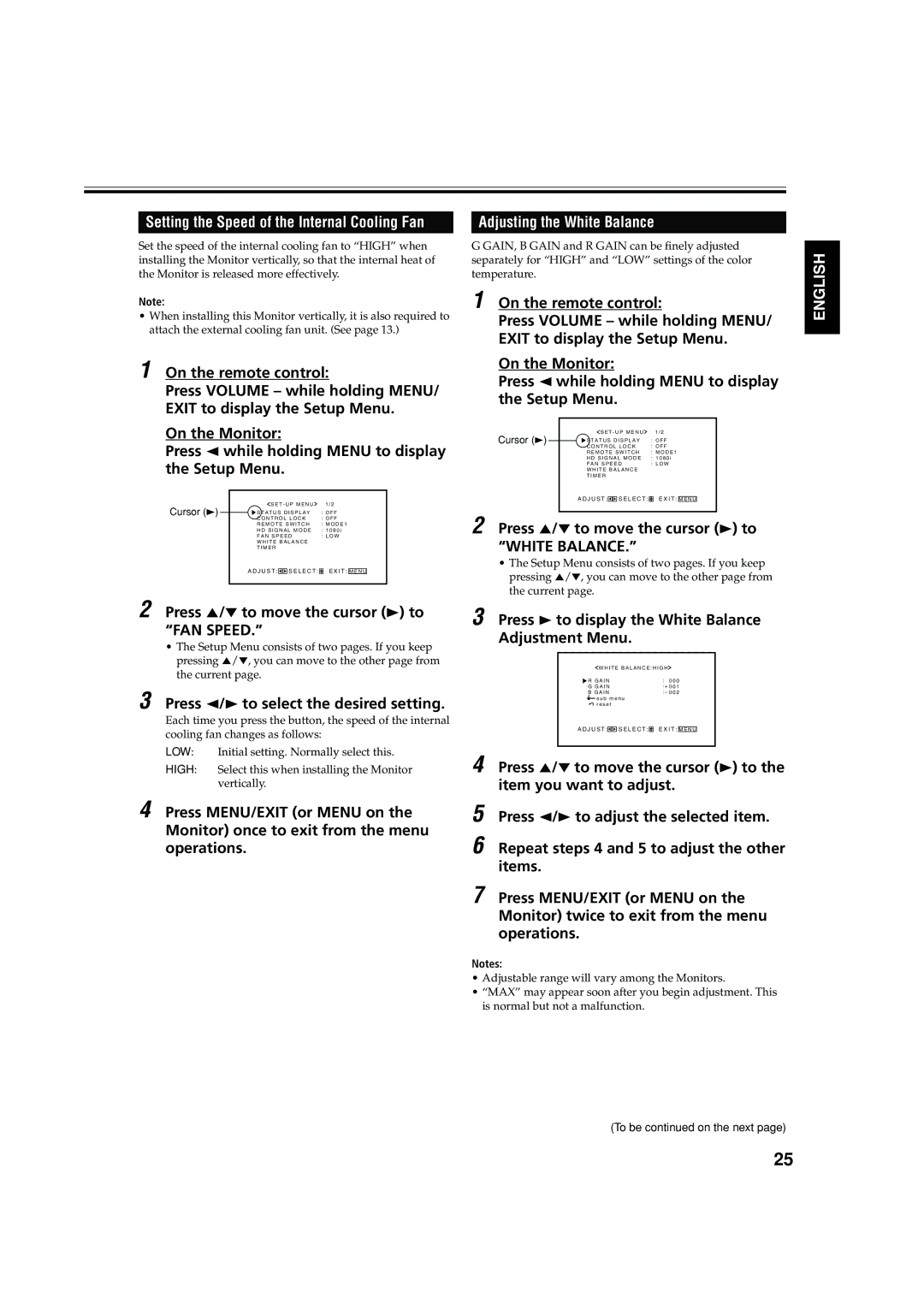Setting the Speed of the Internal Cooling Fan
Set the speed of the internal cooling fan to “HIGH” when installing the Monitor vertically, so that the internal heat of the Monitor is released more effectively.
Note:
•When installing this Monitor vertically, it is also required to attach the external cooling fan unit. (See page 13.)
1 On the remote control:
Press VOLUME – while holding MENU/ EXIT to display the Setup Menu.
On the Monitor:
Press 2 while holding MENU to display the Setup Menu.
Cursor ( | ) |
|
| S E T - U P M E N U | 1 / 2 |
|
| |||||
|
|
|
|
|
|
|
|
|
|
| ||
3 |
|
|
| S T A T U S D I S P L A Y | : O F F | |||||||
|
|
| ||||||||||
|
|
|
| C O N T R O L L O C K | : O F F | |||||||
|
|
|
| R E M O T E S W I T C H | : M O D E 1 | |||||||
|
|
|
| H D S I G N A L M O D E | : 1 0 8 0 i | |||||||
|
|
|
| F A N S P E E D | : L O W | |||||||
|
|
|
| W H I T E B A L A N C E |
|
|
|
| ||||
|
|
|
| T I M E R |
|
|
|
| ||||
|
|
| A D J U S T : |
|
|
| S E L E C T : |
| E X I T : |
|
| |
|
|
|
|
|
| M E N U |
| |||||
|
|
|
|
|
|
|
|
|
|
|
|
|
2 Press 5/∞ to move the cursor (3) to “FAN SPEED.”
•The Setup Menu consists of two pages. If you keep pressing 5/∞, you can move to the other page from the current page.
3 Press 2/3 to select the desired setting.
Each time you press the button, the speed of the internal cooling fan changes as follows:
LOW: Initial setting. Normally select this.
HIGH: Select this when installing the Monitor vertically.
4 Press MENU/EXIT (or MENU on the Monitor) once to exit from the menu operations.
Adjusting the White Balance
G GAIN, B GAIN and R GAIN can be finely adjusted separately for “HIGH” and “LOW” settings of the color temperature.
1 On the remote control:
Press VOLUME – while holding MENU/ EXIT to display the Setup Menu.
On the Monitor:
Press 2 while holding MENU to display the Setup Menu.
Cursor (3) |
|
| S E T - U P M E N U | 1 / 2 |
|
| |||||
|
| S T A T U S D I S P L A Y | : O F F |
| |||||||
|
|
| |||||||||
|
|
| C O N T R O L L O C K | : O F F |
| ||||||
|
|
| R E M O T E S W I T C H | : M O D E 1 |
| ||||||
|
|
| H D S I G N A L M O D E | : 1 0 8 0 i |
| ||||||
|
|
| F A N S P E E D | : L O W |
| ||||||
|
|
| W H I T E B A L A N C E |
|
|
|
| ||||
|
|
| T I M E R |
|
|
|
| ||||
|
|
| A D J U S T : |
|
|
| S E L E C T : |
| E X I T : |
|
|
|
|
|
|
|
| M E N U |
| ||||
|
|
|
|
|
|
|
|
|
|
|
|
2 Press 5/∞ to move the cursor (3) to “WHITE BALANCE.”
•The Setup Menu consists of two pages. If you keep pressing 5/∞, you can move to the other page from the current page.
3 Press 3 to display the White Balance
Adjustment Menu.
W H I T E B A L A N C E : H I G H
R G A I N | : 0 0 0 |
G G A I N | : + 0 0 1 |
B G A I N | : – 0 0 2 |
s u b m e n u |
|
r e s e t |
|
A D J U S T :![]()
![]() S E L E C T :
S E L E C T : ![]() E X I T : M E N U
E X I T : M E N U
4 Press 5/∞ to move the cursor (3) to the item you want to adjust.
5 Press 2/3 to adjust the selected item.
6 Repeat steps 4 and 5 to adjust the other items.
7 Press MENU/EXIT (or MENU on the Monitor) twice to exit from the menu operations.
Notes:
•Adjustable range will vary among the Monitors.
•“MAX” may appear soon after you begin adjustment. This is normal but not a malfunction.
(To be continued on the next page)
ENGLISH
25