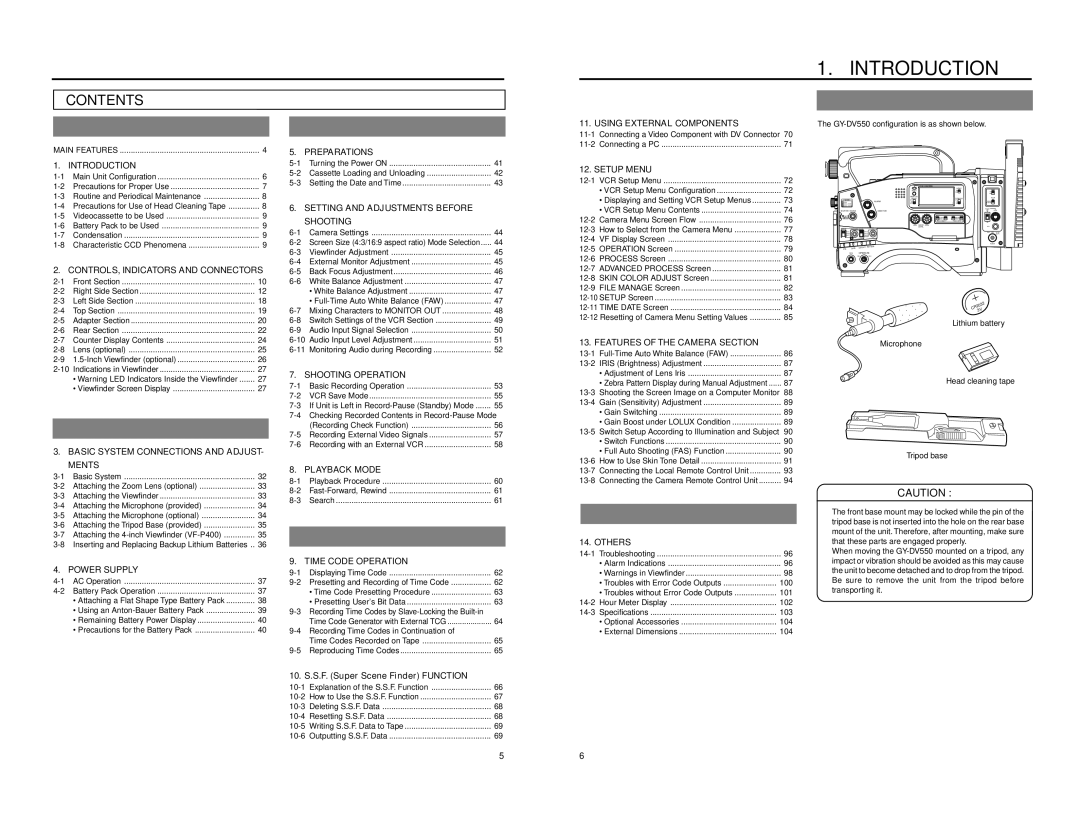| CONTENTS |
|
INTRODUCTION |
| |
MAIN FEATURES | 4 | |
1. | INTRODUCTION |
|
Main Unit Configuration | 6 | |
Precautions for Proper Use | 7 | |
Routine and Periodical Maintenance | 8 | |
Precautions for Use of Head Cleaning Tape | 8 | |
Videocassette to be Used | 9 | |
Battery Pack to be Used | 9 | |
Condensation | 9 | |
Characteristic CCD Phenomena | 9 | |
2. | CONTROLS, INDICATORS AND CONNECTORS | |
Front Section | 10 | |
Right Side Section | 12 | |
Left Side Section | 18 | |
Top Section | 19 | |
Adapter Section | 20 | |
Rear Section | 22 | |
Counter Display Contents | 24 | |
Lens (optional) | 25 | |
26 | ||
27 | ||
| • Warning LED Indicators Inside the Viewfinder | 27 |
| • Viewfinder Screen Display | 27 |
PREPARATIONS |
| |
3.BASIC SYSTEM CONNECTIONS AND ADJUST- MENTS
Basic System | 32 | |
Attaching the Zoom Lens (optional) | 33 | |
Attaching the Viewfinder | 33 | |
Attaching the Microphone (provided) | 34 | |
Attaching the Microphone (optional) | 34 | |
Attaching the Tripod Base (provided) | 35 | |
Attaching the | 35 | |
Inserting and Replacing Backup Lithium Batteries .. | 36 |
4. | POWER SUPPLY |
|
AC Operation | 37 | |
Battery Pack Operation | 37 | |
| • Attaching a Flat Shape Type Battery Pack | 38 |
| • Using an | 39 |
| • Remaining Battery Power Display | 40 |
| • Precautions for the Battery Pack | 40 |
BASIC OPERATIONS |
| |
5. | PREPARATIONS |
|
Turning the Power ON | 41 | |
Cassette Loading and Unloading | 42 | |
Setting the Date and Time | 43 | |
6. | SETTING AND ADJUSTMENTS BEFORE |
| |
| SHOOTING |
| |
| Camera Settings | 44 | |
| Screen Size (4:3/16:9 aspect ratio) Mode Selection | 44 | |
| Viewfinder Adjustment | 45 | |
| External Monitor Adjustment | 45 | |
| Back Focus Adjustment | 46 | |
| White Balance Adjustment | 47 | |
|
| • White Balance Adjustment | 47 |
|
| • | 47 |
| Mixing Characters to MONITOR OUT | 48 | |
| Switch Settings of the VCR Section | 49 | |
| Audio Input Signal Selection | 50 | |
Audio Input Level Adjustment | 51 | ||
Monitoring Audio during Recording | 52 | ||
7. | SHOOTING OPERATION |
|
Basic Recording Operation | 53 | |
VCR Save Mode | 55 | |
If Unit is Left in | 55 | |
Checking Recorded Contents in | ||
| (Recording Check Function) | 56 |
Recording External Video Signals | 57 | |
Recording with an External VCR | 58 | |
8. | PLAYBACK MODE |
|
Playback Procedure | 60 | |
61 | ||
Search | 61 |
APPLICATION |
| ||
9. | TIME CODE OPERATION |
| |
| Displaying Time Code | 62 | |
| Presetting and Recording of Time Code | 62 | |
|
| • Time Code Presetting Procedure | 63 |
|
| • Presetting User's Bit Data | 63 |
| Recording Time Codes by |
| |
|
| Time Code Generator with External TCG | 64 |
| Recording Time Codes in Continuation of |
| |
|
| Time Codes Recorded on Tape | 65 |
| Reproducing Time Codes | 65 | |
10. S.S.F. (Super Scene Finder) FUNCTION |
| ||
66 | |||
67 | |||
Deleting S.S.F. Data | 68 | ||
Resetting S.S.F. Data | 68 | ||
Writing S.S.F. Data to Tape | 69 | ||
Outputting S.S.F. Data | 69 | ||
11. USING EXTERNAL COMPONENTS |
| |
71 | ||
12. SETUP MENU |
| |
72 | ||
| • VCR Setup Menu Configuration | 72 |
| • Displaying and Setting VCR Setup Menus | 73 |
| • VCR Setup Menu Contents | 74 |
76 | ||
77 | ||
78 | ||
79 | ||
80 | ||
81 | ||
81 | ||
82 | ||
83 | ||
TIME DATE Screen | 84 | |
Resetting of Camera Menu Setting Values | 85 | |
13. FEATURES OF THE CAMERA SECTION |
| |
86 | ||
87 | ||
| • Adjustment of Lens Iris | 87 |
| • Zebra Pattern Display during Manual Adjustment | 87 |
89 | ||
| • Gain Switching | 89 |
| • Gain Boost under LOLUX Condition | 89 |
90 | ||
| • Switch Functions | 90 |
| • Full Auto Shooting (FAS) Function | 90 |
91 | ||
93 | ||
94 | ||
OTHERS |
| |
14. OTHERS |
| |
Troubleshooting | 96 | |
| • Alarm Indications | 96 |
| • Warnings in Viewfinder | 98 |
| • Troubles with Error Code Outputs | 100 |
| • Troubles without Error Code Outputs | 101 |
Hour Meter Display | 102 | |
Specifications | 103 | |
| • Optional Accessories | 104 |
| • External Dimensions | 104 |
1. | INTRODUCTION |
Main Unit Configuration | |
The | |
|
|
| OPERATE/WARNING |
|
|
|
|
| LIGHT |
|
|
| RESET |
|
|
|
| MONITOR | COUNTER |
FILTER |
|
| SELECT | |
|
|
| ALARM |
|
SHUTTER STATUS |
| MONITOR |
| |
MENU |
|
|
|
|
|
|
|
| |
|
|
| LEVEL |
|
VTR | GAIN | OUTPUT WHT.BAL |
| |
|
|
| ||
| NG | OPERATE |
| |
|
| ON | OFF |
|
CR2032 3V
Lithium battery
Microphone
Head cleaning tape
Tripod base
CAUTION :
● The front base mount may be locked while the pin of the tripod base is not inserted into the hole on the rear base mount of the unit. Therefore, after mounting, make sure that these parts are engaged properly. ● When moving the
5 | 6 |