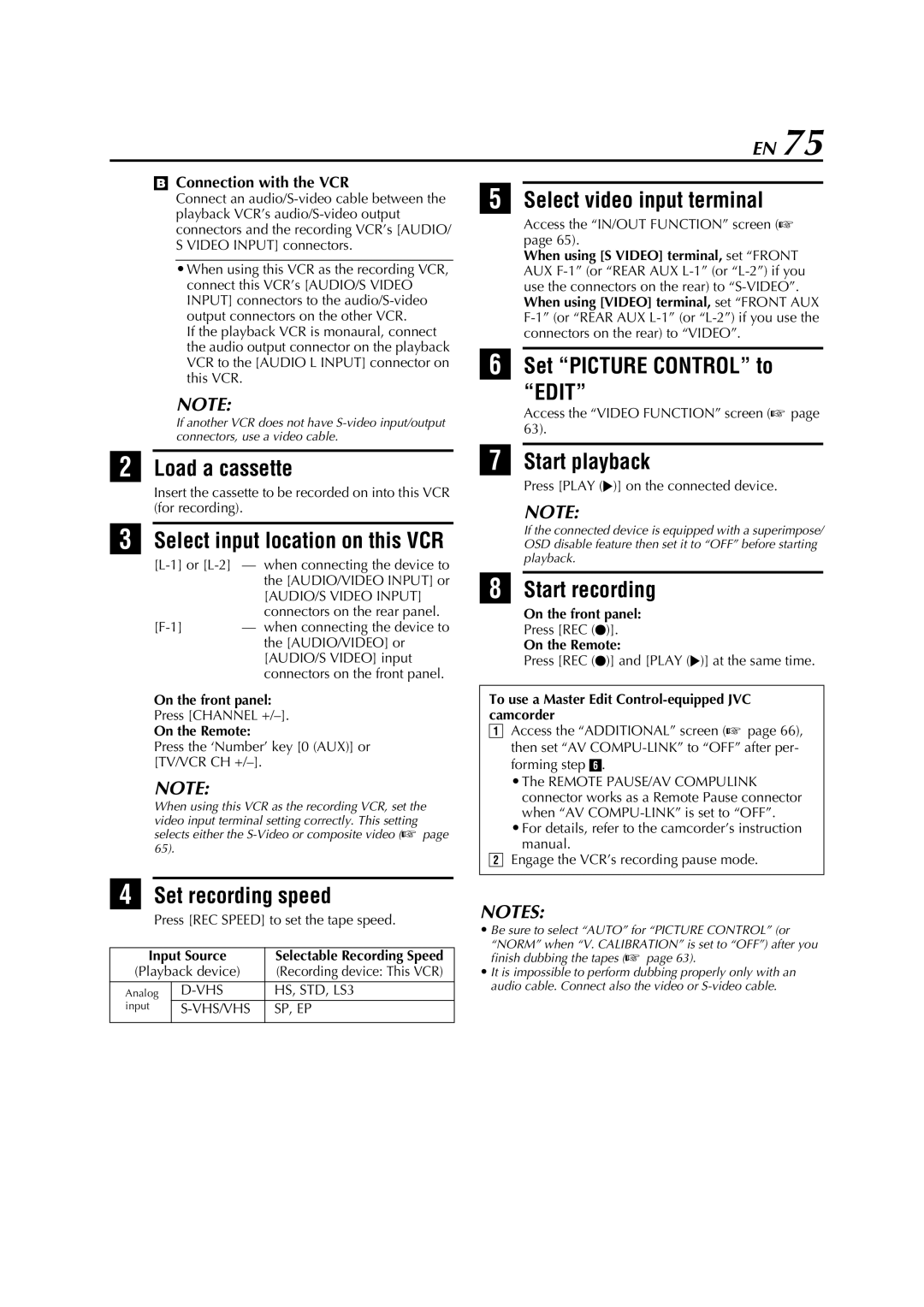EN 75
BConnection with the VCR
Connect an
•When using this VCR as the recording VCR, connect this VCR’s [AUDIO/S VIDEO INPUT] connectors to the
If the playback VCR is monaural, connect the audio output connector on the playback VCR to the [AUDIO L INPUT] connector on this VCR.
NOTE:
If another VCR does not have
BLoad a cassette
Insert the cassette to be recorded on into this VCR (for recording).
CSelect input location on this VCR
[AUDIO/S VIDEO INPUT] connectors on the rear panel.
On the front panel:
Press [CHANNEL
On the Remote:
Press the ‘Number’ key [0 (AUX)] or [TV/VCR CH +/–].
NOTE:
When using this VCR as the recording VCR, set the video input terminal setting correctly. This setting selects either the
DSet recording speed
Press [REC SPEED] to set the tape speed.
Input Source | Selectable Recording Speed | |
(Playback device) | (Recording device: This VCR) | |
|
|
|
Analog |
| HS, STD, LS3 |
input |
| SP, EP |
|
|
|
ESelect video input terminal
Access the “IN/OUT FUNCTION” screen (A page 65).
When using [S VIDEO] terminal, set “FRONT AUX
FSet “PICTURE CONTROL” to
“EDIT”
Access the “VIDEO FUNCTION” screen (A page 63).
GStart playback
Press [PLAY (I)] on the connected device.
NOTE:
If the connected device is equipped with a superimpose/ OSD disable feature then set it to “OFF” before starting playback.
HStart recording
On the front panel:
Press [REC (R)].
On the Remote:
Press [REC (R)] and [PLAY (I)] at the same time.
To use a Master Edit Control-equipped JVC camcorder
AAccess the “ADDITIONAL” screen (A page 66), then set “AV
•The REMOTE PAUSE/AV COMPULINK connector works as a Remote Pause connector when “AV
•For details, refer to the camcorder’s instruction manual.
BEngage the VCR’s recording pause mode.
NOTES:
•Be sure to select “AUTO” for “PICTURE CONTROL” (or
“NORM” when “V. CALIBRATION” is set to “OFF”) after you finish dubbing the tapes (A page 63).
•It is impossible to perform dubbing properly only with an audio cable. Connect also the video or