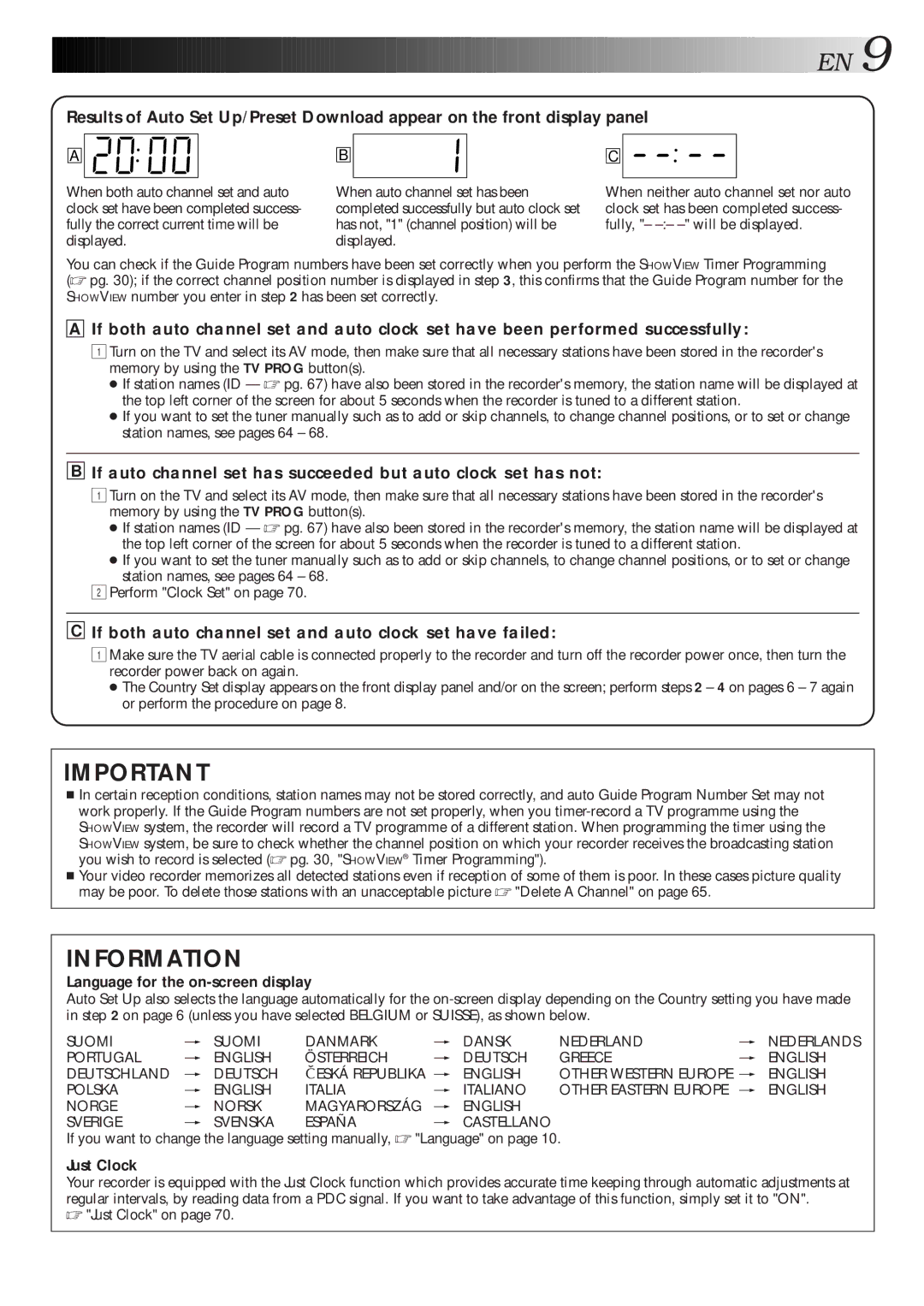![]()
![]()
![]()
![]()
![]()
![]()
![]()
![]()
![]()
![]()
![]()
![]()
![]()
![]()
![]()
![]()
![]()
![]()
![]()
![]()
![]()
![]()
![]() EN
EN![]()
![]() 9
9
Results of Auto Set Up/Preset Download appear on the front display panel
A
B
C
When both auto channel set and auto clock set have been completed success- fully the correct current time will be displayed.
When auto channel set has been completed successfully but auto clock set has not, "1" (channel position) will be displayed.
When neither auto channel set nor auto clock set has been completed success- fully, "–
You can check if the Guide Program numbers have been set correctly when you perform the SHOWVIEW Timer Programming
(☞ pg. 30); if the correct channel position number is displayed in step 3, this confirms that the Guide Program number for the SHOWVIEW number you enter in step 2 has been set correctly.
AIf both auto channel set and auto clock set have been performed successfully:
1 Turn on the TV and select its AV mode, then make sure that all necessary stations have been stored in the recorder's memory by using the TV PROG button(s).
●If station names (ID — ☞ pg. 67) have also been stored in the recorder's memory, the station name will be displayed at the top left corner of the screen for about 5 seconds when the recorder is tuned to a different station.
●If you want to set the tuner manually such as to add or skip channels, to change channel positions, or to set or change station names, see pages 64 – 68.
BIf auto channel set has succeeded but auto clock set has not:
1 Turn on the TV and select its AV mode, then make sure that all necessary stations have been stored in the recorder's memory by using the TV PROG button(s).
●If station names (ID — ☞ pg. 67) have also been stored in the recorder's memory, the station name will be displayed at the top left corner of the screen for about 5 seconds when the recorder is tuned to a different station.
●If you want to set the tuner manually such as to add or skip channels, to change channel positions, or to set or change station names, see pages 64 – 68.
2Perform "Clock Set" on page 70.
CIf both auto channel set and auto clock set have failed:
1 Make sure the TV aerial cable is connected properly to the recorder and turn off the recorder power once, then turn the recorder power back on again.
●The Country Set display appears on the front display panel and/or on the screen; perform steps 2 – 4 on pages 6 – 7 again or perform the procedure on page 8.
IMPORTANT
■In certain reception conditions, station names may not be stored correctly, and auto Guide Program Number Set may not work properly. If the Guide Program numbers are not set properly, when you
■Your video recorder memorizes all detected stations even if reception of some of them is poor. In these cases picture quality may be poor. To delete those stations with an unacceptable picture ☞ "Delete A Channel" on page 65.
INFORMATION
Language for the on-screen display
Auto Set Up also selects the language automatically for the
SUOMI | [ SUOMI | DANMARK | [ | DANSK | NEDERLAND | [ | NEDERLANDS |
PORTUGAL | [ ENGLISH | ÖSTERREICH | [ | DEUTSCH | GREECE | [ | ENGLISH |
DEUTSCHLAND | [ DEUTSCH | ESKÁ REPUBLIKA [ | ENGLISH | OTHER WESTERN EUROPE [ | ENGLISH | ||
POLSKA | [ ENGLISH | ITALIA | [ | ITALIANO | OTHER EASTERN EUROPE | [ ENGLISH | |
NORGE | [ NORSK | MAGYARORSZÁG | [ | ENGLISH |
|
|
|
SVERIGE | [ SVENSKA | ESPAÑA | [ | CASTELLANO |
|
|
|
If you want to change the language setting manually, ☞ "Language" on page 10.
Just Clock
Your recorder is equipped with the Just Clock function which provides accurate time keeping through automatic adjustments at regular intervals, by reading data from a PDC signal. If you want to take advantage of this function, simply set it to "ON".