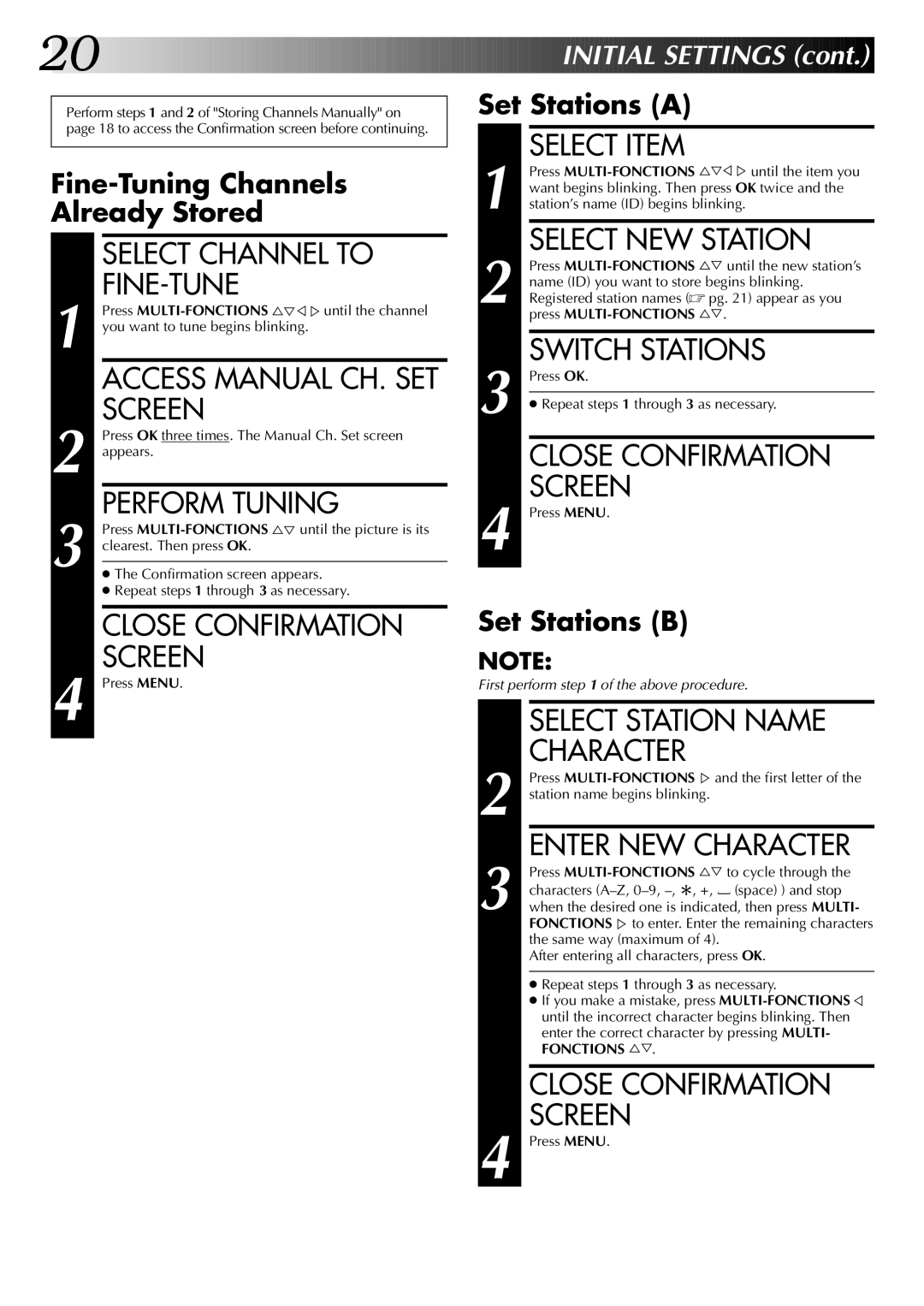20![]()
![]()
![]()
![]()
![]()
![]()
![]()
![]()
![]()
![]()
![]()
![]()
![]()
![]()
![]()
![]()
![]()
![]()
![]()
![]()
![]()
![]()
![]()
![]()
![]()
![]()
![]()
![]()
![]()
![]()
![]()
![]()
![]()
![]()
![]()
![]()
![]()
![]()
![]()
![]()
![]()
![]()
![]()
![]()
![]()
![]()
![]()
![]()
![]()
![]()
![]()
![]()
![]()
![]()
![]()
![]()
![]()
![]()
![]()
![]()
![]()
![]()
![]()
![]() INITIAL
INITIAL![]()
![]() SETTINGS
SETTINGS![]() (cont.)
(cont.)![]()
![]()
![]()
Perform steps 1 and 2 of "Storing Channels Manually" on page 18 to access the Confirmation screen before continuing.
SELECT CHANNEL TO
FINE-TUNE
1 Press
ACCESS MANUAL CH. SET SCREEN
2 Press OK three times. The Manual Ch. Set screen appears.
PERFORM TUNING
3 Press
●The Confirmation screen appears.
●Repeat steps 1 through 3 as necessary.
CLOSE CONFIRMATION SCREEN
4 Press MENU.
Set Stations (A)
| 1 |
| SELECT ITEM |
|
| Press | |
|
| want begins blinking. Then press OK twice and the | |
| station’s name (ID) begins blinking. | ||
| 2 |
| SELECT NEW STATION |
|
| Press | |
|
| name (ID) you want to store begins blinking. | |
|
| Registered station names (☞ pg. 21) appear as you | |
|
|
| press |
|
|
|
|
| 3 |
| SWITCH STATIONS |
|
| Press OK. | |
|
|
| |
|
|
|
|
|
|
| ● Repeat steps 1 through 3 as necessary. |
|
|
|
|
|
|
| CLOSE CONFIRMATION |
| 4 |
| SCREEN |
|
| Press MENU. | |
Set Stations (B)
NOTE:
First perform step 1 of the above procedure.
SELECT STATION NAME
CHARACTER
2 Press
ENTER NEW CHARACTER
3 Press
After entering all characters, press OK.
● Repeat steps 1 through 3 as necessary.
● If you make a mistake, press
FONCTIONS %Þ.
CLOSE CONFIRMATION SCREEN