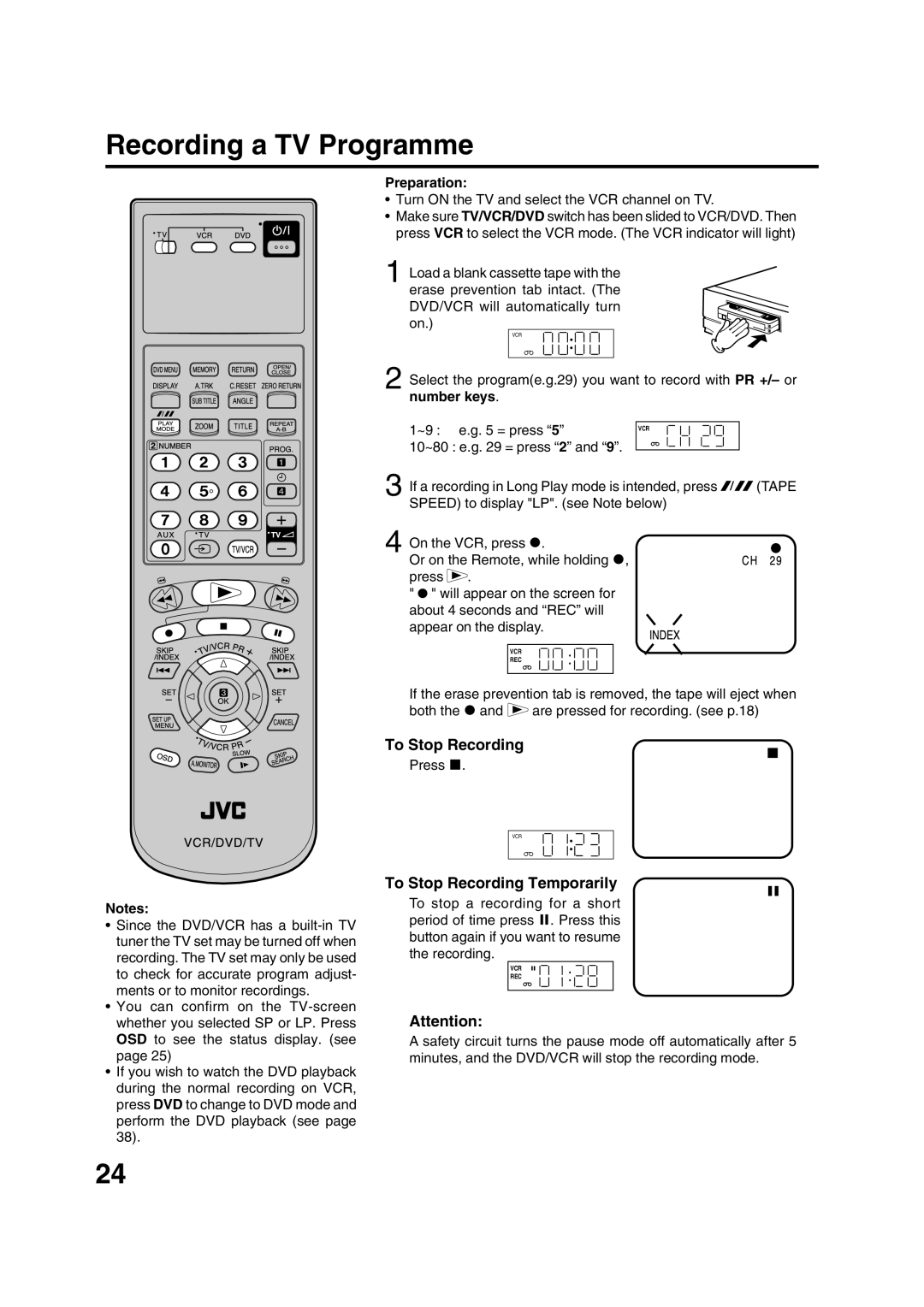Recording a TV Programme
Notes:
•Since the DVD/VCR has a
•You can confirm on the
•If you wish to watch the DVD playback during the normal recording on VCR, press DVD to change to DVD mode and perform the DVD playback (see page 38).
Preparation:
•Turn ON the TV and select the VCR channel on TV.
•Make sure TV/VCR/DVD switch has been slided to VCR/DVD. Then press VCR to select the VCR mode. (The VCR indicator will light)
1 Load a blank cassette tape with the erase prevention tab intact. (The DVD/VCR will automatically turn on.)
VCR
2 Select the program(e.g.29) you want to record with PR +/– or number keys.
1~9 : e.g. 5 = press “5” | VCR |
|
|
| |
10~80 : e.g. 29 = press “2” and “9”. |
|
|
|
| |
3 If a recording in Long Play mode is intended, press | (TAPE | |
SPEED) to display "LP". (see Note below) | CH29 | |
On the VCR, press 2. | INDEX | |
4 Or on the Remote, while holding 2, | ||
press . |
| |
" " will appear on the screen for |
| |
about 4 seconds and “REC” will |
| |
appear on the display. |
| |
VCR
REC
If the erase prevention tab is removed, the tape will eject when
both the 2 and ![]() are pressed for recording. (see p.18)
are pressed for recording. (see p.18)
To Stop Recording
Press 3.
VCR
To Stop Recording Temporarily
To stop a recording for a short period of time press 4. Press this button again if you want to resume the recording.
VCR
REC
Attention:
A safety circuit turns the pause mode off automatically after 5 minutes, and the DVD/VCR will stop the recording mode.
24