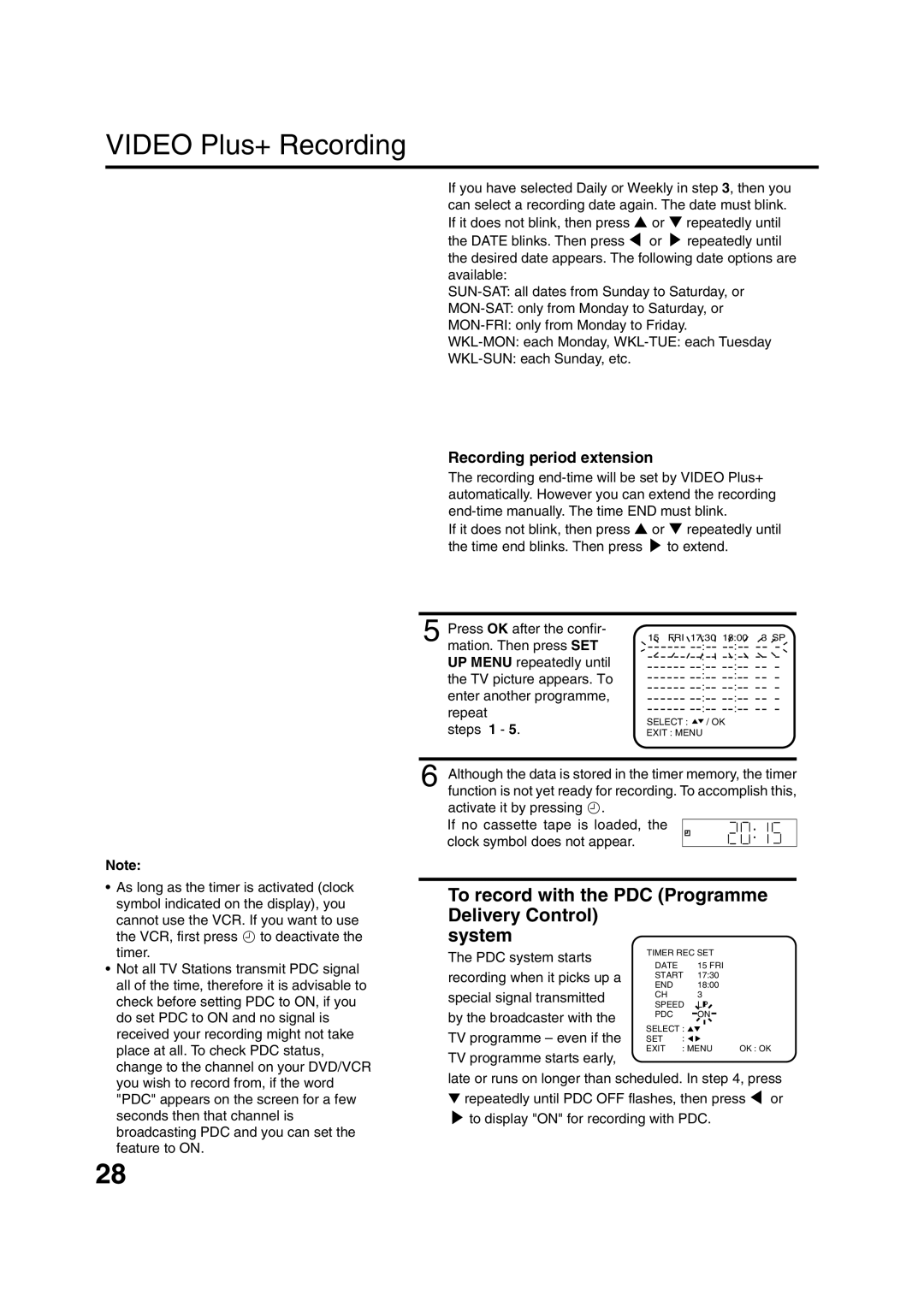VIDEO Plus+ Recording
If you have selected Daily or Weekly in step 3, then you can select a recording date again. The date must blink. If it does not blink, then press ▲ or ▼ repeatedly until
the DATE blinks. Then press ![]() or
or ![]() repeatedly until the desired date appears. The following date options are available:
repeatedly until the desired date appears. The following date options are available:
Recording period extension
The recording
If it does not blink, then press ▲ or ▼ repeatedly until the time end blinks. Then press ![]() to extend.
to extend.
5 Press OK after the confir- mation. Then press SET UP MENU repeatedly until the TV picture appears. To enter another programme, repeat
steps 1 - 5.
15 FRI 17:30 18:00 3 SP
: | : |
: | : |
: | : |
: | : |
: | : |
: | : |
: | : |
SELECT : | / OK |
EXIT : MENU |
|
Note:
•As long as the timer is activated (clock symbol indicated on the display), you cannot use the VCR. If you want to use the VCR, first press • to deactivate the timer.
•Not all TV Stations transmit PDC signal all of the time, therefore it is advisable to check before setting PDC to ON, if you do set PDC to ON and no signal is received your recording might not take place at all. To check PDC status, change to the channel on your DVD/VCR you wish to record from, if the word "PDC" appears on the screen for a few seconds then that channel is broadcasting PDC and you can set the feature to ON.
6 Although the data is stored in the timer memory, the timer function is not yet ready for recording. To accomplish this, activate it by pressing •.
If no cassette tape is loaded, the clock symbol does not appear.
To record with the PDC (Programme Delivery Control)
system
The PDC system starts recording when it picks up a special signal transmitted
by the broadcaster with the TV programme – even if the TV programme starts early,
late or runs on longer than scheduled. In step 4, press
▼repeatedly until PDC OFF flashes, then press ![]() or
or ![]() to display "ON" for recording with PDC.
to display "ON" for recording with PDC.
28