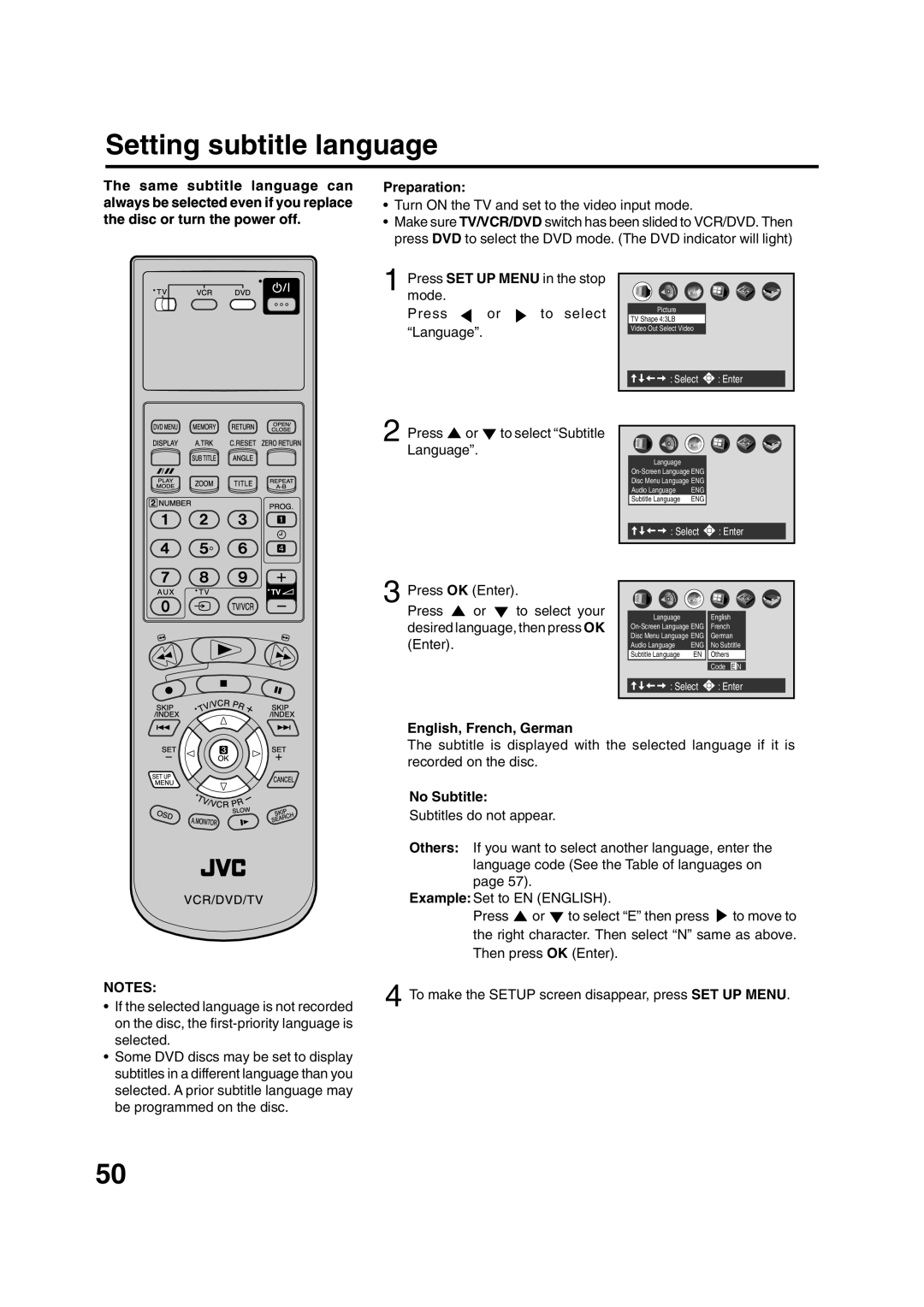Setting subtitle language
The same subtitle language can always be selected even if you replace the disc or turn the power off.
Preparation:
•Turn ON the TV and set to the video input mode.
•Make sure TV/VCR/DVD switch has been slided to VCR/DVD. Then press DVD to select the DVD mode. (The DVD indicator will light)
1
2
Press SET UP MENU in the stop mode.
Press ![]() or
or ![]() to select “Language”.
to select “Language”.
Press ![]() or
or ![]() to select “Subtitle Language”.
to select “Subtitle Language”.
ABC
Picture
TV Shape 4:3LB
Video Out Select Video



 : Select
: Select 
 : Enter
: Enter
ABC
Language
Disc Menu Language ENG
Audio Language | ENG |
Subtitle Language | ENG |



 : Select
: Select 
 : Enter
: Enter
3 Press | OK (Enter). | |
Press | or | to select your |
desired language, then press OK (Enter).
| ABC |
|
Language |
| English |
French | ||
Disc Menu Language ENG | German | |
Audio Language | ENG | No Subtitle |
Subtitle Language | EN | Others |
|
| Code E N |
: Select | : Enter | |
NOTES:
•If the selected language is not recorded on the disc, the
•Some DVD discs may be set to display subtitles in a different language than you selected. A prior subtitle language may be programmed on the disc.
English, French, German
The subtitle is displayed with the selected language if it is recorded on the disc.
No Subtitle:
Subtitles do not appear.
Others: If you want to select another language, enter the language code (See the Table of languages on page 57).
Example: Set to EN (ENGLISH).
Press ![]() or
or ![]() to select “E” then press
to select “E” then press ![]() to move to the right character. Then select “N” same as above. Then press OK (Enter).
to move to the right character. Then select “N” same as above. Then press OK (Enter).
4 To make the SETUP screen disappear, press SET UP MENU.
50