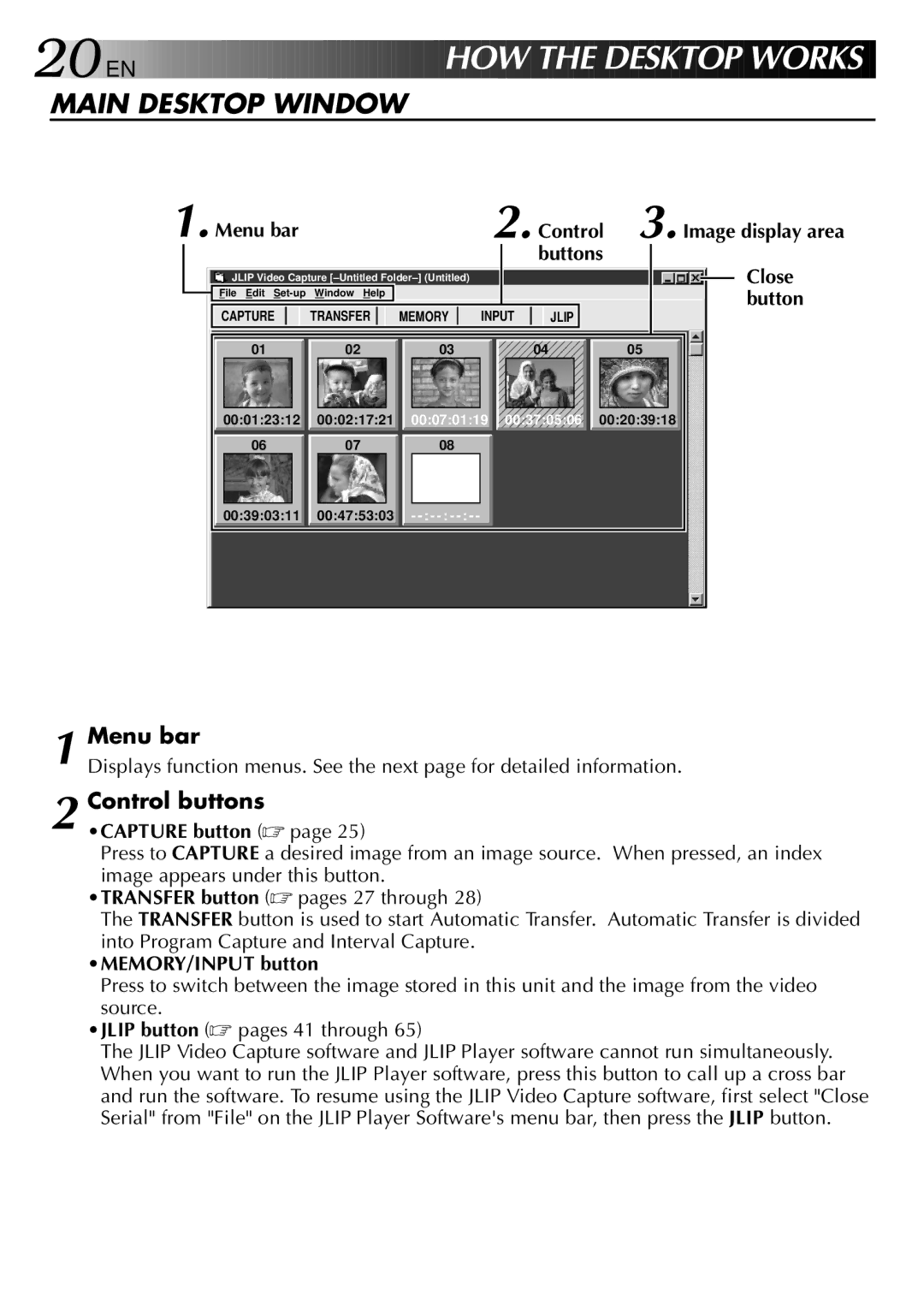20![]()
![]()
![]() EN
EN ![]()
![]()
![]()
![]()
![]()
![]()
![]()
![]()
![]()
![]()
![]()
![]()
![]()
![]()
![]()
![]()
![]()
![]()
![]()
![]()
![]()
![]()
![]()
![]()
![]()
![]()
![]()
![]()
![]()
![]()
![]()



 HO
HO W
W
 THE
THE
 DE
DE S
S KTOP
KTOP
 WORKS
WORKS
MAIN DESKTOP WINDOW |
|
|
|
|
| ||
1. Menu bar |
|
|
| 2. Control | 3. Image display area | ||
|
|
|
|
| buttons | Close | |
JLIP Video Capture |
|
|
|
| |||
File Edit | Window Help |
|
|
|
|
| button |
CAPTURE | TRANSFER | MEMORY | INPUT | JLIP |
| ||
|
| ||||||
01 | 02 | 03 |
|
| 04 |
| 05 |
00:01:23:12 | 00:02:17:21 | 00:07:01:19 | 00:37:05:06 | 00:20:39:18 | |||
06 | 07 | 08 |
|
|
|
|
|
00:39:03:11 | 00:47:53:03 | - |
|
|
|
|
|
1 Menu bar
Displays function menus. See the next page for detailed information.
2 Control buttons
•CAPTURE button (☞ page 25)
Press to CAPTURE a desired image from an image source. When pressed, an index image appears under this button.
•TRANSFER button (☞ pages 27 through 28)
The TRANSFER button is used to start Automatic Transfer. Automatic Transfer is divided
into Program Capture and Interval Capture.
•MEMORY/INPUT button
Press to switch between the image stored in this unit and the image from the video source.
•JLIP button (☞ pages 41 through 65)
The JLIP Video Capture software and JLIP Player software cannot run simultaneously. When you want to run the JLIP Player software, press this button to call up a cross bar and run the software. To resume using the JLIP Video Capture software, first select "Close Serial" from "File" on the JLIP Player Software's menu bar, then press the JLIP button.