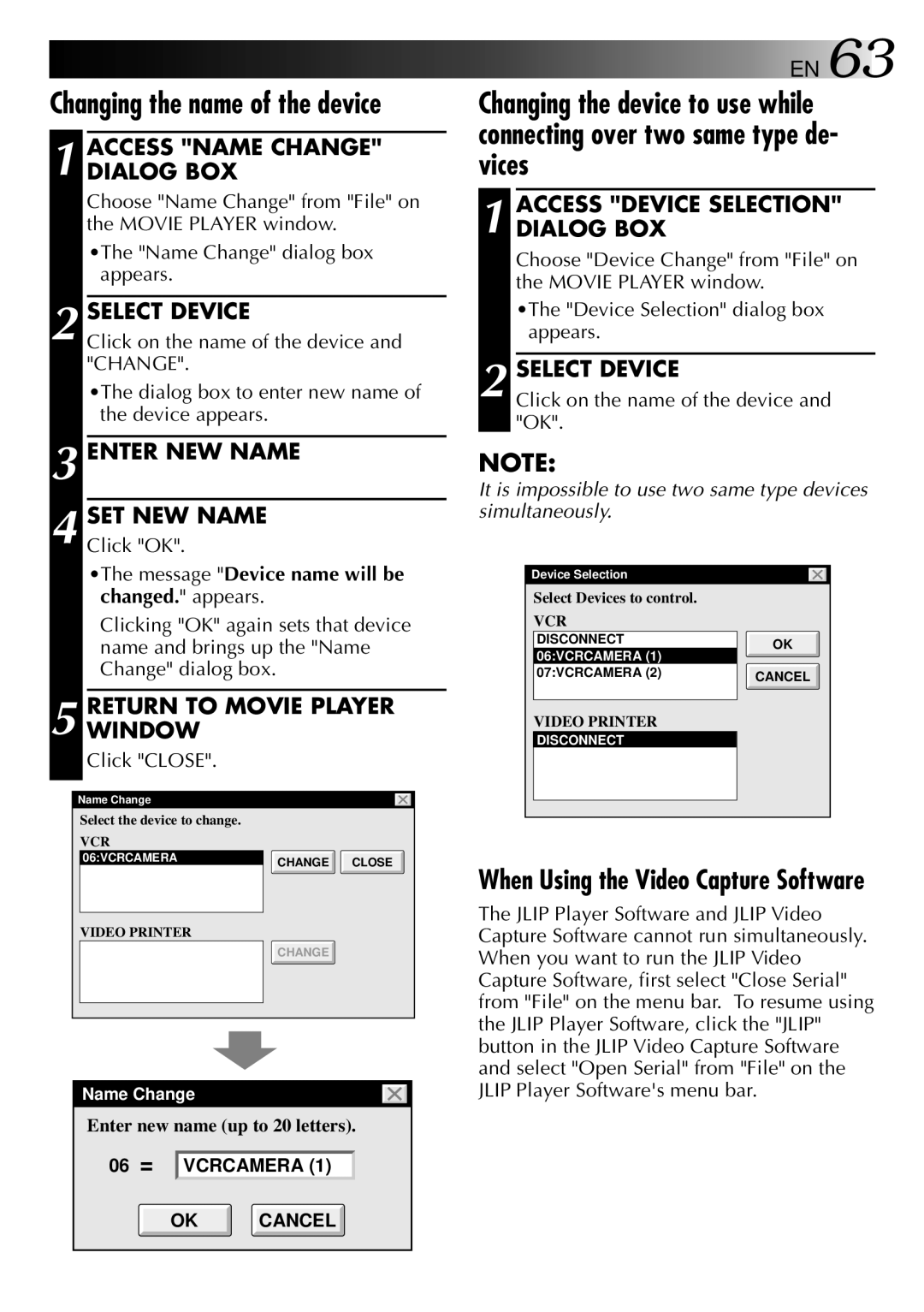Changing the name of the device
1 ACCESS "NAME CHANGE" DIALOG BOX
Choose "Name Change" from "File" on the MOVIE PLAYER window.
•The "Name Change" dialog box appears.
2 SELECT DEVICE
Click on the name of the device and "CHANGE".
•The dialog box to enter new name of the device appears.
3 ENTER NEW NAME
4 SET NEW NAME
Click "OK".
•The message "Device name will be changed." appears.
Clicking "OK" again sets that device name and brings up the "Name Change" dialog box.
5 RETURN TO MOVIE PLAYER WINDOW
Click "CLOSE".
Name Change
Select the device to change.
VCR
06:VCRCAMERA | CHANGE CLOSE |
VIDEO PRINTER
CHANGE
Name Change
Enter new name (up to 20 letters).
06 = VCRCAMERA (1)
OK CANCEL
![]()
![]()
![]()
![]()
![]() EN 63
EN 63
Changing the device to use while connecting over two same type de- vices
1 ACCESS "DEVICE SELECTION" DIALOG BOX
Choose "Device Change" from "File" on the MOVIE PLAYER window.
•The "Device Selection" dialog box appears.
2 SELECT DEVICE
Click on the name of the device and "OK".
NOTE:
It is impossible to use two same type devices simultaneously.
Device Selection |
| |
Select Devices to control. |
| |
VCR |
| |
DISCONNECT | OK | |
06:VCRCAMERA (1) | ||
| ||
07:VCRCAMERA (2) | CANCEL | |
| ||
VIDEO PRINTER |
| |
DISCONNECT |
|
When Using the Video Capture Software
The JLIP Player Software and JLIP Video Capture Software cannot run simultaneously. When you want to run the JLIP Video Capture Software, first select "Close Serial" from "File" on the menu bar. To resume using the JLIP Player Software, click the "JLIP" button in the JLIP Video Capture Software and select "Open Serial" from "File" on the JLIP Player Software's menu bar.