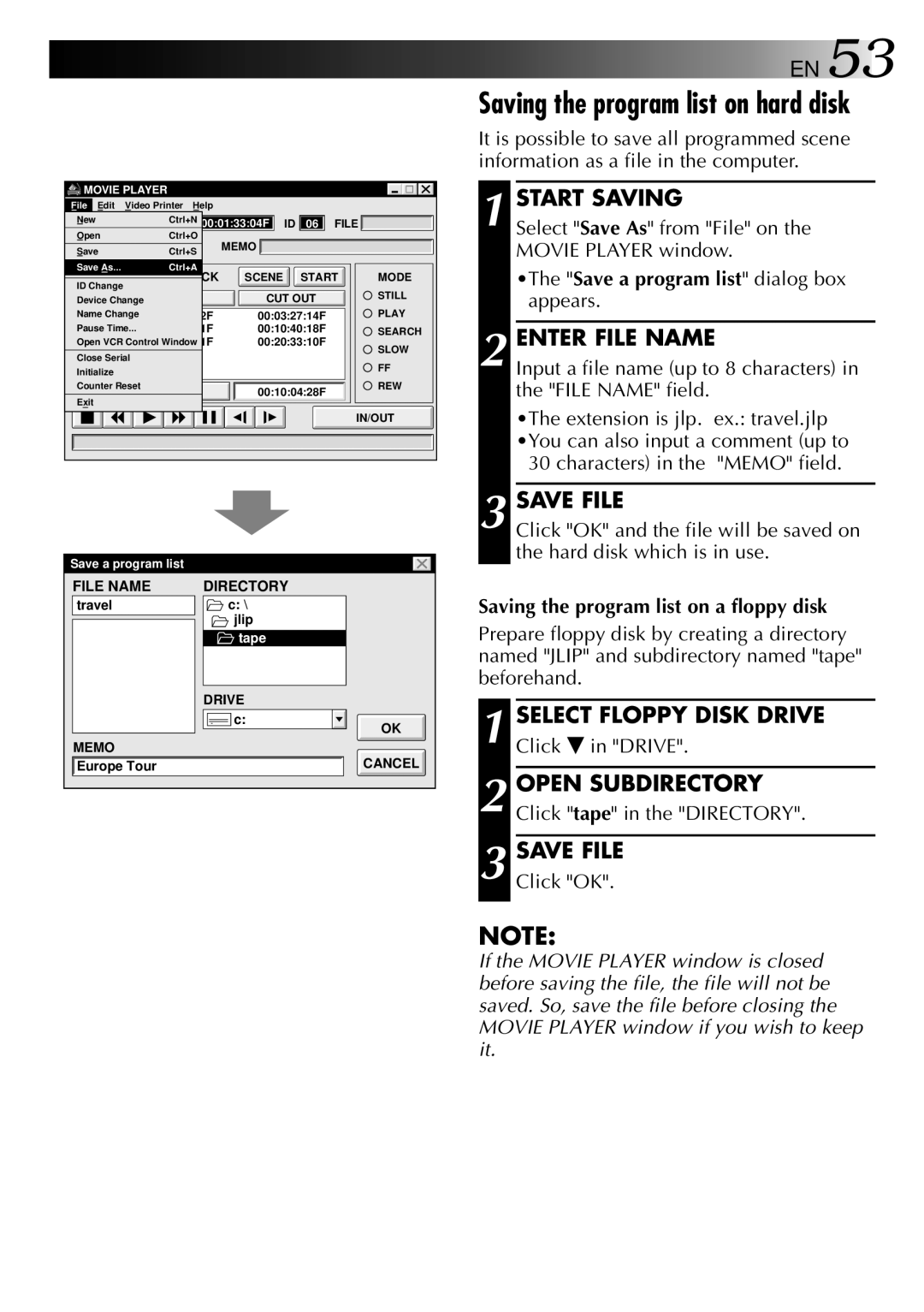MOVIE PLAYER |
|
|
|
| ||
File | Edit | Video Printer | Help |
|
|
|
New |
| Ctrl+N 00:01:33:04F | ID | 06 | FILE | |
| Open | Ctrl+O | MEMO |
|
|
|
|
| |||||
| Save | Ctrl+S |
|
|
|
|
| ||||||
|
|
|
|
|
|
|
|
|
|
| |||
| Save As... | Ctrl+A |
|
|
|
|
|
|
|
| |||
|
| SCENE START |
| MODE | |||||||||
|
|
|
|
|
|
|
|
| |||||
| ID Change |
|
|
|
| ||||||||
|
|
|
|
|
|
|
|
| STILL | ||||
|
|
|
|
|
|
|
|
|
|
|
|
| |
|
| Device Change |
|
|
|
| CUT OUT |
|
| ||||
|
|
|
|
|
|
|
|
|
|
|
|
| PLAY |
|
| Name Change |
|
|
| 00:03:27:14F |
| ||||||
|
| Pause Time... |
|
|
| 00:10:40:18F |
|
| SEARCH | ||||
|
| Open VCR Control Window |
|
| 00:20:33:10F |
|
| SLOW | |||||
|
| Close Serial |
|
|
|
|
|
|
|
| |||
|
|
|
|
|
|
|
|
|
| FF | |||
|
| Initialize |
|
|
|
|
|
|
|
| |||
|
|
|
|
|
|
|
|
|
|
| |||
|
|
|
|
|
|
|
|
|
|
| REW | ||
|
| Counter Reset |
|
|
| 00:10:04:28F |
|
| |||||
|
| Exit |
|
|
|
|
|
|
| ||||
|
|
|
|
|
|
|
|
|
|
| |||
|
|
|
|
|
|
|
|
|
|
| |||
|
|
|
|
|
|
|
|
|
|
| |||
IN/OUT
Save a program list |
|
FILE NAME | DIRECTORY |
travel | c: \ |
| jlip |
| tape |
| DRIVE |
| c: |
| OK |
MEMO |
|
Europe Tour | CANCEL |
![]()
![]()
![]()
![]()
![]() EN 53
EN 53
Saving the program list on hard disk
It is possible to save all programmed scene information as a file in the computer.
1 START SAVING
Select "Save As" from "File" on the MOVIE PLAYER window.
•The "Save a program list" dialog box appears.
2 ENTER FILE NAME
Input a file name (up to 8 characters) in the "FILE NAME" field.
•The extension is jlp. ex.: travel.jlp •You can also input a comment (up to
30 characters) in the "MEMO" field.
3 SAVE FILE
Click "OK" and the file will be saved on the hard disk which is in use.
Saving the program list on a floppy disk
Prepare floppy disk by creating a directory named "JLIP" and subdirectory named "tape" beforehand.
1 SELECT FLOPPY DISK DRIVE
Click ˜ in "DRIVE".
2 OPEN SUBDIRECTORY
Click "tape" in the "DIRECTORY".
3 SAVE FILE
Click "OK".
NOTE:
If the MOVIE PLAYER window is closed before saving the file, the file will not be saved. So, save the file before closing the MOVIE PLAYER window if you wish to keep it.