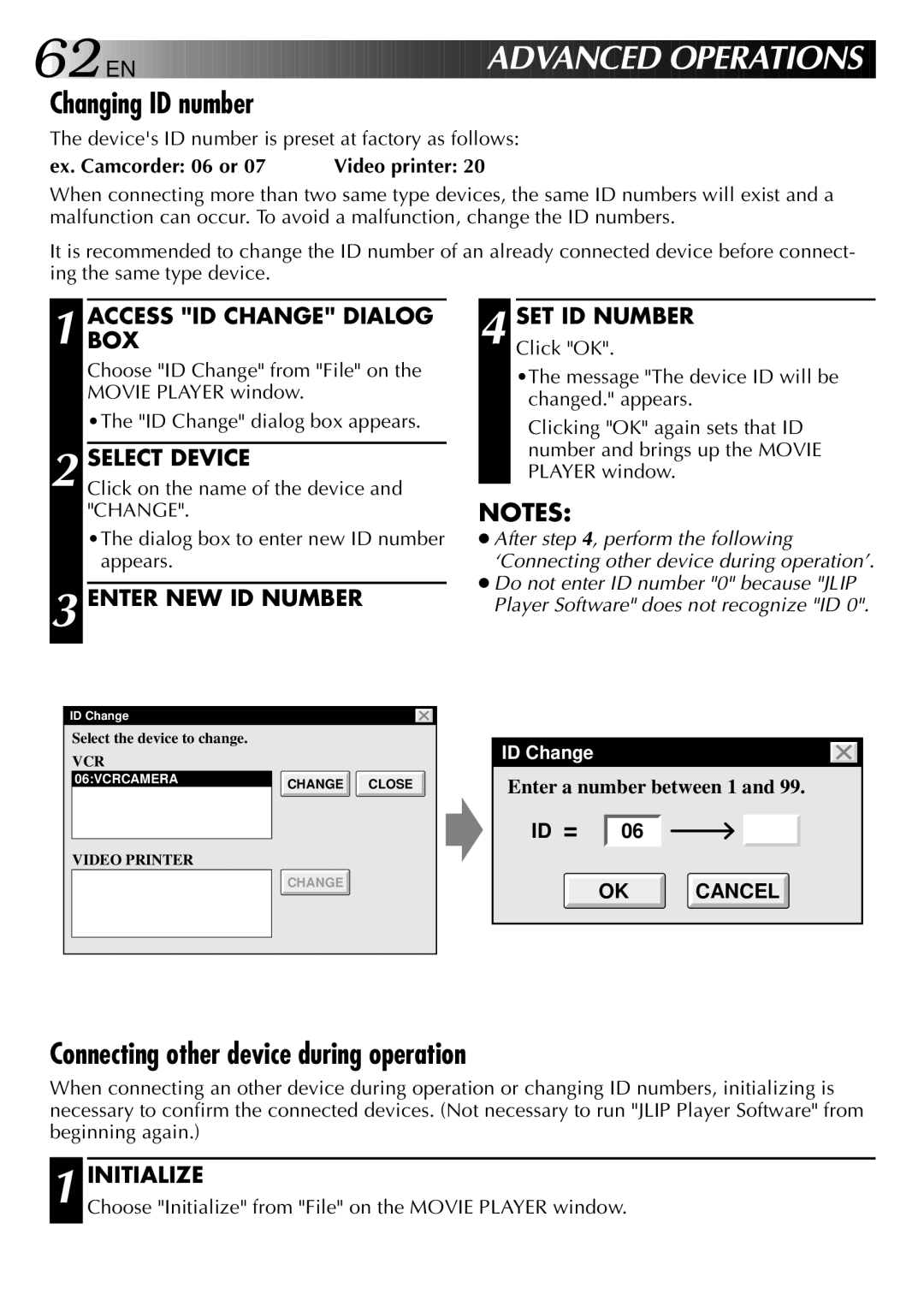62

 EN
EN 





































 ADVAN
ADVAN
 CED
CED OPER
OPER
 AT
AT IONS
IONS
Changing ID number
The device's ID number is preset at factory as follows:
ex. Camcorder: 06 or 07 | Video printer: 20 |
When connecting more than two same type devices, the same ID numbers will exist and a malfunction can occur. To avoid a malfunction, change the ID numbers.
It is recommended to change the ID number of an already connected device before connect- ing the same type device.
1 ACCESSBOX "ID CHANGE" DIALOG
Choose "ID Change" from "File" on the MOVIE PLAYER window.
•The "ID Change" dialog box appears.
2 SELECT DEVICE
Click on the name of the device and "CHANGE".
•The dialog box to enter new ID number appears.
3 ENTER NEW ID NUMBER
4 SET ID NUMBER
Click "OK".
•The message "The device ID will be changed." appears.
Clicking "OK" again sets that ID number and brings up the MOVIE PLAYER window.
NOTES:
●After step 4, perform the following ‘Connecting other device during operation’.
●Do not enter ID number "0" because "JLIP Player Software" does not recognize "ID 0".
ID Change
Select the device to change.
VCR
06:VCRCAMERA | CHANGE CLOSE |
|
VIDEO PRINTER
CHANGE
ID Change
Enter a number between 1 and 99.
ID = 06
OK CANCEL
Connecting other device during operation
When connecting an other device during operation or changing ID numbers, initializing is necessary to confirm the connected devices. (Not necessary to run "JLIP Player Software" from beginning again.)
1 INITIALIZE
Choose "Initialize" from "File" on the MOVIE PLAYER window.