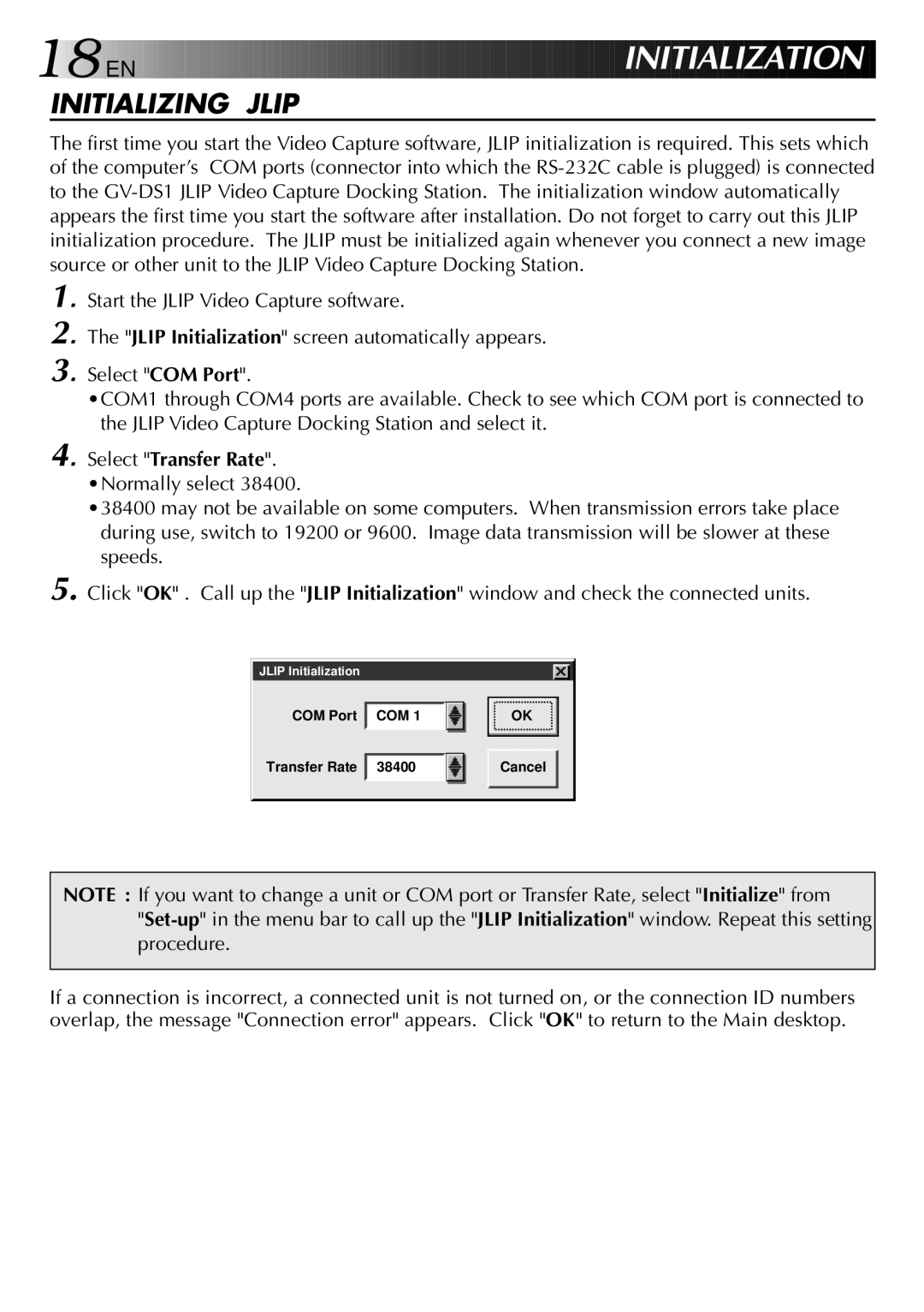18![]()
![]()
![]() EN
EN ![]()
![]()
![]()
![]()
![]()
![]()
![]()
![]()
![]()
![]()
![]()
![]()
![]()
![]()
![]()
![]()
![]()
![]()
![]()
![]()
![]()
![]()
![]()
![]()
![]()
![]()
![]()
![]()
![]()
![]()
![]()
![]()
![]()
![]()
![]()
![]()
![]()
![]()
![]()
![]()
![]()
![]()
![]()
![]()
![]()
![]()
![]()
![]()
![]()
IN ITIALI
ITIALI
 ZA
ZA TION
TION
INITIALIZING JLIP
The first time you start the Video Capture software, JLIP initialization is required. This sets which of the computer’s COM ports (connector into which the
1.
2.
3.
4.
5.
Start the JLIP Video Capture software.
The "JLIP Initialization" screen automatically appears.
Select "COM Port".
•COM1 through COM4 ports are available. Check to see which COM port is connected to the JLIP Video Capture Docking Station and select it.
Select "Transfer Rate". •Normally select 38400.
•38400 may not be available on some computers. When transmission errors take place during use, switch to 19200 or 9600. Image data transmission will be slower at these speeds.
Click "OK" . Call up the "JLIP Initialization" window and check the connected units.
JLIP Initialization |
|
COM Port | COM 1 |
Transfer Rate | 38400 |
OK |
Cancel |
NOTE : If you want to change a unit or COM port or Transfer Rate, select "Initialize" from
If a connection is incorrect, a connected unit is not turned on, or the connection ID numbers overlap, the message "Connection error" appears. Click "OK" to return to the Main desktop.