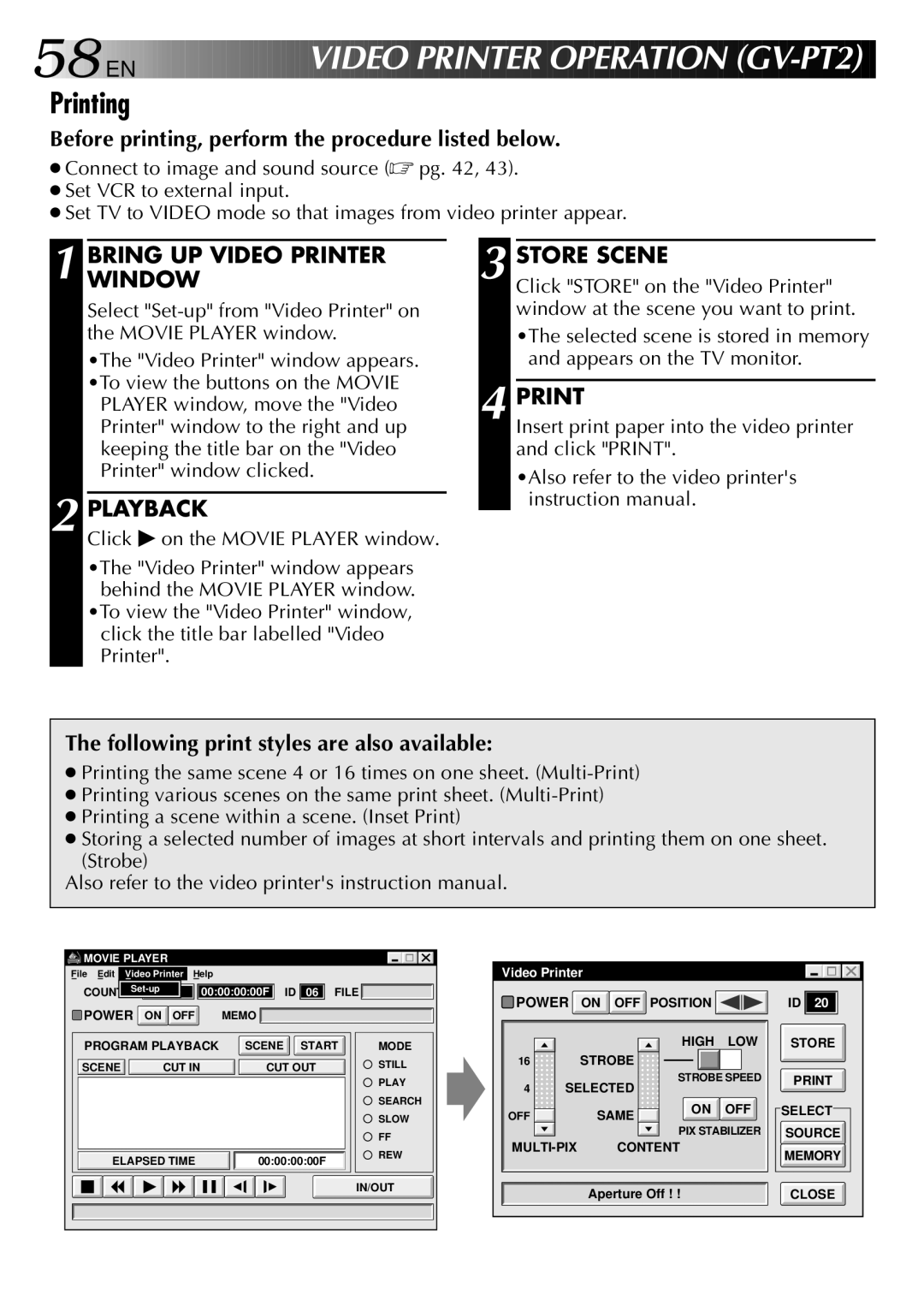58![]()
![]()
![]() EN
EN ![]()
![]()
![]()
![]()
![]()
![]()
![]()
![]()
![]()
![]()
![]()
![]()
![]()
![]()
![]()
![]()
![]()
![]()
![]()
![]()
VIDEO

 PRINTER
PRINTER
 OPERATIO
OPERATIO N
N
 (GV-PT2)
(GV-PT2)
Printing
Before printing, perform the procedure listed below.
●Connect to image and sound source (☞ pg. 42, 43).
●Set VCR to external input.
●Set TV to VIDEO mode so that images from video printer appear.
1 BRING UP VIDEO PRINTER WINDOW
Select "Set-up" from "Video Printer" on the MOVIE PLAYER window.
•The "Video Printer" window appears. •To view the buttons on the MOVIE PLAYER window, move the "Video Printer" window to the right and up keeping the title bar on the "Video
Printer" window clicked.
2 PLAYBACK
Click ♣ on the MOVIE PLAYER window.
•The "Video Printer" window appears behind the MOVIE PLAYER window.
•To view the "Video Printer" window, click the title bar labelled "Video Printer".
3 STORE SCENE
Click "STORE" on the "Video Printer" window at the scene you want to print.
•The selected scene is stored in memory and appears on the TV monitor.
4 PRINT
Insert print paper into the video printer and click "PRINT".
•Also refer to the video printer's instruction manual.
The following print styles are also available:
●Printing the same scene 4 or 16 times on one sheet.
●Printing various scenes on the same print sheet.
●Printing a scene within a scene. (Inset Print)
●Storing a selected number of images at short intervals and printing them on one sheet. (Strobe)
Also refer to the video printer's instruction manual.
![]()
![]() MOVIE PLAYER
MOVIE PLAYER
File Edit Video Printer Help
00:00:00:00F | ID | 06 | FILE | |
COUNTER |
![]() POWER ON OFF MEMO
POWER ON OFF MEMO
PROGRAM PLAYBACK | SCENE START | MODE | |
SCENE | CUT IN | CUT OUT | STILL |
|
|
| PLAY |
|
|
| SEARCH |
|
|
| SLOW |
|
|
| FF |
ELAPSED TIME | 00:00:00:00F | REW | |
| |||
IN/OUT
Video Printer |
|
|
| ||
POWER | ON OFF | POSITION |
| ID 20 | |
|
|
| HIGH | LOW | STORE |
16 |
| STROBE |
|
|
|
4 | SELECTED | STROBE SPEED | |||
|
|
| |||
OFF |
| SAME | ON | OFF | SELECT |
|
|
|
| ||
|
|
| PIX STABILIZER | SOURCE | |
CONTENT |
| MEMORY | |||
|
|
|
|
| |
|
| Aperture Off ! ! |
| CLOSE | |